Slide show, Presentations, Image print – Nokia N73 User Manual
Page 32: Slide show presentations image print, Image print," p. 31, Galler y
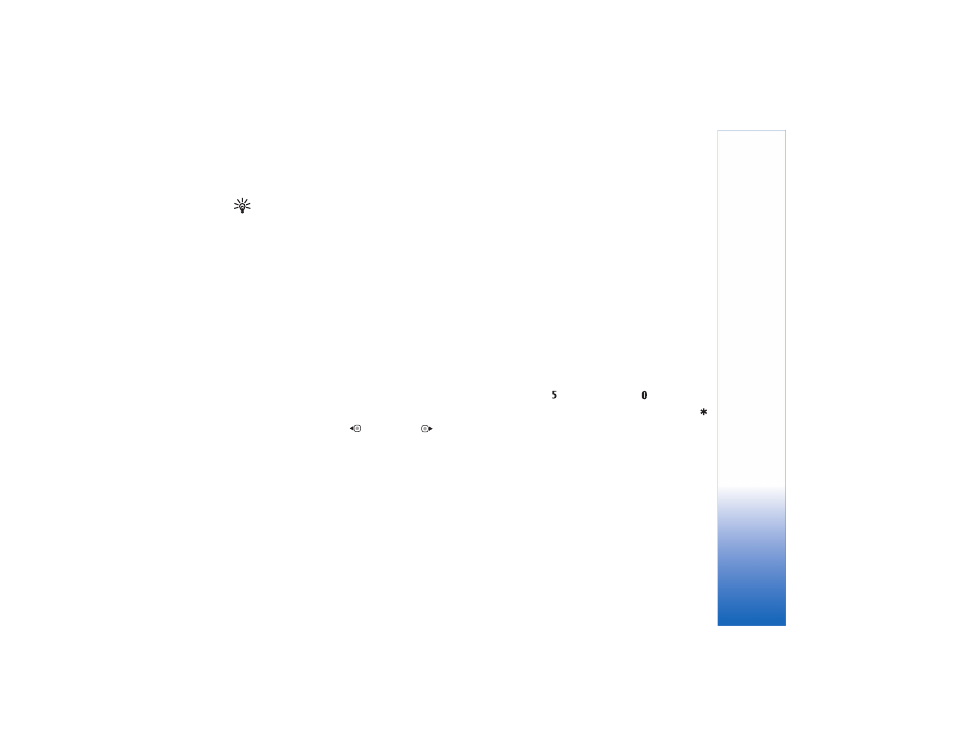
Galler
y
31
Tip! If you want to send a video clip that is over the
maximum multimedia message size allowed by your
service provider, you can send the clip using Bluetooth
wireless technology. See "Send data using
Bluetooth connectivity," p. 75. You can also transfer
your videos to a compatible PC using Bluetooth
connectivity, a USB data cable, or by using a
compatible memory card reader enhancement
(sold separately).
Slide show
In the active toolbar, select
Slide show
to view a slide
show of images in full screen. The slide show starts from
the selected file. Select from the following:
•
Pause
—to pause the slide show
•
Continue
—to resume the slide show, if paused
•
End
—to close the slide show
To browse the images, press
(previous) or
(next)
(available only when
Zoom and pan
is off).
To adjust the tempo of the slide show, before starting the
slide show, select
Options
>
Slide show
>
Settings
>
Delay between slides
.
To make the slide show move smoothly from one slide to
another, and let the gallery randomly zoom in and out in
the images, select
Zoom and pan
.
To add sound to the slide show, select
Options
>
Slide show
>
Settings
and from the following:
•
Music
—Select
On
or
Off
.
•
Track
—Select a music file from the list.
To decrease or increase the volume, use the volume key
on the side of your device.
Presentations
With presentations, you can view SVG (scalable vector
graphics) files, such as cartoons and maps. SVG images
maintain their appearance when printed or viewed with
different screen sizes and resolutions. To view SVG files,
select the
Presentations
folder, scroll to an image, and
select
Options
>
Play
.
To zoom in, press . To zoom out, press
.
To switch between full screen and normal screen, press
.
Image print
To print images with
Image print
, select the image you
want to print, and the print option in the gallery, camera,
image editor, or image viewer.
Use
Image print
to print your images using the USB data
cable supplied with your device, Bluetooth connectivity,
or a compatible memory card (if available).
