Mak e calls, Options during a call, Call timers – Nokia N73 User Manual
Page 67: Packet data
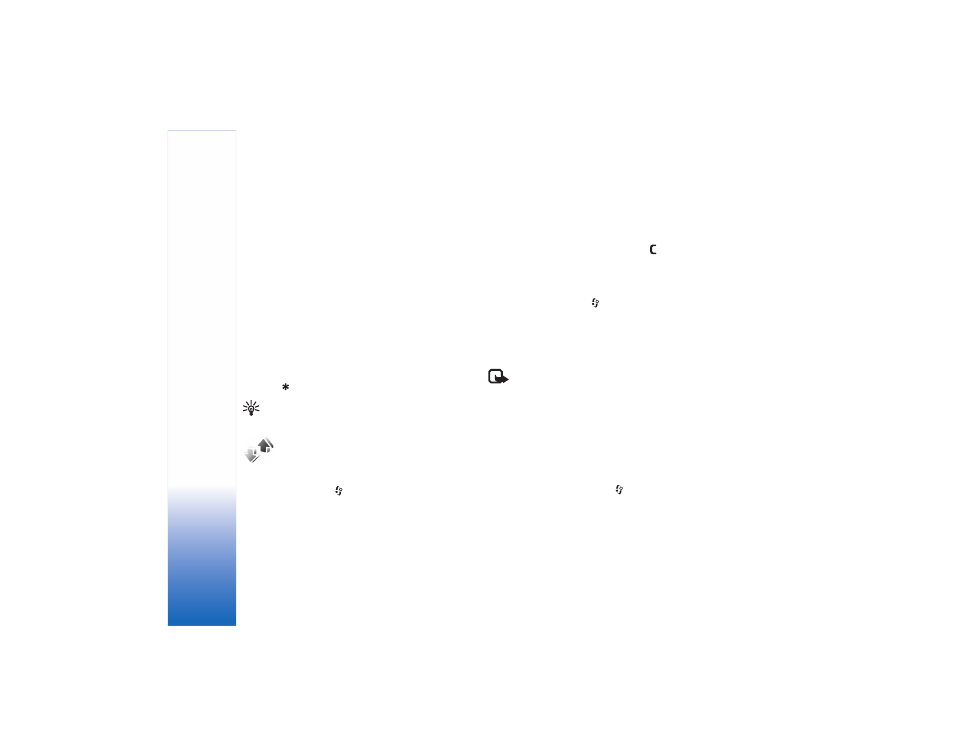
Mak
e calls
66
Options during a call
Many of the options that you can use during a voice call
are network services. Select
Options
during a call for some
of the following options:
Mute
or
Unmute
,
Answer
,
Decline
,
Swap
,
Hold
or
Unhold
,
Activate handset
,
Activate
loudsp.
, or
Activate handsfree
(if a compatible headset
with Bluetooth connectivity is attached),
End active call
or
End all calls
,
New call
,
Conference
,
Transfer
, and
Open
active standby
. Select from the following:
Replace
—to end an active call and replace it by answering
the waiting call.
Send touch tones
—to send touch tone strings, for example,
a password. Enter the touch tone string or search for it in
Contacts
. To enter a wait character (w) or a pause character
(p), press
repeatedly. Select
OK
to send the tone.
Tip! You can add touch tones to the
Phone
number
or
Touch tones
fields in a contact card.
Log
To monitor the phone numbers of missed, received, and
dialed voice calls, press
, and select
Applications
>
Log
>
Recent calls
. The device registers missed and received calls
only if the network supports these functions, the device is
switched on, and within the network service area.
To clear all recent call lists, select
Options
>
Clear recent
calls
in the recent calls main view. To clear one of the call
registers, open the register you want to erase, and select
Options
>
Clear list
. To clear an individual event, open
a register, scroll to the event, and press
.
Call timers
To monitor the approximate duration of your incoming
and outgoing calls, press
, and select
Applications
>
Log
>
Call timers
.
To set the display of the call timers while a call is active,
select
Tools
>
Log
>
Options
>
Settings
>
Show call
duration
>
Yes
or
No
.
Note: The actual time invoiced for calls by your
service provider may vary, depending on network
features, rounding off for billing, and so forth.
To clear call duration timers, select
Options
>
Clear
timers
. For this you need the lock code. See "Phone and
Packet data
To check the amount of data sent and received during
packet data connections, press
, and select
Tools
>
Log
>
Packet data
. For example, you may be charged
for your packet data connections by the amount of data
sent and received.
