Infrared connection – Nokia N73 User Manual
Page 77
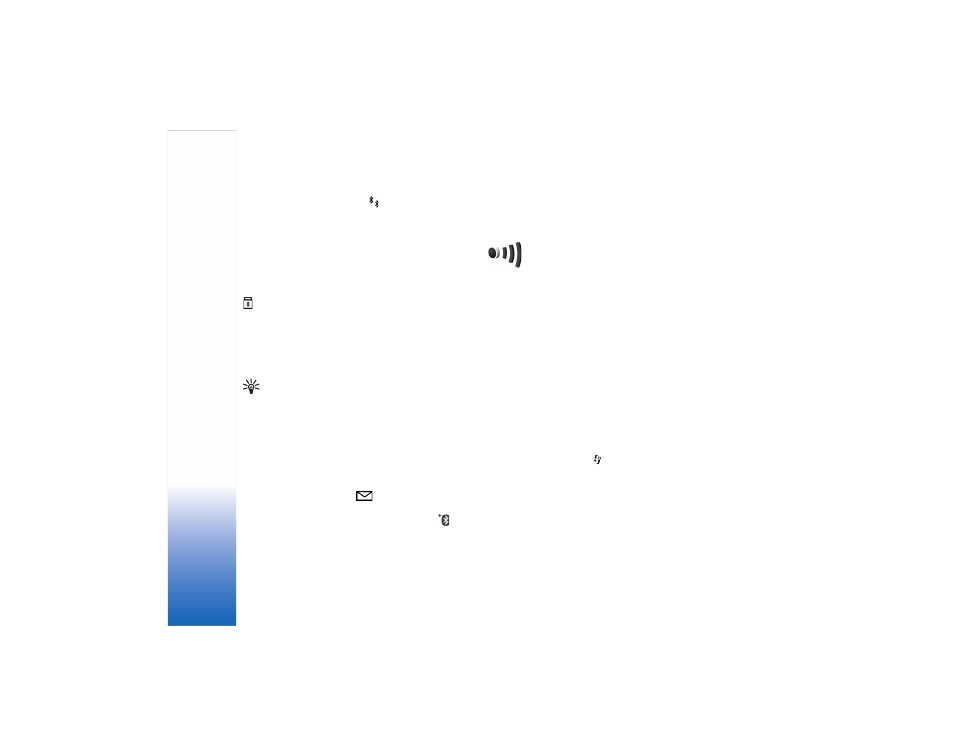
Con
n
ec
tions
76
Paired devices are indicated by
in the device search.
To set a device as authorized or unauthorized, scroll
to a device, and select from the following options:
Set as authorized
—Connections between your device
and this device can be made without your knowledge.
No separate acceptance or authorization is needed. Use
this status for your own devices, such as your compatible
headset or PC, or devices that belong to someone you trust.
indicates authorized devices in the paired devices view.
Set as unauthorized
—Connection requests from this
device must be accepted separately every time.
To cancel a pairing, scroll to the device, and select
Options
>
Delete
. If you want to cancel all pairings, select
Options
>
Delete all
.
Tip! If you are currently connected to a device
and delete the pairing with that device, pairing
is removed immediately, and the connection to
the device is switched off.
Receive data using Bluetooth
connectivity
When you receive data through Bluetooth connectivity,
a tone sounds, and you are asked if you want to accept
the message. If you accept,
is shown, and the item
is placed in the
Inbox
folder in
Messag.
. Messages received
through Bluetooth connectivity are indicated by
.
See ‘Inbox—receive messages’, p. 52.
Switch off Bluetooth connectivity
To switch off Bluetooth connectivity, select
Bluetooth
>
Off
.
Infrared connection
With infrared, you can transfer data such as business cards,
calendar notes, and media files with a compatible device.
Do not point the IR (infrared) beam at anyone's eye or allow
it to interfere with other IR devices. This device is a Class 1
laser product.
Send and receive data using infrared
1 Make sure that the infrared ports of the sending
and receiving devices are pointing at each other,
and that there are no obstructions between the
devices. The preferable distance between the two
devices is up to 1 meter (3 feet).
2 The user of the receiving device activates the infrared port.
To activate the infrared port of your device to receive data
through infrared, press
, and select
Tools
>
Infrared
.
3 The user of the sending device selects the desired
infrared function to start the data transfer.
To send data through infrared, locate the desired file
in an application or the file manager, and select
Options
>
Send
>
Via infrared
.
