Show screen content, Print – Nokia E61 User Manual
Page 96
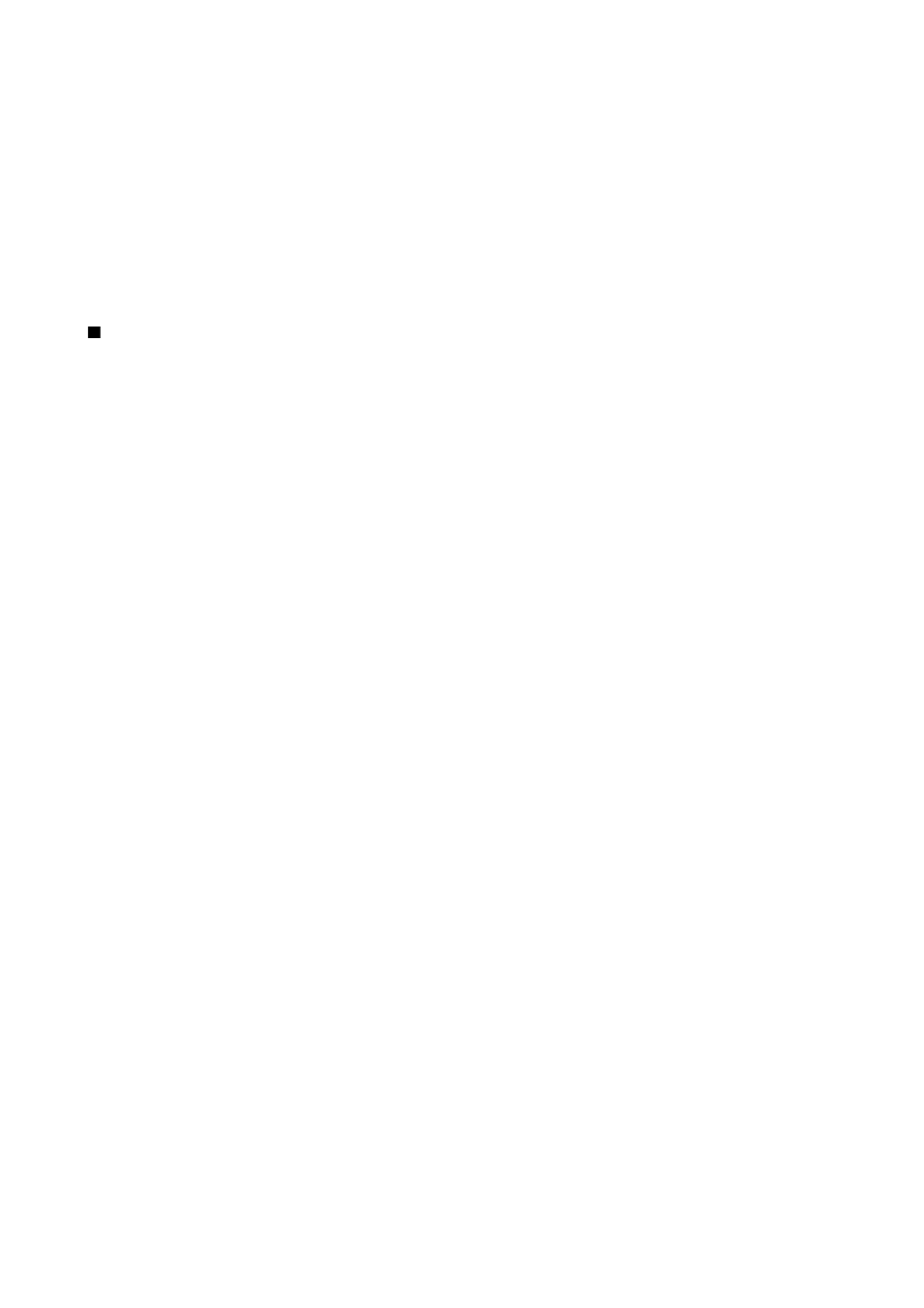
To be able to show screen content with a compatible data projector, you must install the drivers of the data projector. For more
information, check with the data projector manufacturer or its representative.
Not all applications support this feature. You can start the external viewer in two ways: from the
Office
folder or inside an
application that supports it.
Show screen content
To show screen content with a data projector, open the screen export application, and select
Options
>
Select device
. In the list
of available devices, scroll to the device you want to use, and select
OK
. Select
Options
>
Enable
to show screen content.
To hide the screen content, select
Options
>
Hide
. The screen exporter application is moved to the background.
To stop showing screen content, select
Options
>
Disable
.
Print a message or file from the device. Preview a print job, define page layout options, select a printer, or print to a file.
Before you print, make sure that your device is properly connected to the printer.
To print a message or file, open the message or file, and select
Options
>
Printing options
.
Define the following options:
•
Printer
— Select an available printer from the list.
•
— Select
All pages
,
Even pages
, or
Odd pages
as the print range.
•
Print range
— Select
All pages in range
,
Current page
, or
Defined pages
as the page range.
•
Number of copies
— Select the number of copies to print.
•
Print to file
— Select to print to a file and determine the location for the file.
You may not be able to print all messages, such as multimedia messages or other special message types.
To preview a file or message before you print, select
Options
>
Printing options
>
Preview
.
Change the page layout before printing
To change the page layout before printing, select
Options
>
Printing options
>
Page setup
and from the following tabs:
•
Paper size
— Change the paper size or orientation and customize the height and width.
•
Margins
— Change the size of the left, right, top, or bottom margins.
•
Header
— The maximum length of the header is 128 characters. You can set the distance from the header to the text and
choose to include the header on the first page of the document.
•
Footer
— The maximum length of the footer is 128 characters. You can set the distance from the footer to the text.
To add or delete a printer, select
Menu
>
Office
>
Printers
>
Options
>
Add
or
Delete
.
O f f i c e a p p l i c a t i o n s
Copyright © 2006 Nokia. All Rights Reserved.
64
