Security tips, Send data, Bluetooth connectivity indicators – Nokia E61 User Manual
Page 80: Pair devices, Paired, See "pair devices," p. 48
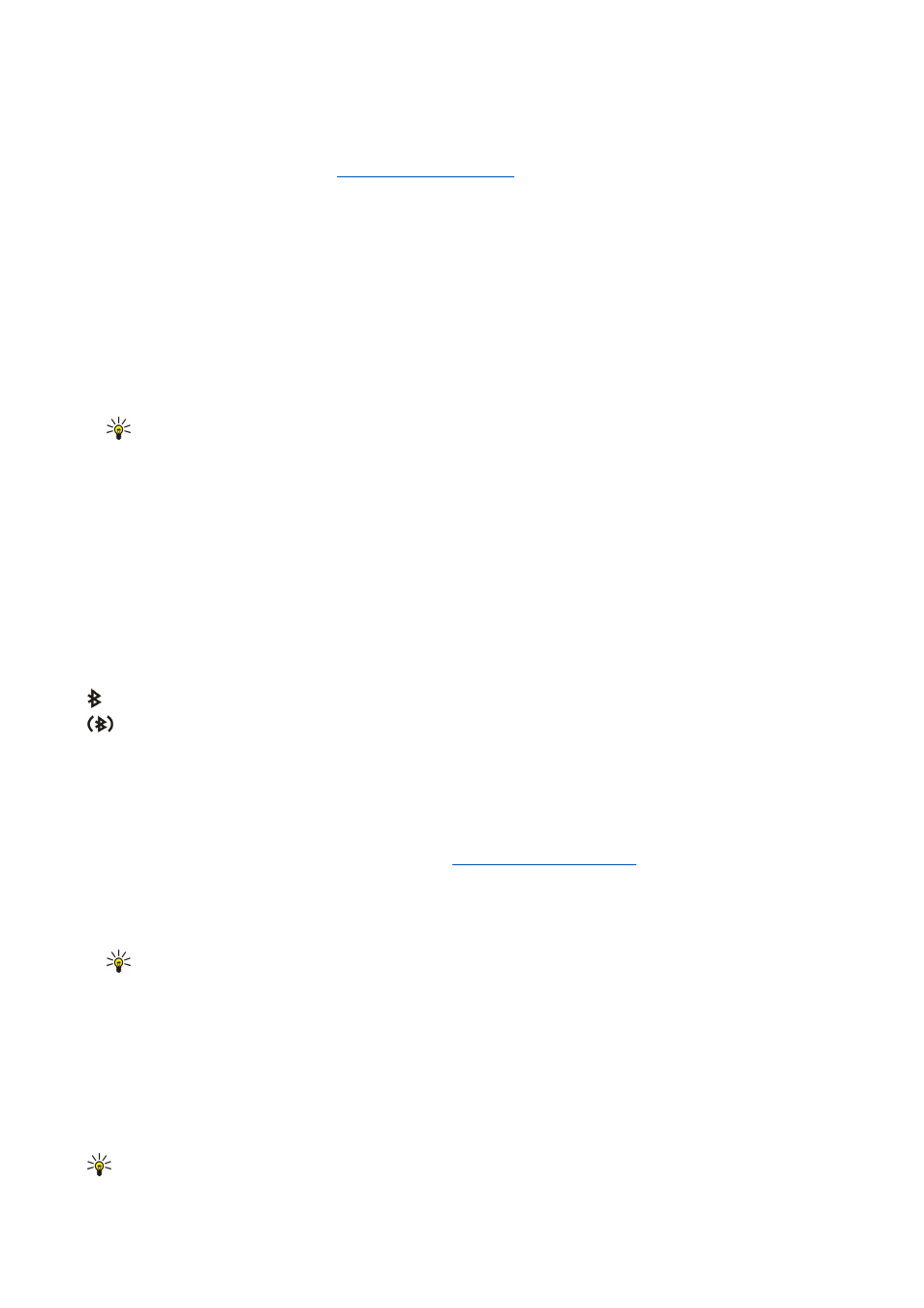
•
My phone's name
— Enter a name for your device. The name is visible to other devices that search for devices using Bluetooth
technology. The maximum length of the name is 30 characters.
•
Remote SIM mode
— Select
On
to enable another device, such as a compatible car kit enhancement, to use the SIM card in
your device to connect to the network.
See "SIM access profile," p. 49.
If Bluetooth was turned off as a result of entering
Offline
profile, you must re-enable Bluetooth manually.
Security tips
When you are not using Bluetooth connectivity, select
Bluetooth
>
Off
or
My phone's visibility
>
Hidden
.
Do not pair with an unknown device.
Send data
Several Bluetooth connections can be active at a time. For example, if you are connected to a headset, you can also transfer files
to another compatible device at the same time.
1. Open the application where the item you want to send is stored.
2. Select the item, and select
Options
>
Send
>
Via Bluetooth
. The device searches for other devices using Bluetooth technology
within range and lists them.
Tip: If you have sent data using Bluetooth before, a list of the previous search results is displayed. To search for
more Bluetooth devices, select
More devices
.
3. Select the device with which you want to connect, and press the joystick to set up the connection. If the other device requires
pairing before data can be transmitted, you are asked to enter a passcode.
4. When the connection has been established,
Sending data
is shown.
The
Sent
folder in
Messag.
does not store messages sent using Bluetooth connectivity.
If you have sent items using Bluetooth before, a list of the previous search results is displayed. To search for more Bluetooth
devices, select
More devices
.
To use a Bluetooth audio enhancement such as Bluetooth handsfree or headset you need to pair your device with the
enhancement. See the enhancement user guide for the passcode and further instructions. To connect to the audio enhancement,
press the power key to turn on the enhancement. Some audio enhancements connect automatically to your device. Otherwise
open
Paired devices
, scroll to the enhancement, and select
Options
>
Connect
.
Bluetooth connectivity indicators
Bluetooth is active.
When the icon is blinking, your device is trying to connect to the other device. When the icon is shown continuously, the
Bluetooth connection is active.
Pair devices
Select
Menu
>
Connect.
>
Bluetooth
, and scroll right to open the
Paired devices
page.
Before pairing, create your own passcode (1-16 digits), and agree with the user of the other device to use the same code. Devices
that do not have a user interface have a fixed passcode. You need the passcode only when you connect the devices for the first
time. After pairing, it is possible to authorize the connection.
See "Authorize a device," p. 49.
connection makes connecting quicker and easier, as you do not have to accept a connection between paired devices every time
you establish the connection.
The passcode for remote SIM access must have 16 digits.
1. Select
Options
>
New paired device
. The device starts to search for Bluetooth devices within range.
Tip: If you have sent data using Bluetooth before, a list of the previous search results is displayed. To search for
more Bluetooth devices, select
More devices
.
2. Select the device with which you want to pair, and enter the passcode. The same passcode must be entered to the other
device as well.
3. Select
Yes
to make the connection between your device and the other device automatic or
No
to confirm the connection
manually every time a connection attempt is made. After pairing, the device is saved to the paired devices page.
To give a nickname to a paired device that is only displayed in your device, scroll to the device with which you have paired, and
select
Options
>
Assign short name
.
To delete a pairing, select the device whose pairing you want to delete and
Options
>
Delete
. To delete all pairings, select
Options
>
Delete all
.
Tip: If you are currently connected to a device and cancel the pairing with that device, pairing is removed immediately,
and the connection is switched off.
C o n n e c t i v i t y
Copyright © 2006 Nokia. All Rights Reserved.
48
