Operator, Position, Navigator – Nokia E61 User Manual
Page 105: Navigation view, Position view, Trip distance view, Manage locations
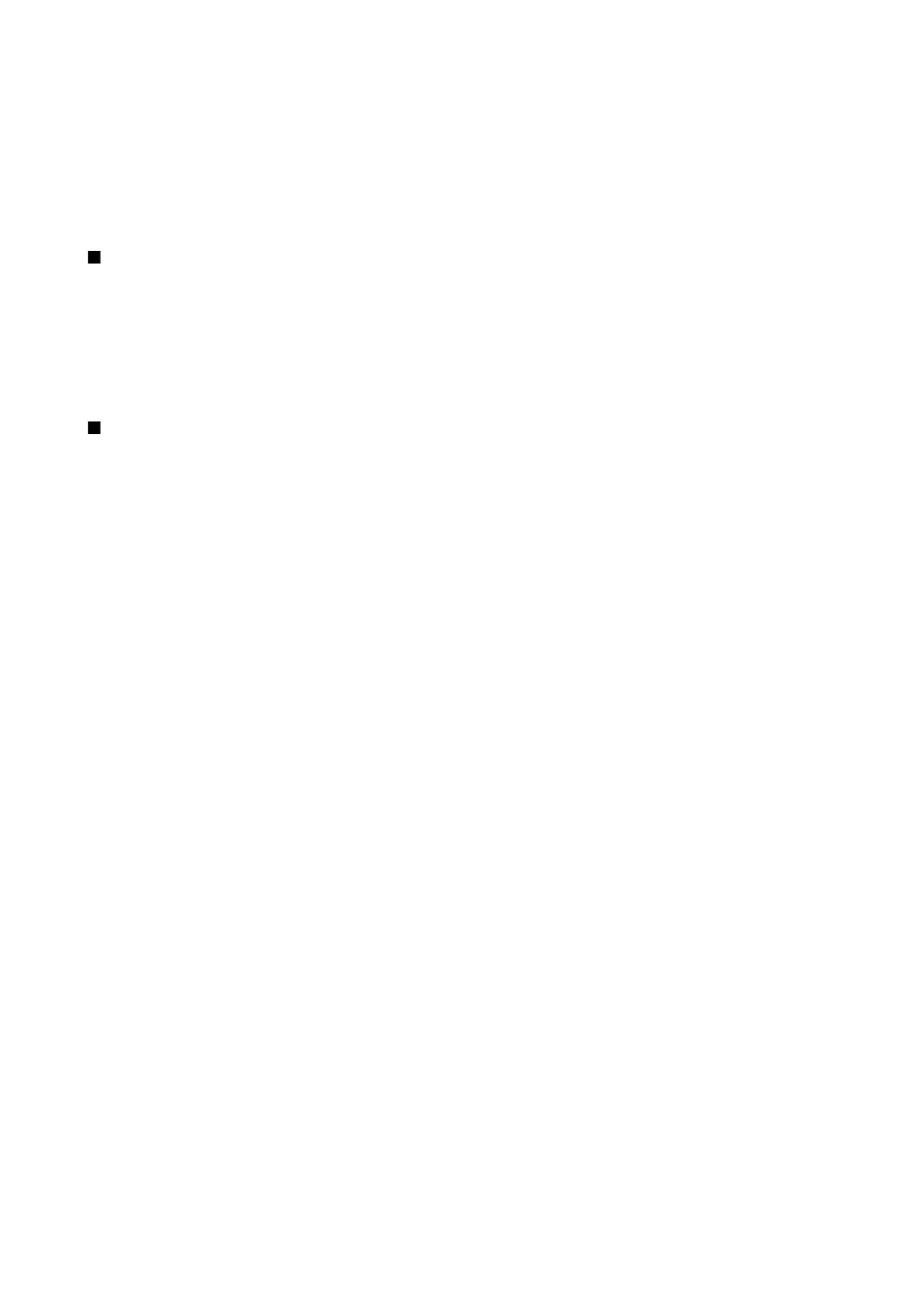
Operator
1. To edit operator settings (access points, Web browser, MMS, and streaming), select
Menu
>
Tools
>
Sett. wizard
>
Operator
.
Sett. wizard
detects your available network operators.
2. If the device detects more than one network operators, select one and
OK
.
3. If the network operator is not recognized, you must select
Country/Region
and
Operator
.
If you are not able to use
Sett. wizard
, visit the Nokia phone settings Web site at
Position.
With the positioning service you can receive information from service providers about local issues such as weather or traffic
conditions, based on the location of your device (network service).
Select
Menu
>
Tools
>
Position.
.
To select a positioning method, scroll to the positioning method, and select
Options
>
Enable
. To stop using it, select
Options
>
Disable
. The
Bluetooth
positioning method enables you to use Bluetooth GPS enhancements for positioning. The
Network
based
positioning method is provided by your network operator or service provider. Both positioning methods can be used
simultaneously.
Navigator
This feature is not designed to support positioning requests for related calls. Contact your service provider for more information
about how your phone complies with government regulations on location based emergency calling services.
GPS should not be used for precise location measurement, and you should never rely solely on location data from the GPS receiver.
Select
Menu
>
Tools
>
Navigator
.
Navigator
is a GPS application that enables you to view your current location, find your way to a desired location, and track
distance. The application requires a Bluetooth GPS accessory to operate. You must also have Bluetooth GPS positioning method
enabled in
Menu
>
Tools
>
Positioning
.
The application must receive positioning info from at least three satellites to use it as a traveling aid.
The application requires a Bluetooth GPS accessory to operate.
Select from the following:
Navigator
View navigating information to your trip destination.
Position
View positioning information
about your current location.
Trip dist.
View your traveling information such as the distance and duration you have traveled and
your average and maximum speeds.
Navigation view
The navigation view guides you to your trip destination. The cardinal points are indicated by letters on the circle, and the general
direction to your destination by a deeper color.
Select from the following:
Set destination
Select a landmark or location as the destination of your trip, or enter the destination
latitude and longitude coordinates.
Stop navigation
Delete the destination set for your trip.
Save position
Save your current
position as a location or landmark.
Satellite status
View the signal strength of the satellites that provide the positioning info
necessary for navigation.
Saved locations
View the locations you have temporarily saved in your device to help in navigation.
Position view
View positioning info such as the latitude and longitude coordinates and altitude of your current location. You can also see the
accuracy of this info.
Select from the following:
Save position
Save your current position as a location or landmark.
Satellite status
View the signal
strength of the satellites that provide the positioning info necessary for navigation.
Saved locations
View the locations you have
temporarily saved in your device to help in navigation.
Trip distance view
The trip meter calculates the travelled distance and time and your average and maximum traveling speeds.
Select from the following:
Start
Activate the trip meter.
Stop
End using the trip meter. The values calculated by it remain on the
display.
Resume
Continue using the trip meter.
Reset
Set the values calculated by the trip meter to zero and start recalculating
them from the start.
Clear
Empty the trip meter values after stopping its use.
Save position
Save your current position as a
location or landmark.
Satellite status
View the signal strength of the satellites that provide the positioning info necessary for
navigation.
Saved locations
View the locations you have temporarily saved in your device to help in navigation.
Manage locations
Select
Position
>
Options
>
Saved locations
.
You can temporarily save locations in your device to help in navigation.
T o o l s
Copyright © 2006 Nokia. All Rights Reserved.
73
