Web links, Create and modify charts, Find text – Nokia E61 User Manual
Page 93: Presentation, View slide shows, Show slide shows with a data projector
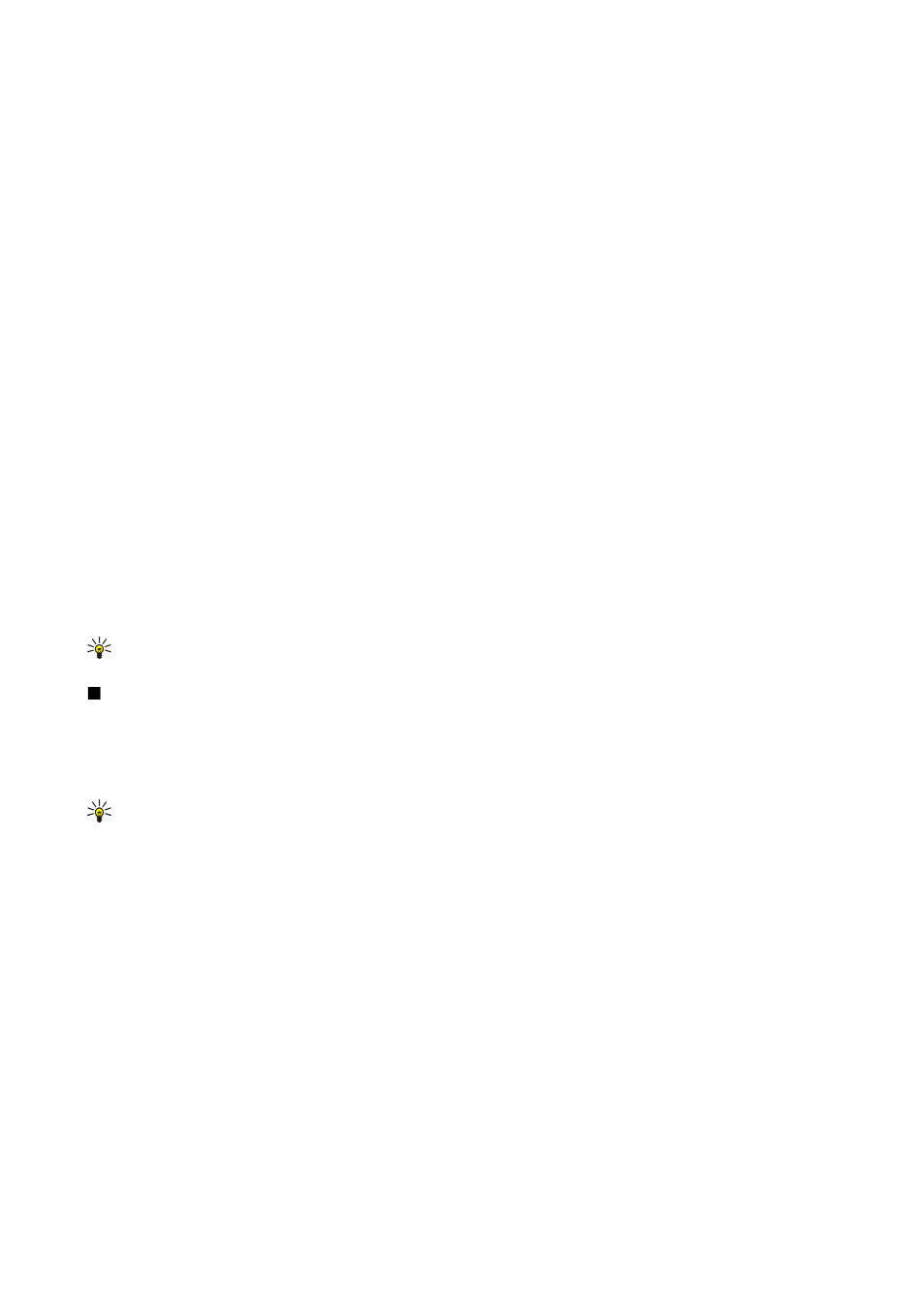
To get more information on a function, select a cell and
Options
>
Insert
>
Function
. Select a function from the list and
Options
>
Description
.
Web links
To open a Web link, select the cell with the Web link. Select
Options
>
Link
>
Go to
.
To edit a Web link, select the cell with the Web link. Select
Options
>
Link
>
Edit
. You can edit the Wed address and the name of
the link.
Create and modify charts
When you change the information on a worksheet, the chart is updated simultaneously.
To open a chart, open the outline view, select the worksheet and chart, and press the joystick. If charts are not visible, select
Options
>
Expand
.
To create a new chart, select the worksheet cells that contain the information you want to include in the chart and
Options
>
Insert
>
Chart
. To change the general appearance of an existing chart, open a chart view. Select
Options
>
View
>
Chart
. You can
change the name of the chart and define the cell area. You can change the type of the chart, and make the chart two or three-
dimensional or change the color of the background and axis. Scroll right to add a title to the chart and axis.
To format a chart in more detail, open a chart view. Select
Options
>
View
and the object you want to edit. You can change the
series, X-axis, and Y-axis settings (such as the tick marks of either axis).
Find text
To find text, open the worksheet view, and select
Options
>
Find
. Enter the text in the
Find:
field, and press the joystick. When
the cell is found, press the joystick again to find the next match.
To change the search content and direction, select
Options
>
Search options
.
To find and replace a cell that includes text, open the worksheet view, and select
Options
>
Find
. Enter the text to be replaced
in the
Find:
field, enter the new text in the
Replace with:
field, and press the joystick. When the cell is found, select
Replace
to
replace the text and move to the next match. Select
Ignore
to skip the current match and
Next
to move to the next match.
Tip: To skip the current match and to move to the previous and next match, scroll up and down.
Presentation
You can open, view, edit, and save presentations created with Microsoft PowerPoint 97 or later. You can also create new
presentations. Note that not all features and formatting of the original files are supported.
Select
Menu
>
Office
>
Presentat.
.
To open an existing presentation, browse for the folder and file, and press the joystick.
Tip: To open a recently viewed presentation, select
Options
>
Most recent files
.
To create a new presentation, select
Options
>
New file
. Select
Blank
to create a new presentation without using a template or
Use template
to create a presentation based on an existing template.
To use an existing template, scroll to the template folder and file, and press the joystick. Select
Open template
to modify the
template or
Use template
to create a new document based on the current template.
View slide shows
To start a slide show, select
Options
>
Presentation
.
Select from the following options:
•
Manual
— Move from one slide to another manually.
•
Slide show
— Move from one slide to another manually, or use the automatic slide switching. You must specify the duration
for a slide.
•
Manual looped
— The slide show continues from the beginning when the last slide of a presentation has been shown.
•
Looped slide show
— The slide show continues automatically from the beginning when the last slide of a presentation has
been shown.
To move between slides in a slide show, scroll up to display a previous slide and down to display the next slide.
To end the slide show, press the right selection key.
Show slide shows with a data projector
You can show slide shows with a compatible data projector, or other compatible projection system.
O f f i c e a p p l i c a t i o n s
Copyright © 2006 Nokia. All Rights Reserved.
61
