Set up a data cable to use ip passthrough, Access point for ip passthrough, Advanced ip passthrough access point settings – Nokia E61 User Manual
Page 79: Bluetooth, Start using bluetooth, Settings
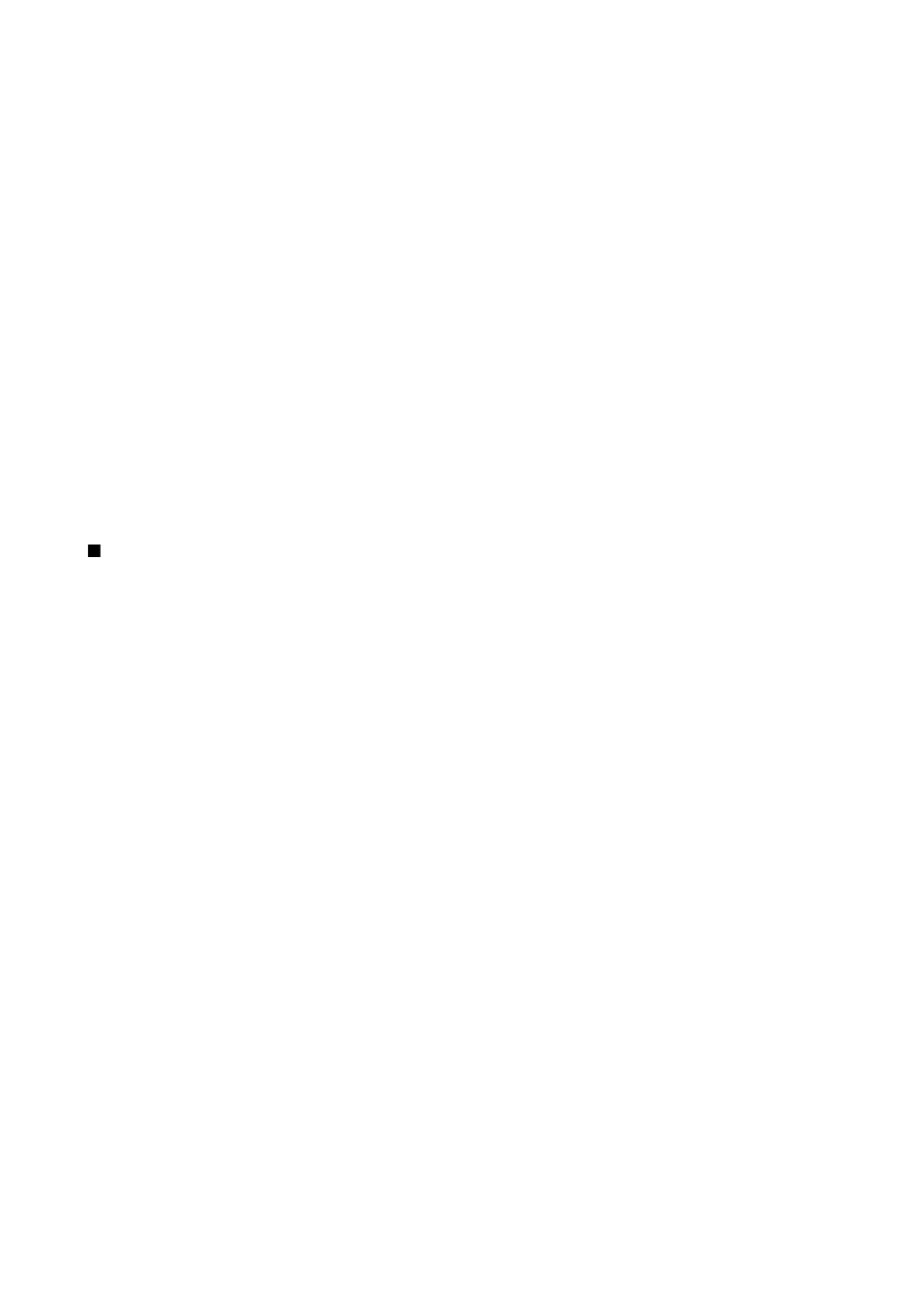
Set up a data cable to use IP passthrough
Use IP passthrough as you use any Internet access point to browse or synchronize remotely. If a wireless network connection
is unavailable, use IP passthrough to access the Internet or a LAN. You cannot use IP passthrough at the same time as Nokia PC
Suite. You cannot activate the modem if you select IP passthrough in cable connection settings.
To prepare for an IP passthrough session, connect a data cable to your device, and select
IP passthrough
as the connection
method. Connect the other end of the data cable to a compatible PC, and wait for the PC to recognize your device.
Access point for IP passthrough
Menu
>
Tools
>
Settings
>
Connection
>
Access points
.
To configure IP passthrough basic settings, select
Options
>
New access point
>
Use default settings
. Enter a name for your IP
passthrough connection in the
Connection name
field, select
IP passthrough
in the
Data bearer
field, and enter an address in
the
Homepage
field.
Advanced IP passthrough access point settings
Menu
>
Tools
>
Settings
>
Connection
>
Access points
.
To use advanced settings, open an IP passthrough access point, and select
Options
>
Advanced settings
and select from the
following:
•
IPv4 settings
— Enter the
Phone IP address
and
DNS address
for the IPv4 Internet protocol.
•
IPv6 settings
— Enter the
DNS address
for the IPv6 Internet protocol.
•
Proxy serv. address
— Enter the proxy server address.
•
Proxy port number
— Enter the proxy server port number.
Bluetooth
There may be restrictions on using Bluetooth technology in some locations. Check with your local authorities or service provider.
Features using Bluetooth technology, or allowing such features to run in the background while using other features, increase
the demand on battery power and reduces the battery life.
This device is compliant with Bluetooth Specification 1.2 supporting the following profiles: Generic Access Profile, Serial Port
Profile, Dial-up Networking Profile, Headset Profile, Handsfree Profile, Generic Object Exchange Profile, Object Push Profile, File
Transfer Profile, SIM Access Profile, and Basic Imaging Profile. To ensure interoperability between other devices supporting
Bluetooth technology, use Nokia approved enhancements for this model. Check with the manufacturers of other devices to
determine their compatibility with this device.
Bluetooth technology enables wireless connections between electronic devices within a range of 10 meters (33 feet). A Bluetooth
connection can be used to send images, videos, texts, business cards, calendar notes, or to connect wirelessly to devices using
Bluetooth technology, such as computers.
Since devices using Bluetooth technology communicate using radio waves, your device and the other devices do not need to
be in direct line-of-sight. The two devices only need to be within a maximum of 10 meters of each other, although the connection
can be subject to interference from obstructions such as walls or from other electronic devices.
Start using Bluetooth
Select
Menu
>
Connect.
>
Bluetooth
.
To activate Bluetooth, press the blue function key and the Ctrl key simultaneously. To deactivate, press the blue function key
and the Ctrl key again. If you use this shortcut to activate Bluetooth, you will not be asked to name your device.
1. When you activate Bluetooth for the first time, you are asked to give a name to your device. Give your device a unique name
to make it easy to recognize if there are several Bluetooth devices in the vicinity.
2. Select
Bluetooth
>
On
.
3. Select
My phone's visibility
>
Shown to all
.
Your device and the name you entered can now be seen by other users with devices using Bluetooth technology.
Settings
Define the following settings:
•
Bluetooth
— Select
On
to be able to connect to another compatible device using Bluetooth connectivity.
•
My phone's visibility
— Select
Shown to all
to allow other devices using Bluetooth technology to find your device when you
have set
Bluetooth
>
On
. To prevent other devices from finding your device, select
Hidden
. Even if you select
Hidden
, paired
devices can still detect your device.
C o n n e c t i v i t y
Copyright © 2006 Nokia. All Rights Reserved.
47
