View and save multimedia attachments, Multimedia message settings, Instant messaging – Nokia E61 User Manual
Page 60: Connect to an im server, Search im users or im groups, Define mms settings on the device, See "multimedia message settings," p. 28
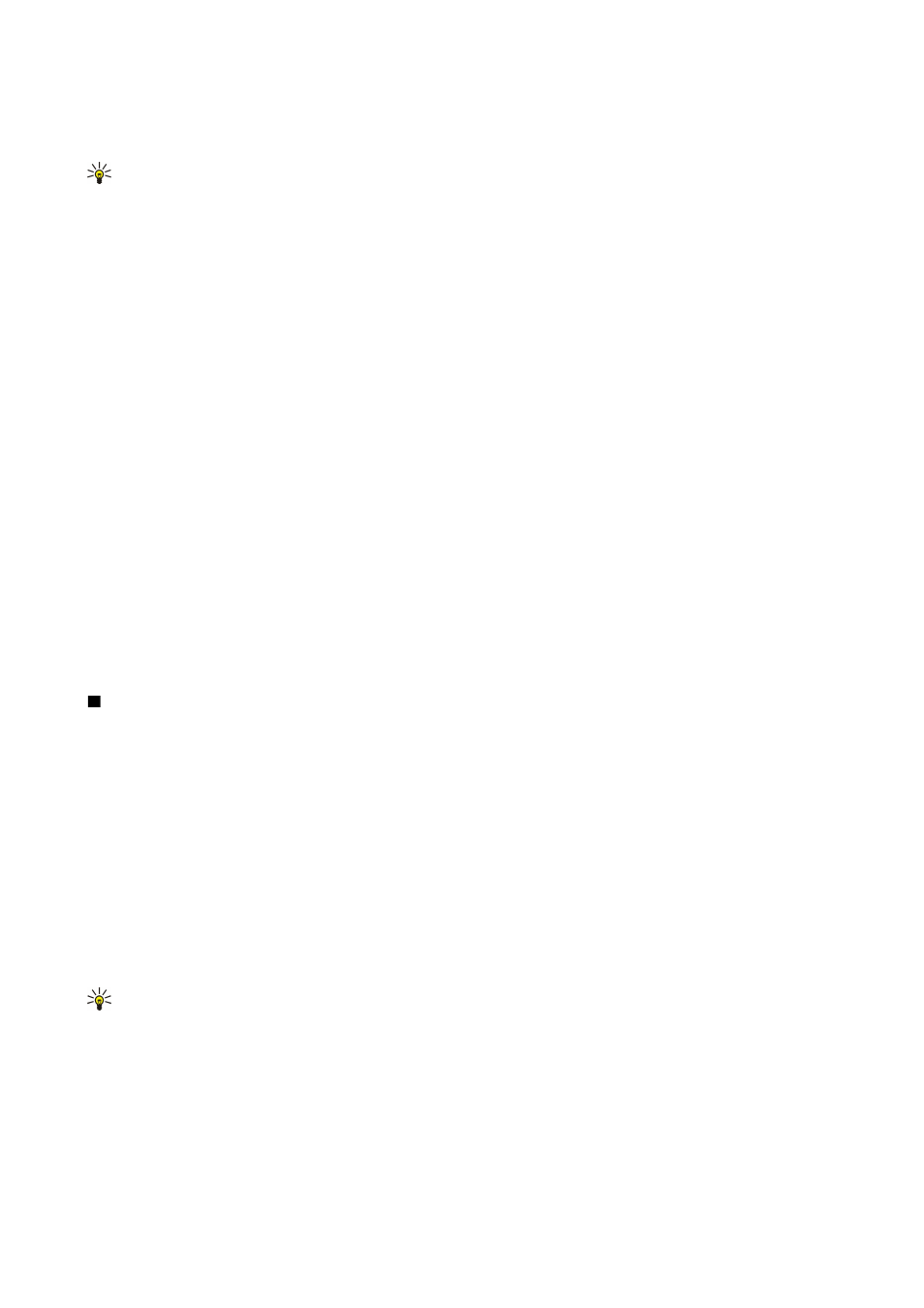
View and save multimedia attachments
To view multimedia messages as complete presentations, open the message, and select
Options
>
Play presentation
.
Tip: If you have selected a multimedia object in a multimedia message, to view or play them, select
View image
,
Play
sound clip
, or
Play video clip
.
To view the name and size of an attachment, open the message, and select
Options
>
Objects
.
To save a multimedia object, select
Options
>
Objects
, the object, and
Options
>
Save
.
Multimedia message settings
Select
Options
>
Settings
>
Multimedia message
.
Define the following settings:
•
Image size
— Select
Small
or
Large
to scale images in multimedia messages. Select
Original
to maintain the original image
size of multimedia messages.
•
MMS creation mode
— Select
Restricted
to have your device prevent you from including content in multimedia messages that
may not be supported by the network or the receiving device. To receive warnings about including such content, select
Guided
. To create a multimedia message with no restrictions on attachment type, select
Free
. If you select
Restricted
, creating
multimedia presentations is not possible.
•
Access point in use
— Select the default access point to connect to the multimedia message center. You may not be able to
change the default access point if it is preset in your device by your service provider.
•
Multimedia retrieval
— Select
Always automatic
to always receive multimedia messages automatically,
Auto. in home
network
to receive notification of a new multimedia message that you can retrieve from the message center (for example,
when you are traveling abroad and are outside your home network),
Manual
to retrieve multimedia messages from the
message center manually, or
Off
to prevent receipt of any multimedia messages.
•
Allow anon. msgs.
— Select whether you want to receive messages from unknown senders.
•
Receive adverts
— Select whether you want to receive messages defined as advertisements.
•
Receive report
— Select
Yes
to have the status of the sent message to be shown in the log (network service). Receiving a
delivery report of a multimedia message that has been sent to an e-mail address may not be possible.
•
Deny report sending
— Select
Yes
to not send delivery reports from your device for received multimedia messages.
•
Message validity
— Select how long the messaging center tries to send the message (network service). If the recipient of a
message cannot be reached within the validity period, the message is removed from the multimedia messaging center.
Maximum time
is the maximum amount of time allowed by the network.
Instant messaging
Select
Menu
>
Connect.
>
IM
.
Instant messaging (IM) (network service) allows you to converse with other people using instant messages and join discussion
forums (IM groups) with specific topics. Various service providers maintain IM servers that you can log in to after you register
to an IM service. Service providers may differ in their support of features.
If IM is not available from your wireless service provider, it may not appear in the menu of your device. Contact your service
provider for more information about signing up for IM services and costs for services. For more information on the availability
of IM settings, contact your network operator, service provider, or dealer.
You may receive the settings in a special text message from the network operator or service provider that offers the IM service.
You must save the settings to access the service that you want to use. You can also enter the settings manually.
Connect to an IM server
To converse with an IM user or users, and to view and edit your IM contacts, you must log into the instant messaging server.
Open
IM
, and select
Options
>
Login
. Enter your user ID and password, and press the joystick to log in. You can obtain the user
name, password, and other settings to log in from your service provider when you register for the service.
Tip: To have instant messaging connect to the server automatically when you open the application, select
Options
>
Settings
>
Server settings
>
IM login type
>
On app. start-up
.
Search IM users or IM groups
To search for IM users and user IDs, select
IM contacts
>
Options
>
New IM contact
>
Search
. You can search by
User's name
,
User
ID
,
Phone number
, and
E-mail address
.
To search for IM groups and group IDs, select
IM groups
>
Options
>
Search
. You can search by
Group name
,
Topic
, and
Members
(user ID).
Scroll to a found IM user or group, and select
Options
and from the following:
•
New search
— Conduct another search.
M e s s a g e s
Copyright © 2006 Nokia. All Rights Reserved.
28
