Navigator settings, Landmarks, Landmark categories – Nokia E61 User Manual
Page 106: Edit landmark categories
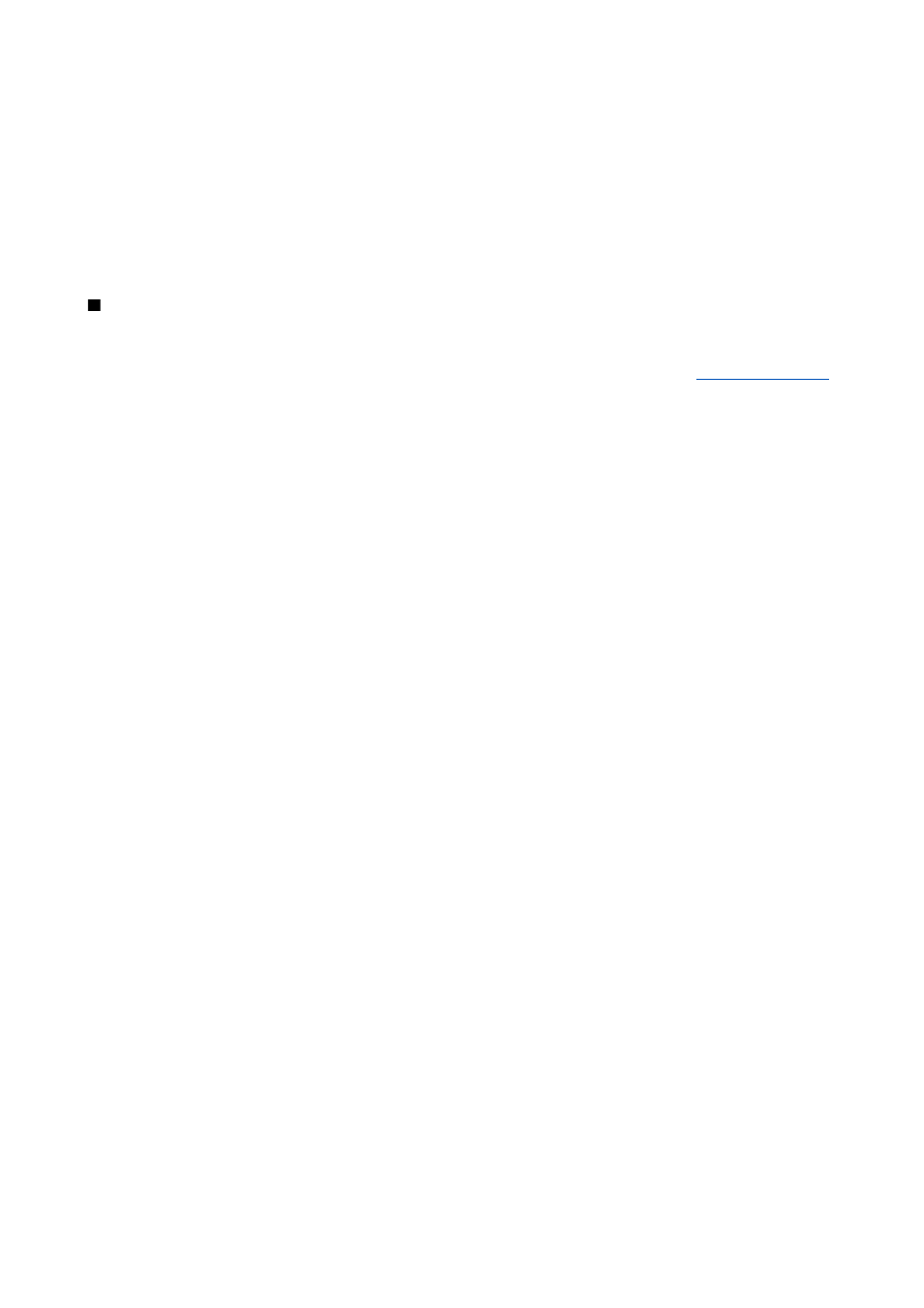
To save a location in
Navigator
,
Position
, or
Trip dist.
view, select
Options
>
Save position
.
To save a temporary location as a more permanent landmark, select
Options
>
Save as landmark
.
To delete a location, scroll to it, and press
Options
>
Clear
.
Navigator settings
Select
Options
>
Settings
.
To change the measuring system in use, select
Measurement system
>
Metric
or
Imperial
.
To enter the altitude calibration to correct the altitude received from the positioning satellites, select
Altitude calibration
.
Landmarks
Select
Menu
>
Tools
>
Landmarks
.
Landmarks are coordinates to geographic locations that you can save to your device for later use in different location-based
services. You can create landmarks using a Bluetooth GPS enhancement or network (network service).
To create a landmark, select
Options
>
New landmark
. Select
Current position
to make a network request for the latitude and
longitude coordinates of your current location or
Enter manually
to fill in the necessary location information such as a name,
category, address, latitude, longitude and altitude.
To view or edit a landmark, scroll to it, and press the joystick.
To delete a landmark, scroll to it, and press the backspace key.
With each landmark, select
Options
and select from the following options:
•
Add to category
— Organize the landmark to a group of similar landmarks. Scroll to the category, and press the joystick. To
view your landmark categories, scroll right or left.
•
Send
— Send the landmark to compatible devices.
•
Edit categories
— Add, edit, or delete the your landmark categories.
•
Landmark icon
— Change the icon of the landmark. Scroll to the desired icon, and press the joystick.
Landmark categories
You can view landmark categories in two views: one lists categories that already contain landmarks, and the other lists all
categories that your device has.
To view categories that already contain landmarks, select
Menu
>
Tools
>
Landmarks
, and scroll right.
To view the landmarks that a category contains, select the category, and press the joystick.
To move a landmark from one category to another, scroll left. Scroll to a landmark, and press
Options
>
Add to category
. Scroll
to the old category, and press the joystick to remove the mark next to it. Scroll to the category or categories to which you want
to add the landmark, and press the joystick. Select
Accept
.
With each landmark, select
Options
and select from the following options:
•
Edit
— Modify landmark information such as a name, category, address, latitude, longitude and altitude.
•
New landmark
— Create a landmark directly into the category. Select
Current position
to make a network request for the
latitude and longitude coordinates of your current location or
Enter manually
to fill in the necessary location information
such as a name, category, address, latitude, longitude and altitude.
•
Add to category
— Organize the landmark to a group of similar landmarks. Scroll to the category, and press the joystick.
•
Send
— Send the landmark to compatible devices.
•
Edit categories
— Add, edit, or delete the your landmark categories.
•
Landmark icon
— Change the icon of the landmark. Scroll to the desired icon, and press the joystick.
The available options may vary.
Edit landmark categories
Select
Options
>
Edit categories
.
Select
Options
and select from the following options:
•
New landmark
— Create a landmark directly into the category. Select
Current position
to make a network request for the
latitude and longitude coordinates of your current location or
Enter manually
to fill in the necessary location information
such as a name, category, address, latitude, longitude and altitude.
•
Landmark icon
— Change the icon of the landmark. Scroll to the desired icon, and press the joystick.
To delete a landmark category that you have created, scroll to it and press the backspace key. You cannot delete preset categories.
T o o l s
Copyright © 2006 Nokia. All Rights Reserved.
74
