Forward picture messages, Multimedia messages, Create and send multimedia messages – Nokia E61 User Manual
Page 58: Create presentations
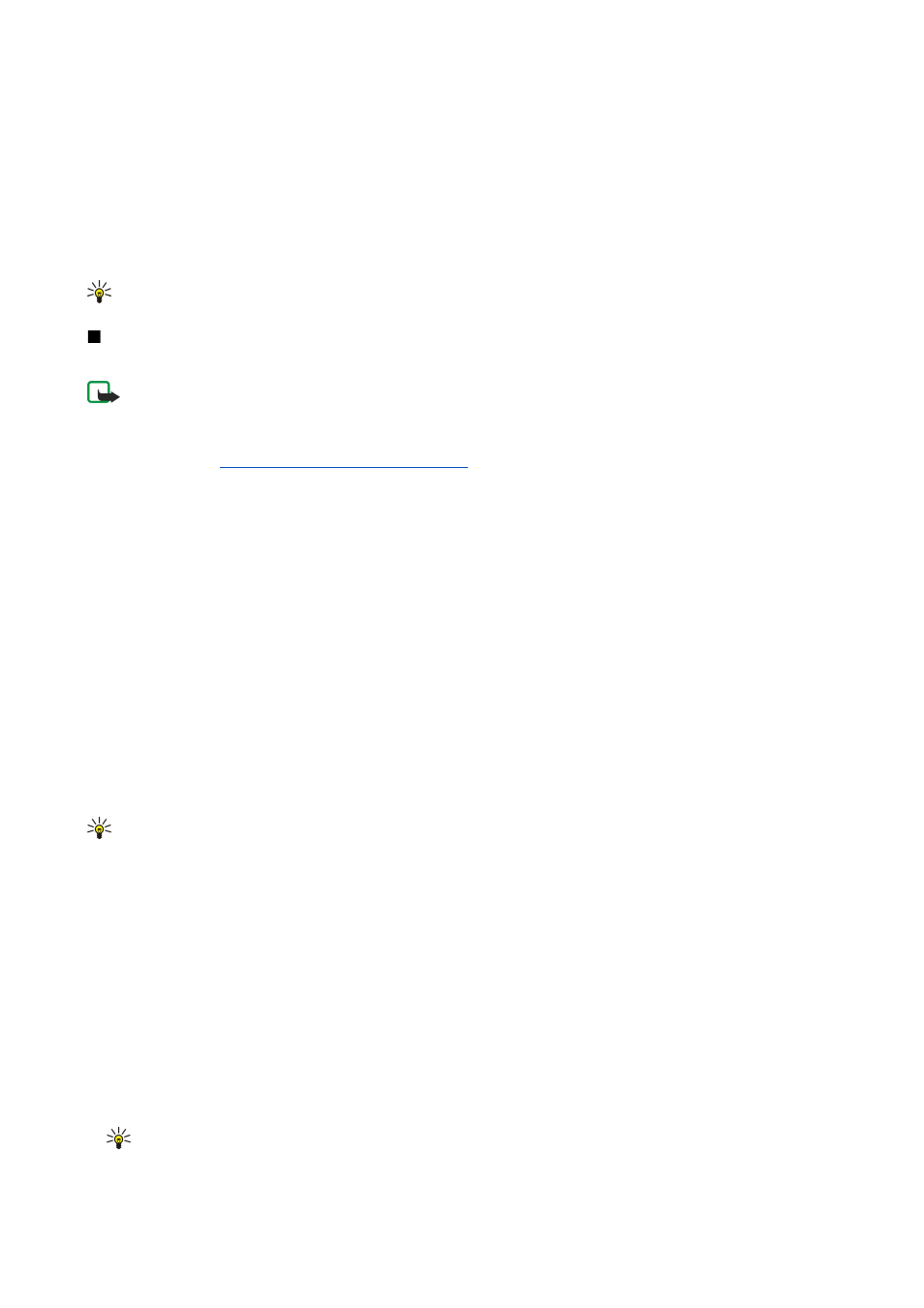
Forward picture messages
Copyright protections may prevent some images, music (including ringing tones), and other content from being copied,
modified, transferred or forwarded.
1. In the
Inbox
, open a picture message and select
Options
>
Forward
.
2. In the
To
field, enter a recipient's number, or press the joystick to add a recipient from
Contacts
. If you enter more than one
number, separate the numbers with a semicolon.
3. Enter the text of your message. The text can have 120 characters. To use a template, select
Options
>
Insert
>
Template
.
4. To send the message, press the call key.
Tip: To remove the picture from the message, select
Options
>
Remove picture
.
Multimedia messages
A multimedia message (MMS) can contain text and objects such as images, sound clips, or video clips.
Note: Only devices that have compatible features can receive and display multimedia messages. The appearance of a
message may vary depending on the receiving device.
Before you can send or receive multimedia messages on your device, you must define the multimedia message settings. Your
device may have recognized the SIM card provider and automatically configured the multimedia message settings. If not, contact
your service provider.
See "Multimedia message settings," p. 28.
Create and send multimedia messages
The default setting of the multimedia message service is generally on.
Select
New message
>
Multimedia message
.
Copyright protections may prevent some images, music (including ringing tones), and other content from being copied,
modified, transferred or forwarded.
1. In the
To
field, press the joystick to select recipients from
Contacts
, or enter the recipients' mobile phone numbers or e-mail
addresses manually.
2. In the
Subject
field, enter a subject for the message. To change the fields that are visible, select
Options
>
Address fields
.
3. Enter the text of the message, and select
Options
>
Insert object
to add media objects. You can add objects such as
Image
,
Sound clip
, or
Video clip
.
The wireless network may limit the size of MMS messages. If the inserted picture exceeds this limit, the device may make it
smaller so that it can be sent by MMS.
4. Each slide of your message can contain only one video or audio clip. To add more slides to your message, select
Options
>
Insert new
>
Slide
. To change the order of slides in your message, select
Options
>
Move
.
5. To preview a multimedia message before sending it, select
Options
>
Preview
.
6. Press the joystick to send the multimedia message.
Tip: You can also create multimedia messages directly from several applications, such as
Contacts
and
Gallery
.
To delete an object from a multimedia message, select
Options
>
Remove
.
Sending options for multimedia messages
Select
Options
>
Sending options
and from the following options:
•
Receive report
— Select
Yes
if you want to receive a notification when the message has been successfully delivered to the
recipient. Receiving a delivery report of a multimedia message that has been sent to an e-mail address may not be possible.
•
Message validity
— Select how long the messaging center tries to send the message. If the recipient of a message cannot be
reached within the validity period, the message is removed from the multimedia messaging center. The network must support
this feature.
Maximum time
is the maximum amount of time allowed by the network.
Create presentations
Select
New message
>
Multimedia message
.
1. In the
To
field, press the joystick to select recipients from
Contacts
, or enter the recipients' mobile phone numbers or e-mail
addresses manually.
2. Select
Options
>
Create presentation
and a presentation template.
Tip: A template may define which media objects you can include in the presentation, where they appear, and which
effects are displayed between images and slides.
3. Scroll to a text area and enter the text.
M e s s a g e s
Copyright © 2006 Nokia. All Rights Reserved.
26
