Media applications, Gallery, Images – Nokia E61 User Manual
Page 108: Manage image files, Organizing images
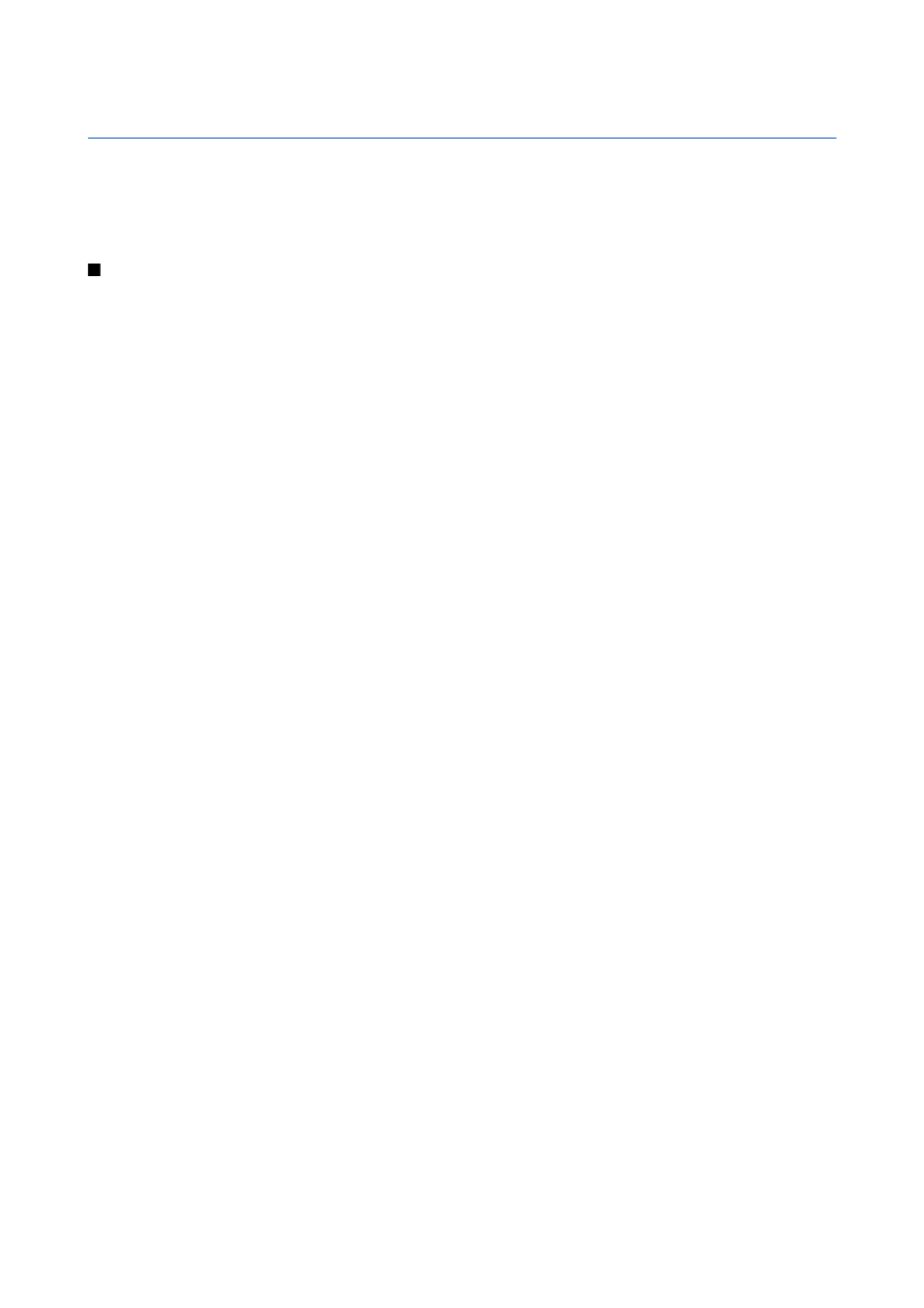
15.
Media applications
Copyright protections may prevent some images, music (including ringing tones), and other content from being copied,
modified, transferred or forwarded.
Select
Menu
>
Media
.
Media
contains different media applications that allow you to save and view images, record sounds, and play sound clips.
Gallery
Select
Menu
>
Media
>
Gallery
.
Use
Gallery
to access and use different types of media, including images, videos, music, and sounds. All viewed images and
videos and all received music and sounds are automatically saved to
Gallery
. You can browse, open, and create folders; and
mark, copy, and move items to folders. Sound clips are opened in the Music Player, and video clips and streaming links in the
RealPlayer application.
To open a file or a folder, press the joystick. Images are opened in the image viewer.
To download files into the
Gallery
in one of the main folders using the browser, select
Graphic downl.
,
Video downl.
,
Track
downl.
, or
Sound downl.
. The browser opens, and you can choose a bookmark or enter the address for the site to download
from.
To search for a file, select
Options
>
Find
. Start to enter a search string (for example, the name or date of the file you are searching
for). Files that match the search are shown.
Images
Select
Menu
>
Media
>
Gallery
>
Images
.
Images
consists of two views:
• In the image browser view you can send, organize, delete, and rename images stored in your device or memory card.
• In the image viewer, which opens when you select an image in the image browser view, you can view, and send individual
images. You can set images as wallpaper for your display.
The following file formats are supported: JPEG, BMP, PNG, and GIF 87a/89a. The device does not necessarily support all variations
of the file formats.
To open an image for viewing, select an image in the image browser view, and select
Options
>
Open
. The image opens in the
image viewer.
To open the next or previous image for viewing, scroll right or left in the image viewer.
To enlarge the viewed image on the display, select
Options
>
Zoom in
, or press 5 or 7. To reduce the viewed image on the display,
select
Zoom out
or press 0.
To view the image in full screen size, select
Options
>
Full screen
or press 7 twice. To return to normal view, select
Options
>
Normal screen
.
To rotate an image, select an image, and
Options
>
Rotate
. Select
Right
to rotate the image clockwise by 90 degrees, or select
Left
to rotate the image counterclockwise by 90 degrees.
Manage image files
Copyright protections may prevent some images, ringing tones, and other content from being copied, modified, transferred or
forwarded.
To view detailed information about an image, select an image and
Options
>
View details
. Size and format of the file, the time
and date the file was last modified and the resolution of the image in pixels are displayed.
To send an image, select the image,
Options
>
Send
, and the method for sending.
To rename an image, select an image and
Options
>
Rename
. Enter a new name, and select
OK
.
To set an image as wallpaper, select the image and
Options
>
Set as wallpaper
.
To add an image to a contact card, select an image and
Options
>
Assign to contact
. The contacts view opens, and you can select
the contact for the image.
Organizing images
To create folders to organize your images, select
Options
>
Organise
>
New folder
. Enter a name for the folder, and select
OK
.
To copy or move files, select a file and
Options
>
Organise
>
Move to folder
,
New folder
,
Move to memory card
,
Copy to memory
card
,
Copy to phone mem.
, or
Move to phone mem.
.
Copyright © 2006 Nokia. All Rights Reserved.
76
