Video calls, Log settings, Push to talk – Nokia E61 User Manual
Page 67
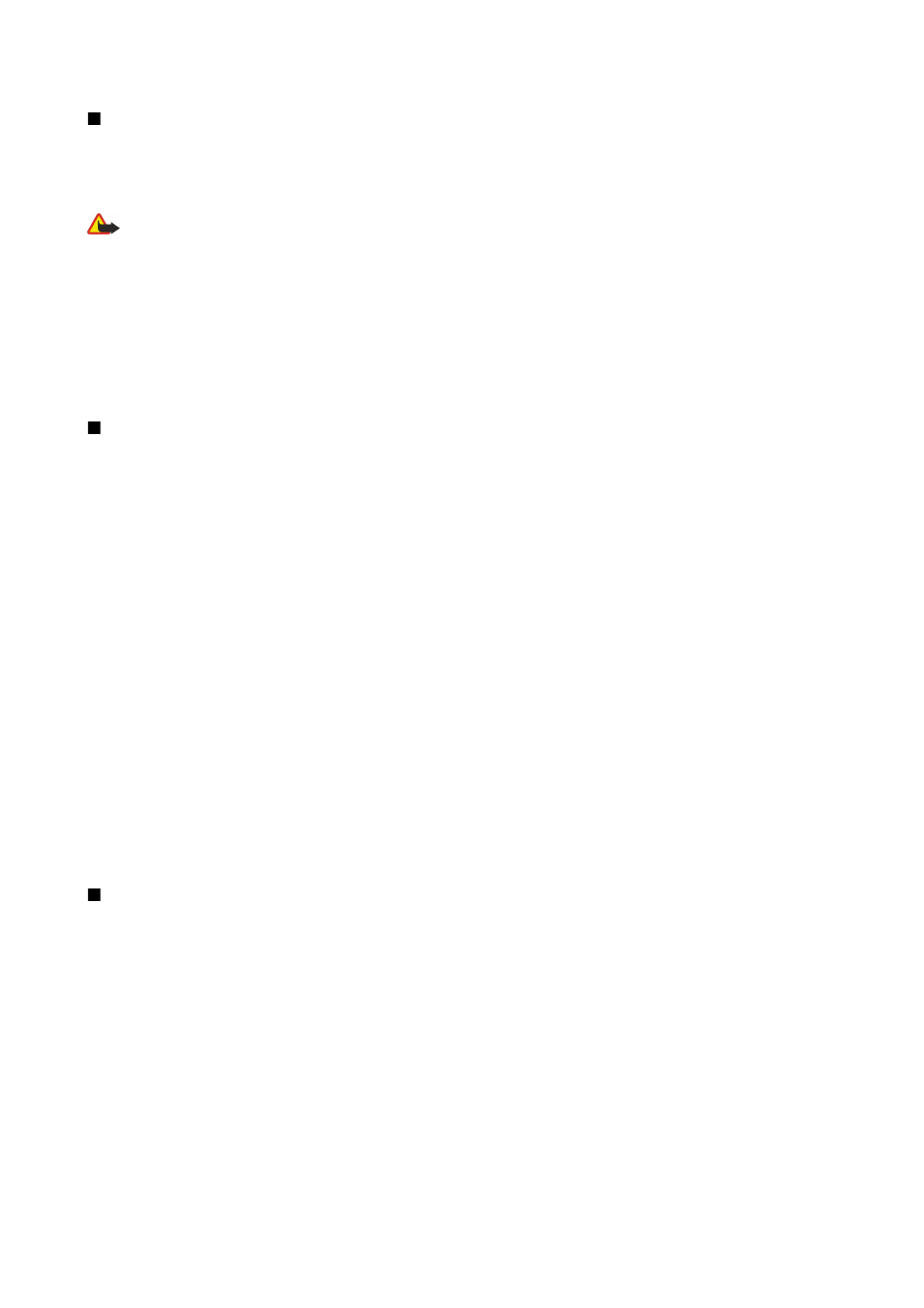
Video calls
To be able to make a video call, you must be within coverage of a UMTS network. For availability of and subscription to video
call services, contact your network operator or service provider. While talking, you can send a still image to the recipient's
compatible mobile phone and see a real-time video sent by the recipient, if the recipient has a compatible mobile phone with
a video camera. A video call can only be made between two parties.
Warning: Do not hold the device near your ear when the loudspeaker is in use, because the volume may be extremely
loud.
Select the still image to be sent in
Tools
>
Settings
>
Call settings
>
Image in video call
.
To make a video call, enter the phone number or select the recipient of the call from
Contacts
, and select
Options
>
Call
>
Video
call
. You cannot convert the video call to a normal voice call.
During the call, select
Options
and from the following:
•
Audio
— Talk to the recipient of the call.
•
Use video
— See video without audio.
•
Loudsp.
— Select to use the loudspeaker for receiving audio.
•
Handset
— Mute the loudspeaker and use the handset.
Log
Select
Menu
>
Log
.
In the
Log
, you can view information about the communication history of the device.
To view the logs for recent voice calls, their approximate duration, and packed data connections, select
Recent calls
,
Call
duration
, or
Packet data
; and press the joystick.
To sort the events by type or direction, scroll right to open the general log, and select
Options
>
Filter
. Scroll to a filter type, and
press the joystick. Select the type or direction, and press the joystick.
To set the time how long all communication events are held in the log, select
Options
>
Settings
>
Log duration
, an option, and
OK
.
To clear missed and received calls and dialed numbers, select
Recent calls
>
Options
>
Clear recent calls
.
To reply to a caller with a message, select
Recent calls
>
Missed calls
>
Options
>
Create message
. You can send text messages
and multimedia messages.
To add the caller or the sender of a message to
Contacts
, select the caller or sender of a message, and select
Recent calls
>
Missed
calls
>
Options
>
Add to Contacts
.
To view the amount of data sent or received using GPRS, select
Packet data
.
To clear the GPRS counters, select
Options
>
Clear counters
. Enter your lock code, and select
OK
.
Log settings
To set the time for keeping all communication events in the
Log
, select
Options
>
Settings
>
Log duration
, an option from the
list, and
OK
.
To see the call duration during the call, select
Options
>
Settings
>
Show call duration
>
Yes
.
Push to talk
Select
Menu
>
Connect.
>
PTT
.
Push to talk (PTT) (network service) provides direct voice communication connected with the push of a key. With push to talk,
you can use your device as you would use a walkie-talkie.
You can use push to talk to have a conversation with one person or with a group of people, or to join a channel. A channel is
like a chat room: you can call the channel to see if anyone is online. The channel call does not alert the other participants; the
participants just join the channel and start speaking with each other.
In push to talk communication, one person talks while the other participants listen through the built-in loudspeaker. Participants
take turns responding to each other. Because only one participant can talk at a time, the maximum duration of a speech turn
is limited. For details of the speech turn duration for your network, contact your network operator or service provider.
Remember to hold the device in front of you during a push to talk call so you can see the display. Speak towards the microphone,
and do not cover the loudspeaker with your hands.
Phone calls always take priority over push to talk.
Before you can use push to talk, you must define the push to talk access point and push to talk settings. You may receive the
settings in a special text message from the service provider that offers the push to talk service.
M a k e c a l l s
Copyright © 2006 Nokia. All Rights Reserved.
35
