Vpn management, Manage vpn policies, View the vpn log – Nokia E61 User Manual
Page 84: Email data roaming, Access point groups
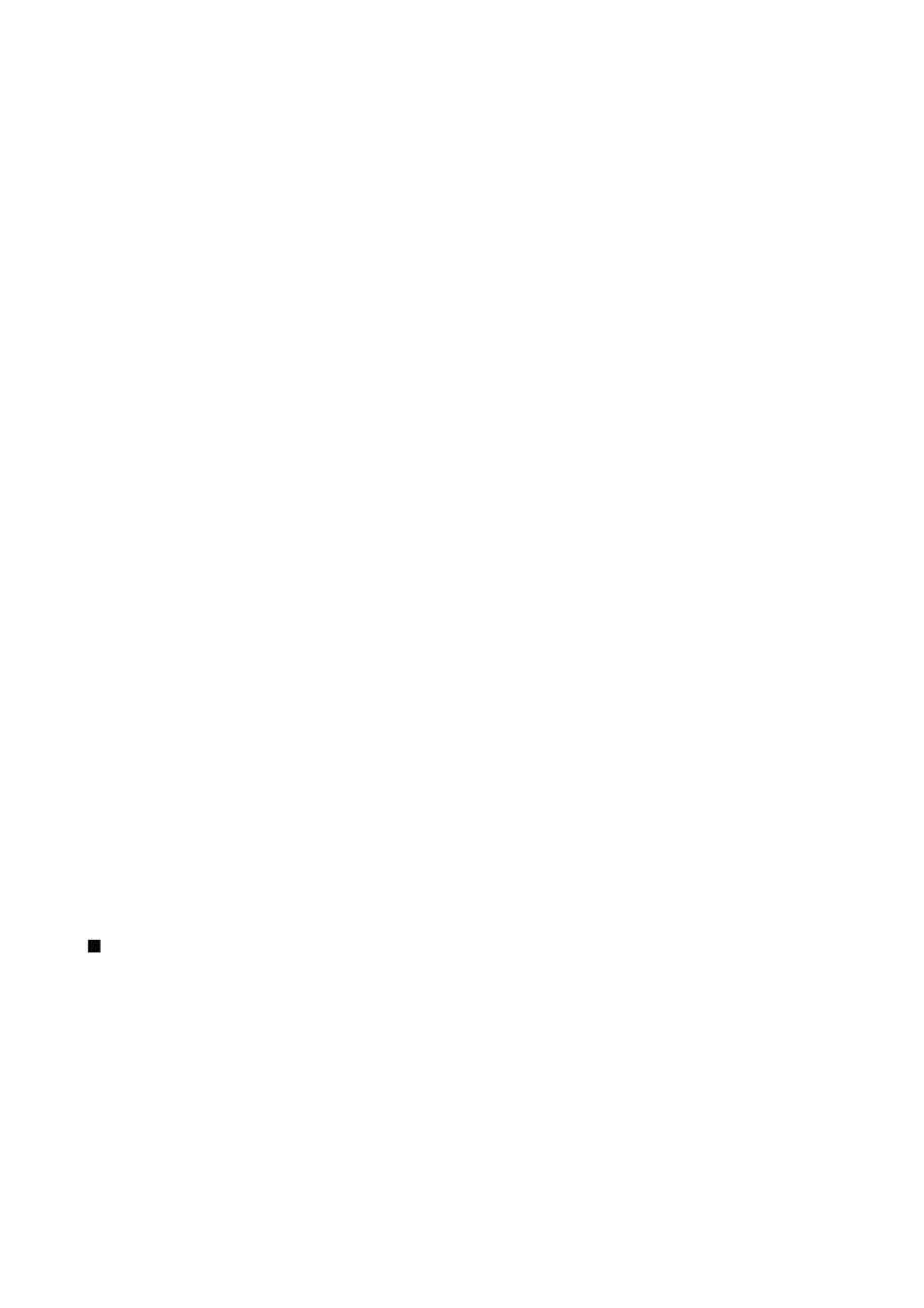
VPN management
You can manage your VPN policies, policy servers, VPN logs, and key store password in VPN management. VPN policies define
how data is encrypted for transfer over unsecured networks. The key store password helps protect private keys.
An access point is where your device connects to the network by way of a data call or packet data connection. To use e-mail
and multimedia services or to browse Web pages, you must first define Internet access points for these services. VPN access
points pair VPN policies with Internet access points to create encrypted connections.
To manage VPN, select
VPN management
>
Options
>
Open
and from the following options:
•
VPN policy
— Install, view, and update VPN policies.
•
VPN policy servers
— Edit the connection settings of VPN policy servers from which you can install and update VPN policies.
•
VPN log
— View the log for your VPN policy installations, updates and synchronizations, and other VPN connections.
Manage VPN policies
To manage VPN policies, select
VPN management
>
VPN policy
>
Options
and from the following options:
•
Install policy
— Install a policy. Enter your user name and password for the VPN policy server. Contact your system
administrator for your user name and passwords.
•
Define VPN ac. point
— Create a VPN access point that pairs a VPN policy with an Internet access point.
•
Update policy
— Update the selected VPN policy.
•
Delete policy
— Delete the selected VPN policy. If you delete a VPN policy, it is reinstalled when you synchronize your device
with the VPN policy server the next time unless it has also been deleted from the server. Similarly, if a VPN policy has been
deleted from the server, it is deleted also from your device upon synchronization.
To manage VPN policy servers, select
VPN policy servers
>
Options
>
Open
and from the following options:
•
New server
— Add a VPN policy server.
•
Synchronise server
— Install new or update the selected VPN policy.
•
Delete server
— Delete the selected VPN policy server.
To manage VPN policy server settings, select
Options
>
Open
>
New server
or
Edit server
and from the following options:
•
Policy server name
— Enter a new name for the server, up to 30 characters.
•
Policy server addr.
— Enter the server address. The policy server address cannot be edited after you connect to the server to
install or update VPN policies.
•
Internet access pt.
— Select the Internet access point to connect to the VPN policy server.
•
Key store password
— Change the password of the private key store. The password is created automatically when it is needed
for the first time.
View the VPN log
Select
VPN management
>
VPN log
>
Open
.
A VPN log records your visits to VPN servers to install, update, and synchronize VPN policies and your VPN connections. Error,
warning, and information entries are indicated by an icon on the left-hand side of the entry. To view a log entry in detail, select
it. Report the reason codes visible in the detailed view to your system administrators as the codes help to look for causes of
possible problems you may have with VPN. When the log size reaches 20 KB, the oldest log entries are deleted to make space
for new entries.
Select
Options
and from the following options:
•
Refresh log
— Update the log.
•
Clear log
— Delete the log entries.
Email data roaming
Select
Menu
>
Tools
>
Settings
>
Connection
>
Access point groups
.
Your device allows roaming between wireless access technologies, such as WLAN and GPRS, for e-mail. For example, you can
start an e-mail session at home and continue the session on your way to work. While your session continues uninterrupted,
your handheld device switches from WLAN to GPRS and back to WLAN when you arrive at your workplace.
Access point groups
To create an access point group, select
Access point groups
>
Options
>
New group
. In the
Group name
field, enter a name for
the group. Define in the
Conn. switching
field whether to show the connection switching process on the display of your device.
Choose and edit the access points that belong to this group in the
Access points
section.
To add an access point to the selected access point group, select
Access points
>
Options
>
Add access point
, and select the
access point to add.
C o n n e c t i v i t y
Copyright © 2006 Nokia. All Rights Reserved.
52
