Toshiba Tecra M3 User Manual
Page 38
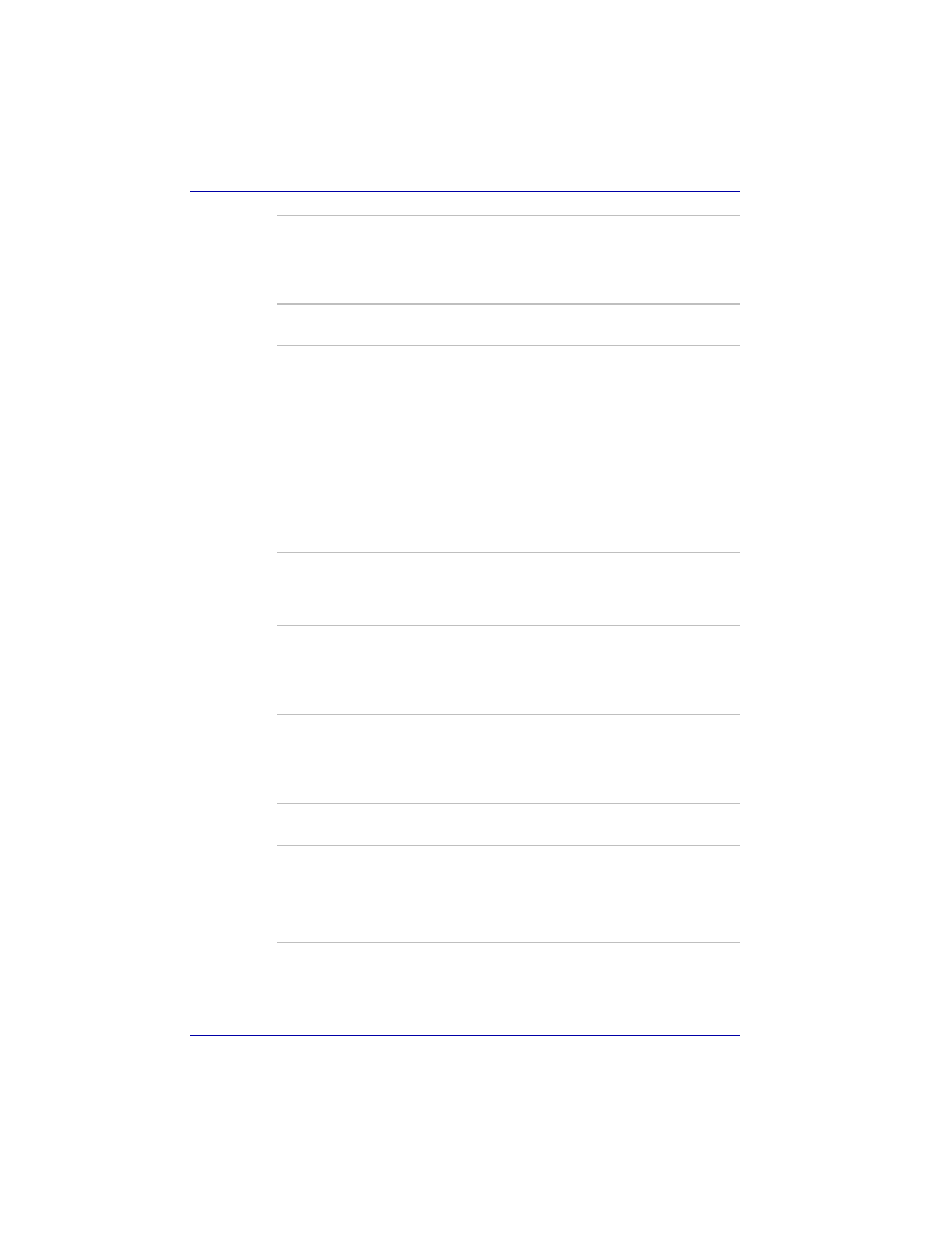
1-16
User’s Manual
Introduction
NVIDIA Rotation
Settings
This utility let you rotate the desktop by 0 and
180 easily. It can rotate by clicking the icon in a
taskbar or pressing Ctrl+Shft+R. In a
multi-monitor setup, the display that contains the
cursor is effective.
TOSHIBA Password
Utility
This utility lets you set a password that restricts
access to the computer.
Sound driver
A broad range of audio controls are available
through the ADI sound driver, including Software
Synthesize, Mic Volume, Noise Reduction and
Audio Power Management.
Click start, click Control Panel and click
SoundMAX icon to change the Mic Noise
Reduction settings and the Power Management
settings. If you are viewing the Control Panel in
Category View, click on Switch to Classic View.
For other sound settings, use the Windows
Device Manager, Multimedia Panel or Volume
Dial.
TOSHIBA
Accessibility
This utility lets you make the Fn key sticky, that
is, you can press it once, release it, and they
press an “F number” key. The Fn key remains
active until another key is pressed.
DLA for TOSHIBA
DLA (Drive Letter Access) is the packet writing
software which provides the function which writes
files and/or folders to DVD-RW, CD-RW and
DVD+RW discs via a drive letter like a floppy disk
or other removable disks.
TOSHIBA Hotkey
Utility for Display
Devices
This utility has the change of a display device,
and the function to change display resolution.
Press Fn + F5 to change the active display
device. Press Fn + Space keys to change the
display resolution.
TOSHIBA SD
Memory Card Format
This utility has the function which formats SD
memory card by SD standard format.
CD/DVD Drive
Acoustic Silencer
Use this utility to set the read speed for CDs.
It is ineffective for DVDs.
You can set up one of the modes: [Normal Mode]
can read data early, and [Quiet Mode] can lessen
noise.
