Removing a pc card, Expresscard, Inserting an expresscard – Toshiba Tecra M3 User Manual
Page 143: Removing a pc card -3, Expresscard -3, Inserting an expresscard -3
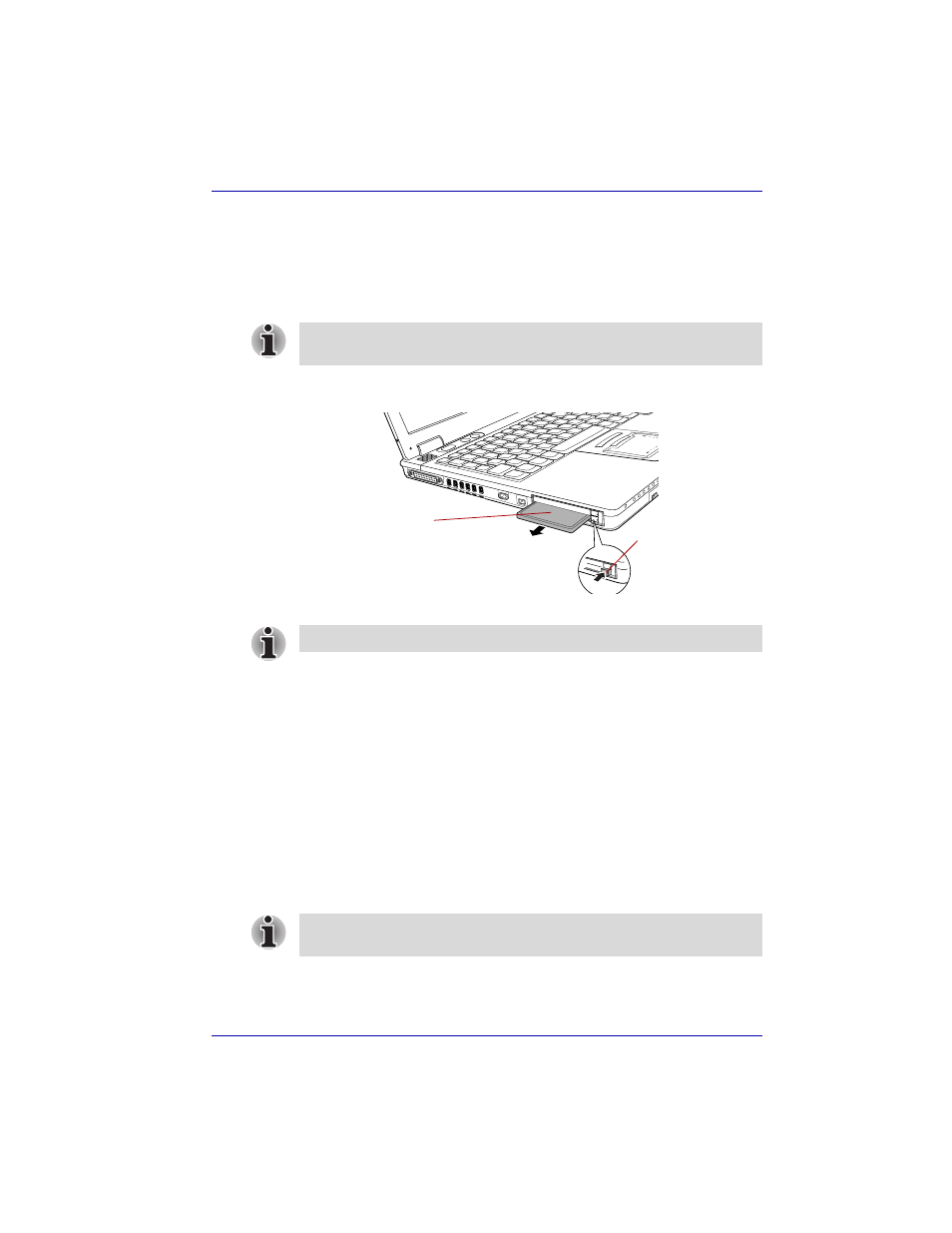
User’s Manual
8-3
Optional Devices
Removing a PC card
To remove the PC card, follow the steps below.
1. Open the Safely Remove Hardware icon on the Task Bar.
2. Point to PC card and click.
3. Press the PC card eject button to extend it.
4. Press the extended eject button to pop the card out slightly.
5. Grasp the PC card and draw it out.
Removing the PC card
ExpressCard
The computer is equipped with an ExpressCard slot that can accommodate
a Type II card. Any ExpressCard that meets industry standards
(manufactured by TOSHIBA or other vendor) can be installed. The slot
supports hot plug connection. This slot utilizes the PCI-Express interface
that supports the reading and writing of data at data rates (bus specification
for PC) of 2.5 Gbps (theoretical value) each.
Inserting an ExpressCard
The ExpressCard slot is located on the left side of the computer.
Windows’ hot-install feature lets you insert ExpressCard while the
computer’s power is on.
To insert an ExpressCard, follow the steps below:
1. Insert an ExpressCard in the ExpressCard card slot.
If the PC card is not inserted all the way, the eject button may not pop out.
Be sure to push the PC card firmly and press the eject button again.
PC card
PC card eject button
When you do not use a PC card, please be sure to insert a Dummy card.
Do not insert an ExpressCard while the computer is in standby or
hibernation mode. Some cards might not work properly.
