Changing the resolution, Displaying movies on a tv or crt, Changing the resolution -19 – Toshiba Tecra M3 User Manual
Page 159: Displaying movies on a tv or crt -19
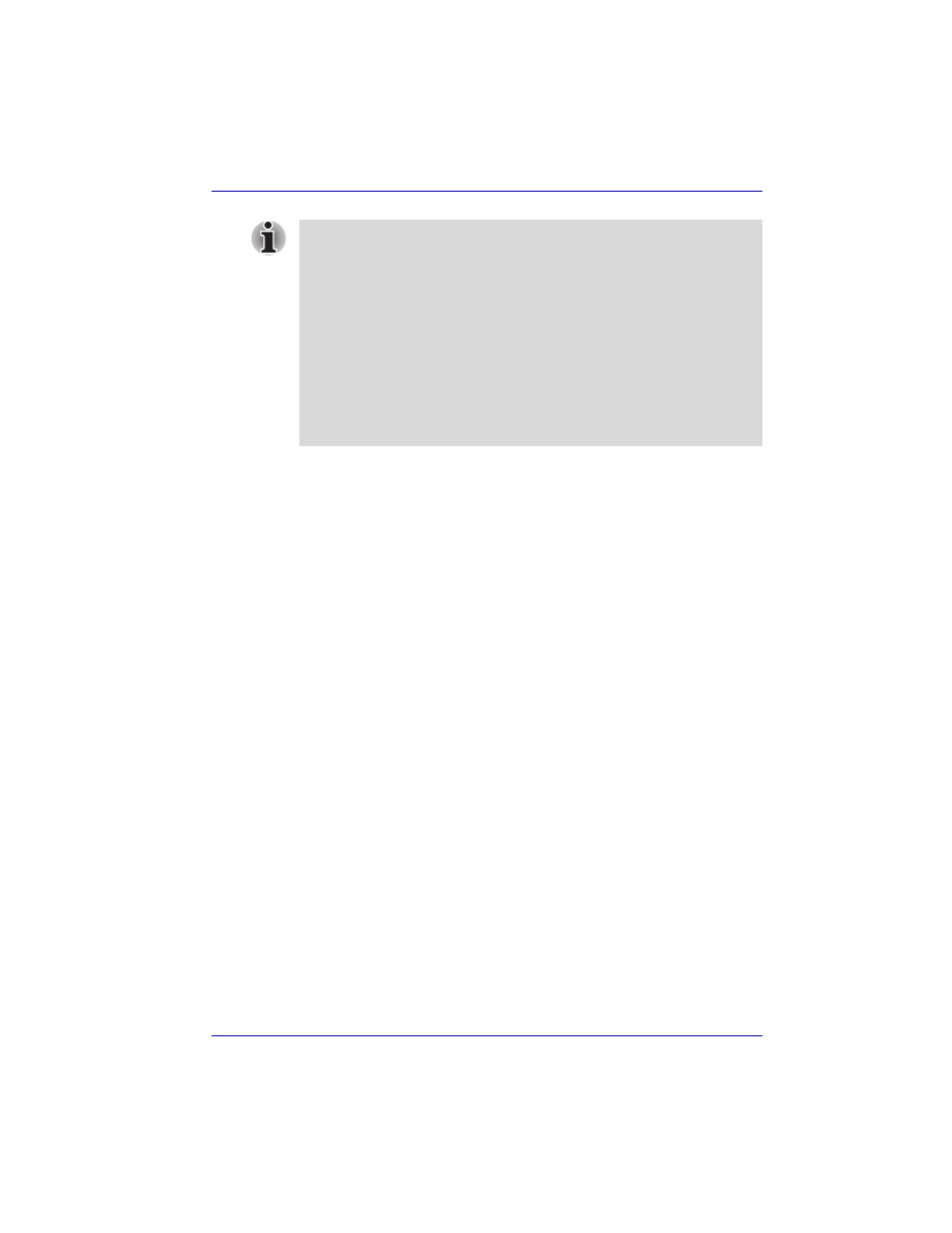
User’s Manual
8-19
Optional Devices
Changing the resolution
If you want to change the resolution, follow the steps below.
1. Open
Display properties
and select the Settings tab.
2. Select Advanced.
3. Select the Adapter tab, then select List all modes.
4. Select a resolution from the menu.
Displaying movies on a TV or CRT
This section describes how to set up your system to display movies
simultaneously on your computer’s internal LCD and on an external TV or
CRT monitor.
Follow the steps below.
1. Open the Control Panel and click Appearance and Themes.
2. Click Display.
3. Select the Settings tab and click Advanced button.
4. Select the GeForce Go 6600 TE 64M/6200 TE 128M tab.
a. Click the GeForce Go 6600 TE 64M/6200 TE 128M button.
b. Click
Full Screen Video
in the small menu.
c. From the
Full screen
device drop down menu, select Primary
display or Secondary display to enable movie display on an
external TV or CRT monitor.
Primary Device: Movies will be displayed full screen on the
computer's internal LCD and in a window on the TV or CRT monitor.
Secondary Device: Movies will be displayed full screen on the TV
or CRT monitor and in a window on the computer's internal LCD.
Disable: Movies will not be displayed on a TV or CRT monitor.
If a television is connected to the computer, set the TV type in Display
Properties. Follow the steps below.
a. Click start and click Control Panel.
b. Double-click the Display icon to open the Display Properties
window.
c. Click the Settings tab and click the Advanced button.
d. Click the GeForce Go 6600 TE 64M/6200 TE 128M tab, click
Device Settings and click Select TV format.
e. Select Advanced and select TV Settings in the TV Settings
window.
f.
Select the Signal format box and select the format that your TV
supports.
