Removing memory module, Removing memory module -11 – Toshiba Tecra M3 User Manual
Page 151
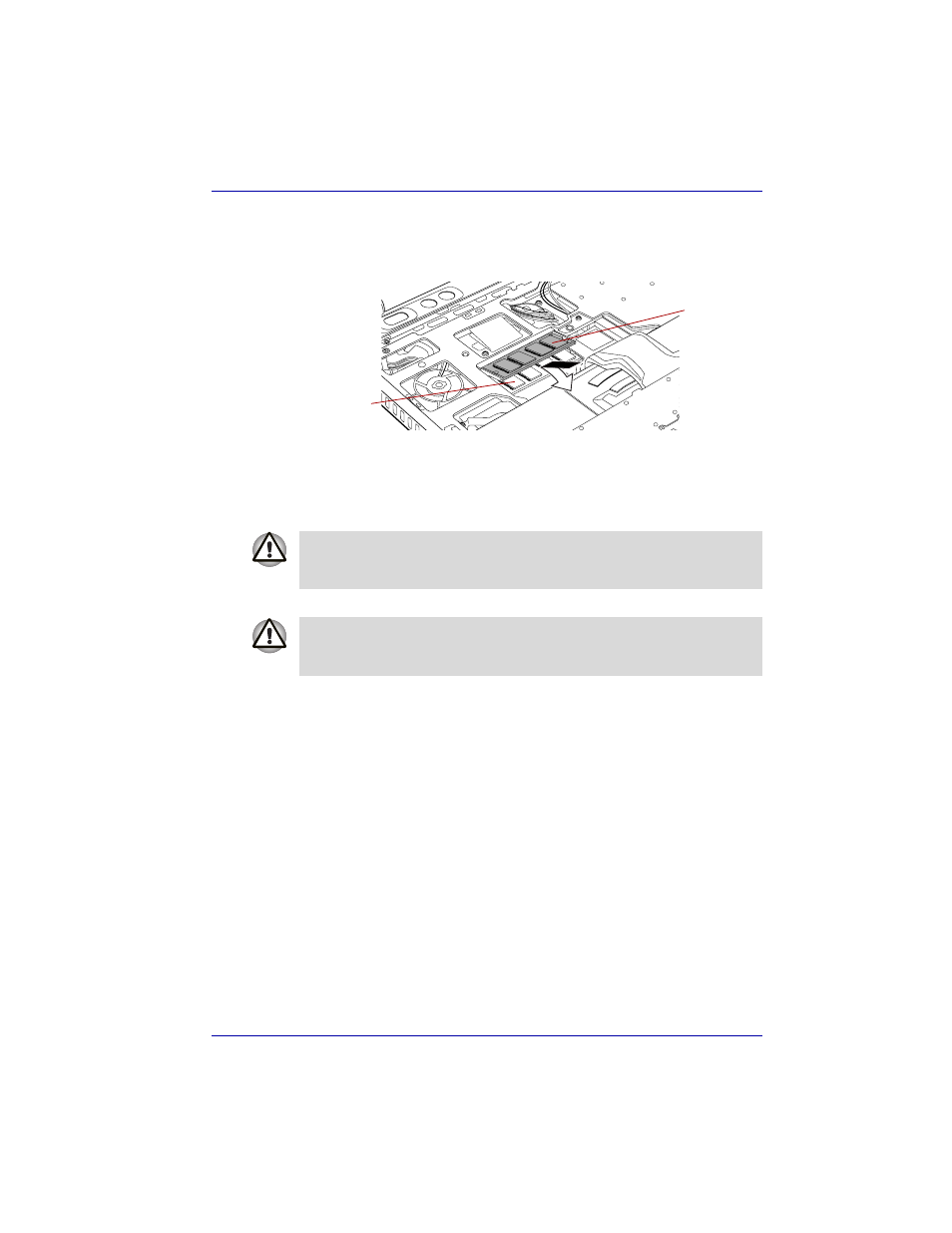
User’s Manual
8-11
Optional Devices
11. Fit the memory module's connectors into the socket at about a 45 degree
angle and push the module down until latches on either side snap into
place. Align the notch of the memory module with that of the memory
slot and gently insert the module into the slot.
Installing the memory module
12. The keyboard cable is pressed down with Metal brace and one screw
secures the metal brace.
13. Insert tabs on the front of the keyboard into corresponding notches on
the computer and seat the keyboard.
14. Two screws secure the keyboard.
15. Set the keyboard brace into its groove and press down to secure the
latches.
16. Install the battery pack. Refer to
Chapter 6, Power and Power-up Modes, for details.
17. Turn the power on and make sure the added memory is recognized.
Click start, click Control Panel, click Performance and Maintenance
and select the System icon. Open System Properties window and
click General tab.
Removing memory module
To remove the memory module, make sure the computer is in boot mode
then:
1. Turn the computer off and remove all cables connected to the
computer.
2. Turn the computer upside down and remove the battery pack. Refer to
section in Chapter 6, Power and Power-Up
Modes, for details.
3. Follow steps 4 through 8 in Installing memory module to access the
memory module.
Slot A
Slot B
When seating the keyboard, be sure to fit the flexible printed circuit board
under the palm rest if the flat cable was pulled out while you were
removing the keyboard.
Be sure to use all two screws removed in step 8. Make sure no screw was
dropped into the computer. Make sure all foreign matter, such as the tape
applied in step 11 is removed.
