Infrared port, Toshiba dual pointing device, Infrared port -15 toshiba dual pointing device -15 – Toshiba Tecra M3 User Manual
Page 179
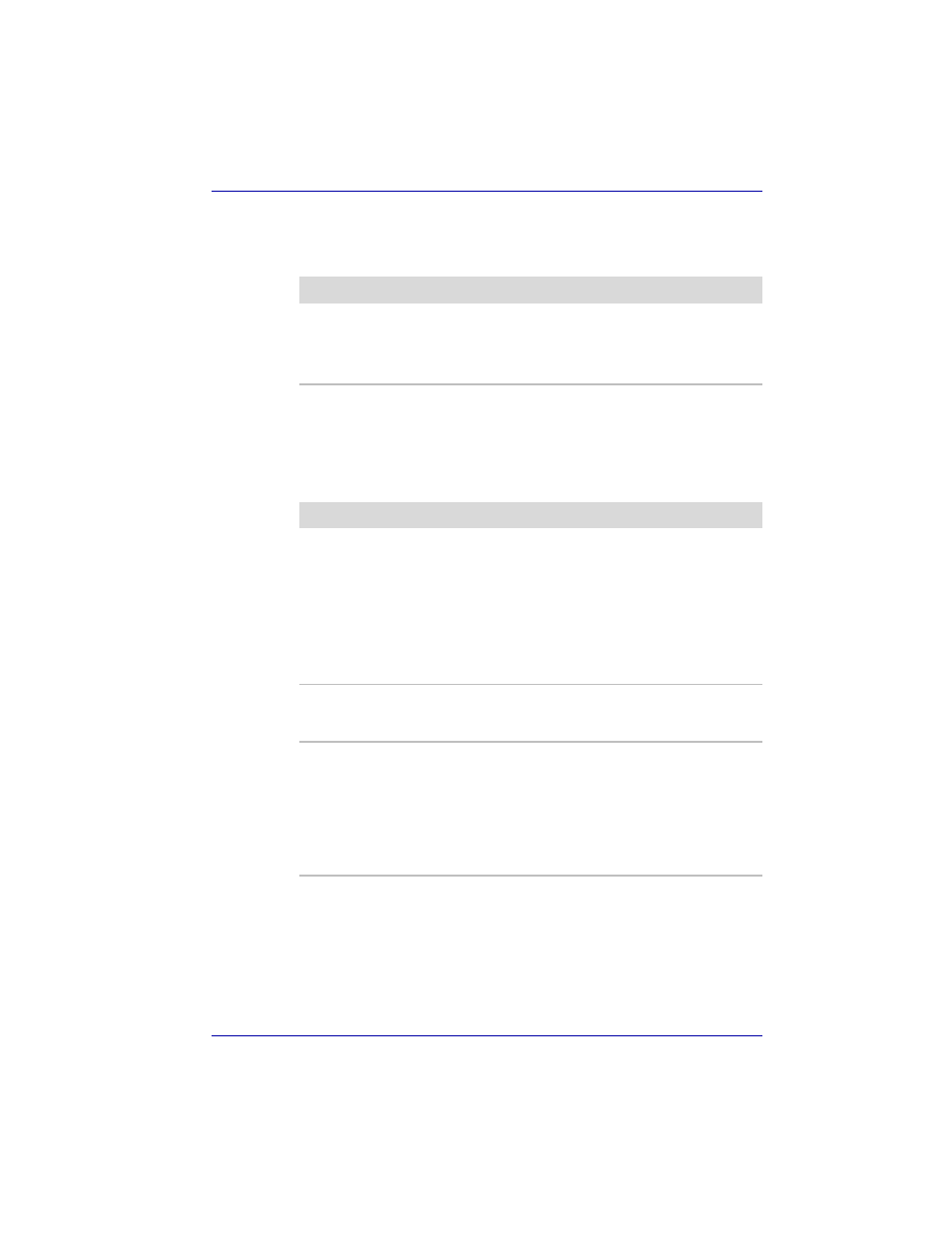
User’s Manual
9-15
Troubleshooting
Infrared port
Refer also to the documentation for your IrDA compatible device and
related software.
TOSHIBA Dual Pointing Device
If you are using a USB mouse, also refer to the
and to your mouse documentation.
Touch Pad/AccuPoint
Problem
Procedure
Infrared devices do
not work as expected
Make sure there is no obstruction blocking
communication between the computer and the
target device.
If problems persist, contact your dealer.
Problem
Procedure
Either the Touch Pad
or the AccuPoint does
not work.
Check the Device Select settings. Click start,
click Control Panel, click Printers and Other
Hardware and select Mouse icon. Open the
Mouse Properties and click Dual Pointing
Device tab. Then click the Detail Setting button
and click the Device Select tab.
Check that the Touch Pad is not selected.
Pressing Fn + F9 to enables TOSHIBA Dual
Pointing Device.
On-screen pointer
does not respond to
Pad operation
The system might be busy. If the pointer is
shaped as an hourglass, wait for it to resume its
normal shape and try again to move it.
The mouse pointer
moves too fast or too
slow
Try changing the speed setting in the mouse
control utility.
1. Click start, click Control Panel, click
Printers and Other Hardware and select
Mouse icon.
2. Click the Pointer Options tab.
3. Set the speed as instructed and click OK.
