Battery pack, Slim select bay 2nd battery pack – Toshiba Tecra M3 User Manual
Page 152
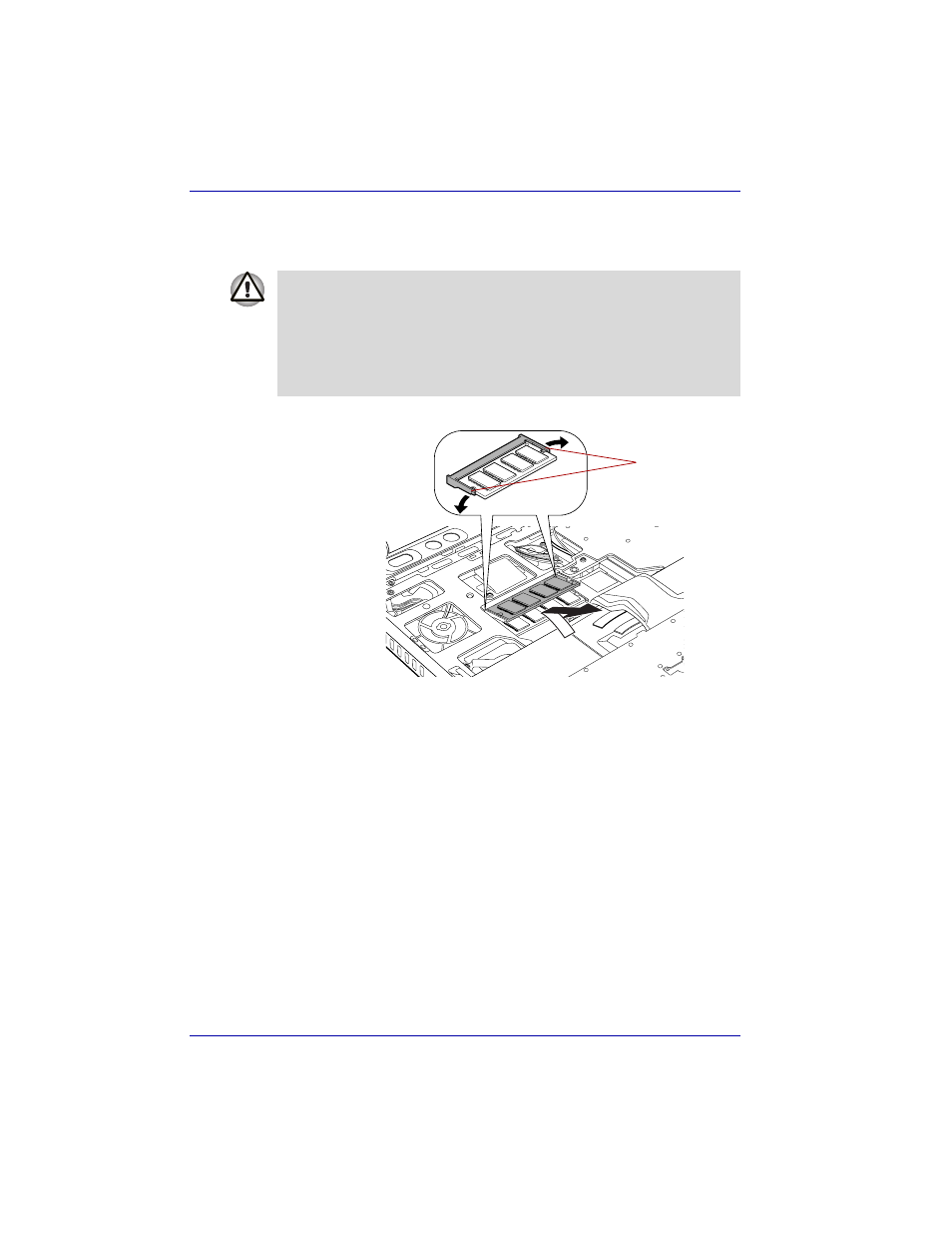
8-12
User’s Manual
Optional Devices
4. Push the latches to the outside to release the memory module. A spring
will force one end of the memory module up.
5. Grasp the sides of the module and pull it out, then replace the insulator.
Removing the memory module
6. Rotate the keyboard back into place and secure the keyboard brace as
described in the previous section.
7. Turn the computer upside down and install the battery pack.
8. Return your computer to the upside position.
Battery pack
You can increase the portability of the computer with additional battery
packs. If you’re away from an AC power source and your battery runs low,
you can replace it with a freshly charged battery. Refer to Chapter 6, Power
and Power-Up Modes.
Slim Select Bay 2nd battery pack
You can insert a 2nd battery pack in the computer’s Slim Select Bay. The
battery comes with an adaptor. For details on using the adaptor, follow the
steps below. For details on inserting modules in the Slim Select Bay, refer
to Chapter 4,
.
■
If you use the computer for a long time, the memory modules and the
circuits locating close to the memory modules will become hot. In this
case, let them cool to room temperature before you replace them.
Or you will get burnt if you touch any of them.
■
Do not touch the connectors on the memory module or on the
computer. Debris on the connectors may cause memory access
problems.
Latches
