Image loss, Blurred images on output, Missing characters on output – Xerox WorkCentre M45-4033 User Manual
Page 184: Gloss variations (coining), Ghosting, Troubleshooting
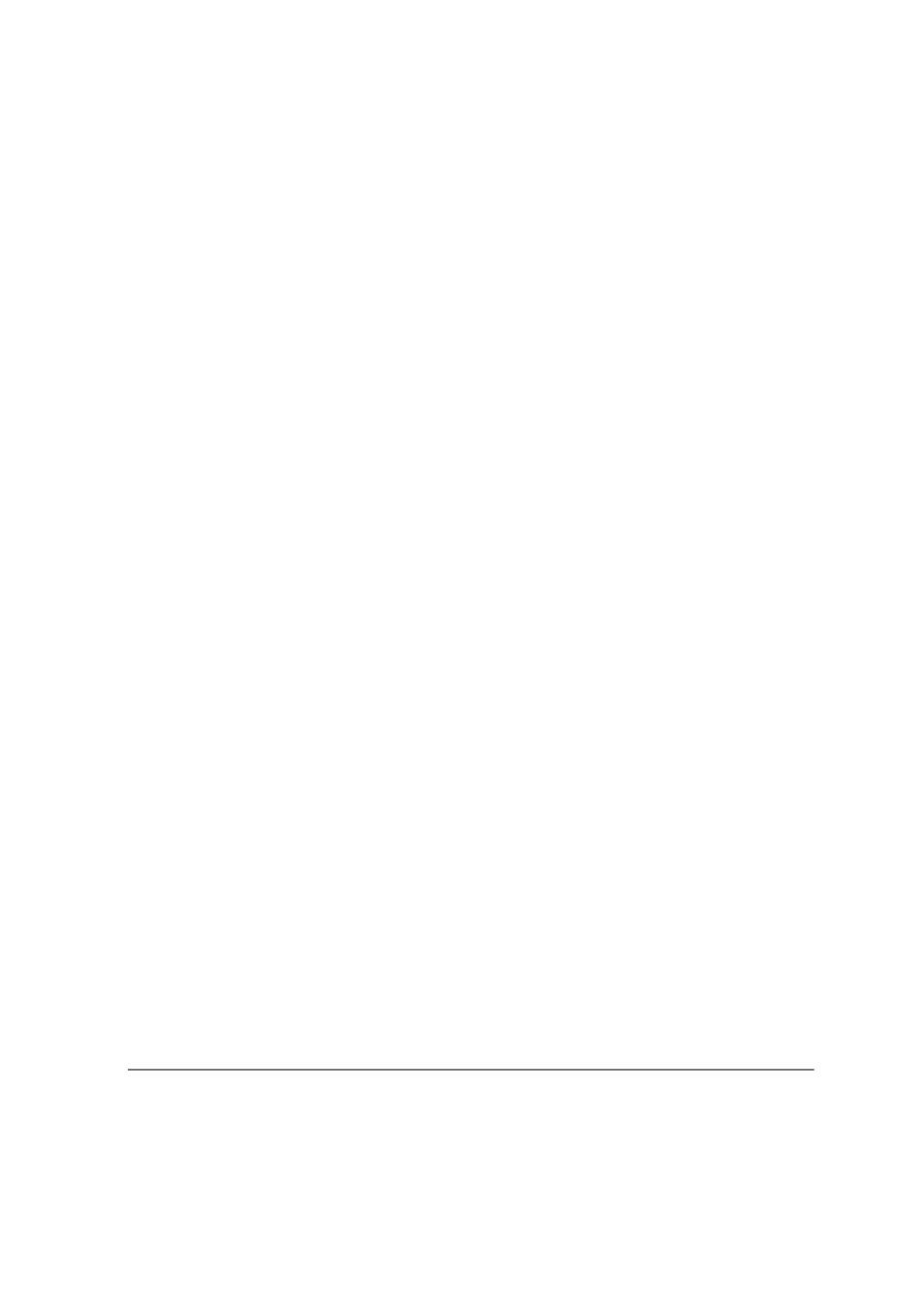
Quick Reference Guide
Page 11-9
T
roubleshooting
Image Loss
¾
When copying a document from a larger paper size to a smaller size, use Auto%
to reduce the image onto the smaller size.
¾
Use reduction i.e., copy at 90% instead of 100%.
¾
Select [Auto Center] and run the job again.
¾
If scanning from the Document Glass, select [Manual Platen Input] and define
the document size. Register the document in the right rear corner and copy with
the cover down.
¾
Do not use heavily embossed paper.
Blurred images on output
¾
Load fresh paper.
¾
If copying from the Document Glass, check the quality of the originals, set the
input to Manual Platen Input, close the cover and try again. Ensure that the
original is entirely flat against the Document Glass.
Missing characters on output
¾
Load fresh paper.
¾
Try using a smoother paper.
¾
Select darken if the original is light or the font is colored.
Gloss variations (coining)
¾
Check the quality of the original.
¾
If the original has large areas of solid density, adjust the contrast.
Ghosting
¾
Check the quality of the original.
¾
Clean the Document Glass, if it is being used.
¾
Rotate the original 180 degrees and try the job again.
The machine cannot sense the size of the original on
the glass
¾
Select [Original Input] in the Image Adjustment Tab and enter the size.
¾
Rescan the original, leaving the cover raised.
