Installing the tiff submission tool, Accessing the tiff submission tool, Using the tiff submission tool – Xerox WorkCentre 7655-7665-7675-5897 User Manual
Page 51: Installing the tiff submission tool -3, Accessing the tiff submission tool -3
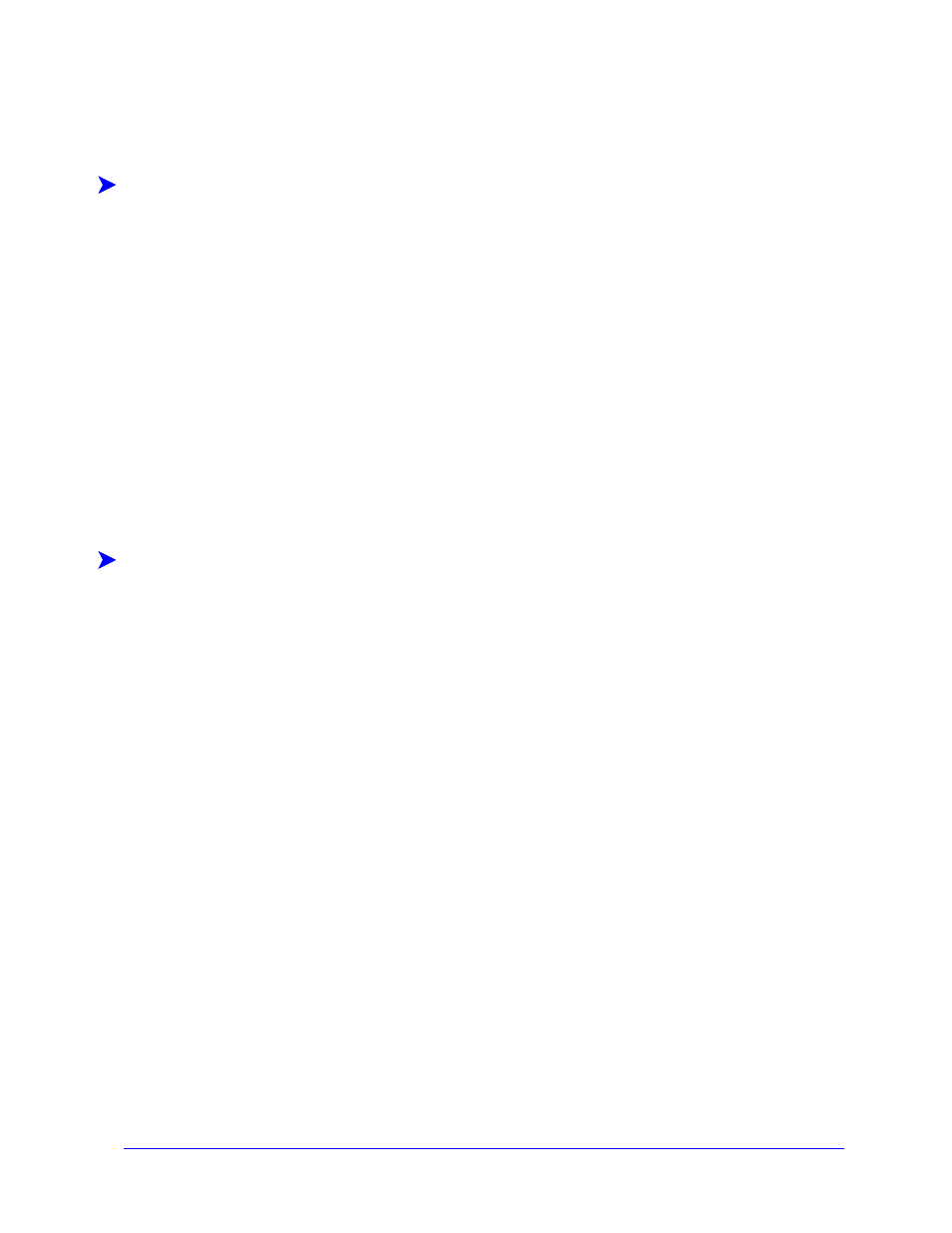
Installing the TIFF Submission Tool
-3
Installing the TIFF Submission Tool
Use the following procedure to install the TIFF Submission Tool software on a Windows workstation.
To install the TIFF Submission Tool:
1
Insert the CentreWare Print and Fax Services CD into the appropriate drive. The AutoRun program
starts.
2
Click Tools and Utilities.
3
Click Install TIFF Submission Tool.
4
Click Next on the opening dialog of the installation wizard.
5
Read the Software License agreement and click Yes.
6
Enter your user and company information. Click Next.
7
Click Next on the Choose Destination Location dialog.
8
Click Next on the Select Program Folder dialog.
9
Click Finish. The CentreWare TIFF Submission Tool is ready for use.
Accessing the TIFF Submission Tool
To access the application on your PC:
From your desktop, select Start > Programs > Xerox CentreWare > CentreWare TIFF
Submission Tool (Windows 9x / Me / NT / 2000) or Start > All Programs > Xerox CentreWare >
CentreWare TIFF Submission Tool (Windows XP / Server 2003).
Using the TIFF Submission Tool
The Help system is the primary source for information about using the TIFF Submission Tool. You can
access the Help system through the Help buttons. Included in the Help system are feature descriptions
and step-by-step procedures.
