Installing printer drivers on windows networks, Direct installation, Custom installation – Xerox WorkCentre 7655-7665-7675-5897 User Manual
Page 15: Point and print installation, Installing printer drivers on windows networks -3
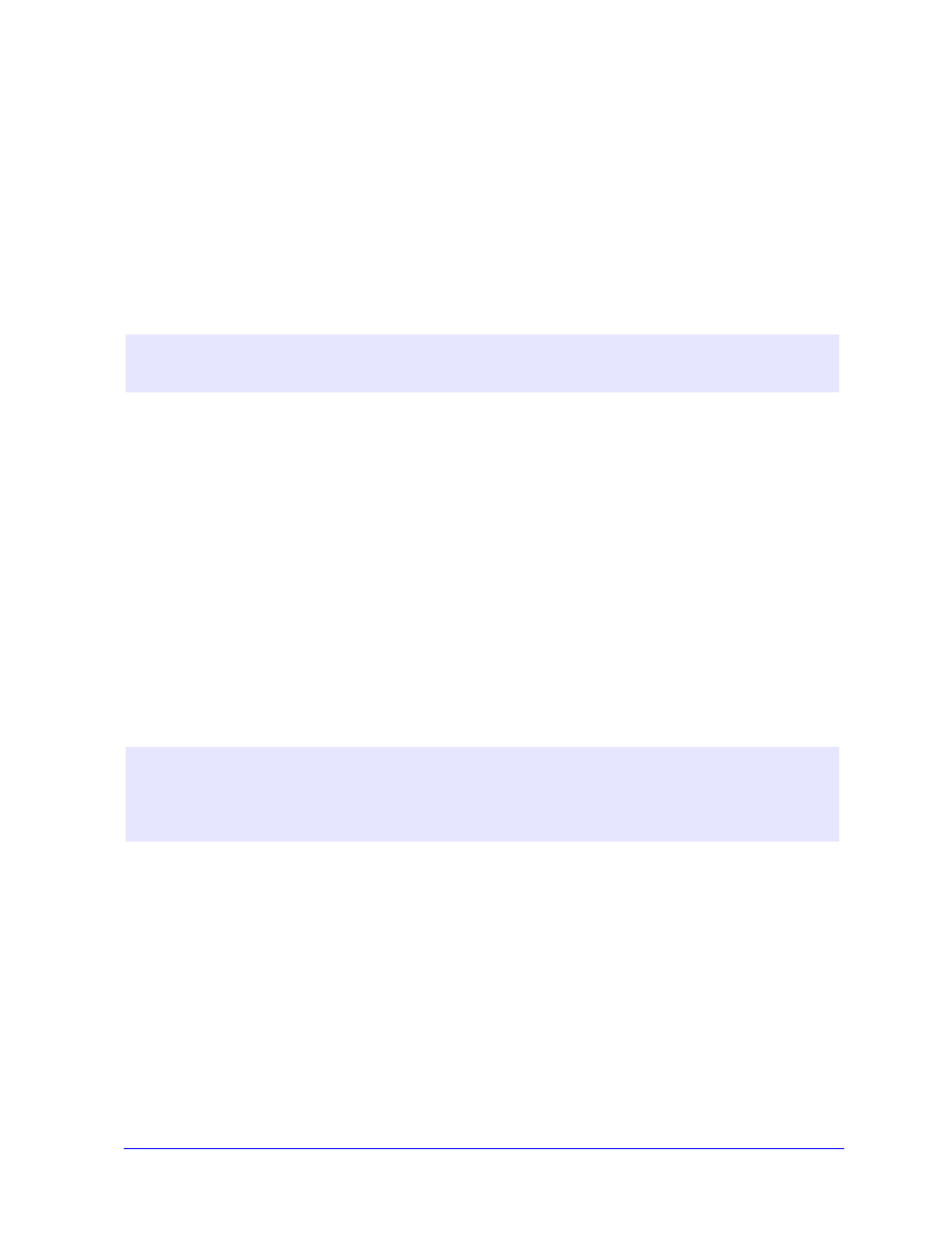
Installing Printer Drivers on Windows Networks
2-3
Installing Printer Drivers on Windows Networks
In Windows environments, you can install a Xerox printer driver by using a direct installation, a custom
installation, or a Point and Print installation.
Direct Installation
Use the Xerox Printer Driver Installation utility to install Xerox printer drivers for your network printers
quickly and easily. If you have the CentreWare Print and Fax Services CD or know the network location
where the contents of the CD have been saved, you need only run the installer once per Xerox system to
install the drivers for multiple page description languages (PDLs) directly onto a PC or print server.
Custom Installation
System administrators can use the Admin Config Wizard to pre-configure the driver installation. Use this
wizard to control settings such as printer detection method, default printer assignment, and network
printer sharing. Set multiple installation configurations to distribute and apply the settings to individuals
or groups, as appropriate.
Copy the contents of the CentreWare Print and Fax Services CD to your network. Then start the Admin
Configuration Wizard to set up a configuration file. (See Customizing the Installation on page 2-8 to
perform a custom installation.)
Point and Print Installation
Copy the contents of the CentreWare Print and Fax Services CD to your network. Install the drivers
locally and modify the device settings and document settings (see Preconfiguring Default Driver
Settings on page 2-17). Then copy the new configurations to the server for enterprise use (see Point and
Print Installations on page 2-16).
N
OTE
:
You can use the Add Printer Wizard to install Xerox printer drivers, but you must install each
driver separately.
N
OTE
:
It is possible to upgrade a Windows driver without uninstalling the previous version. However,
the impact of such an upgrade on system performance can be unpredictable. The most reliable way
to upgrade is to uninstall the old drivers and perform a clean installation of the new ones. For
information on uninstalling drivers, see Uninstalling Windows Printer Drivers on page 2-25.
