Xerox WorkCentre 7655-7665-7675-5897 User Manual
Page 30
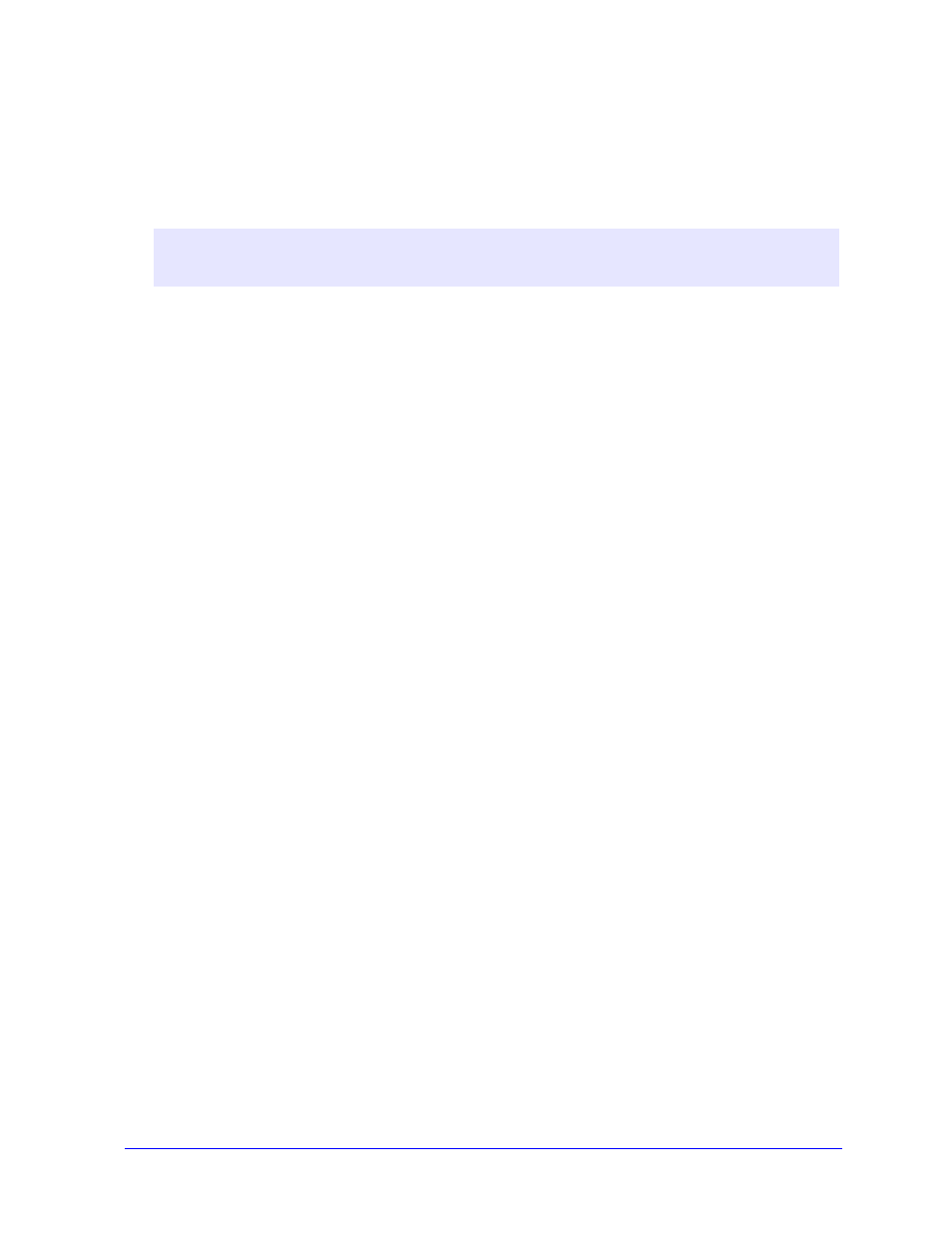
2-18
Installing Windows Printer Drivers
3
Click Browse and locate the printer driver files for your Xerox system. For information about the
driver files, see Obtaining CentreWare Drivers on page 1-4.
4
Copy the printer driver files for the Xerox system to the driver installation directory on the server.
5
Install the printer driver files for the Xerox system to the workstation.
6
On the desktop, select Start > Settings > Printers (Windows98 / Me / NT / 2000) or Start >
Printers and Faxes (Windows XP / Server 2003) and right-click the printer.
7
Choose Properties.
8
Select the Configuration tab and choose the settings to as the default settings.
9
Select the Device Settings tab and choose the settings to as the default settings.
10
Expand the Override/Restore Defaults option on the Device Settings tab.
11
Select Save Current Settings as Default. A Save button appears.
12
Click Save. The configuration and device settings are saved as the default settings.
13
To modify the default document settings, continue with the following steps. Otherwise, close the
Properties dialog and continue with step 20.
For 2000 / XP / Server 2003 drivers, select the General tab and click Printing Preferences. The
Printing Preferences dialog opens.
For NT drivers, close the Properties dialog. Right-click the printer and select Document
Defaults.
14
Select the document options default settings from the Printing Preferences dialog (2000 / XP / Server
2003) or Document Defaults dialog (NT).
15
Select the Advanced tab.
16
Expand Override/Restore Defaults.
17
Select Save Current Settings as Default. A Save button appears.
18
Click Save to save each setting on every tab of the printer driver as the default setting.
N
OTE
:
For more information about installing the printer driver with the Xerox Printer Driver
Installation Utility, see Direct Installation on page 2-4 or use the Microsoft Add Printer Wizard.
