Driver structure, Driver structure -2 – Xerox WorkCentre 7655-7665-7675-5897 User Manual
Page 40
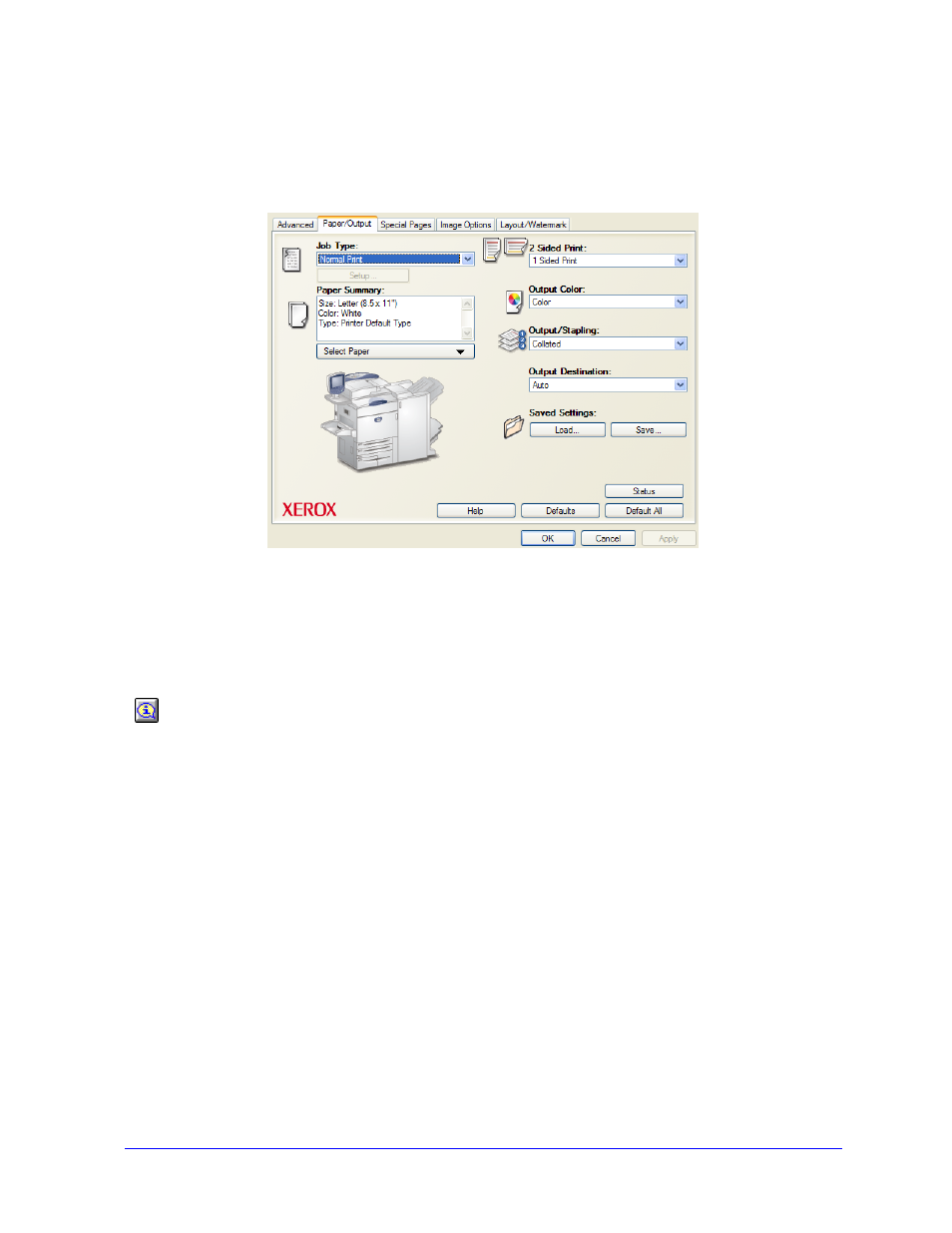
3-2
Printer Driver Features
Driver Structure
The driver arranges the features on the following tabs: Paper/Output, Special Pages, Image Options,
Layout/Watermark, and Advanced.
The features on the tabs are organized for your convenience with the most frequently used features
available when you open the driver. Small icons are placed next to the features so that you can quickly
find the features you want. By clicking on the icon you can go through the list of options for that feature.
Or, use the drop down list to see the options.
When chosen, certain features constrain other features. For example, if you set the Finishing
Summary to Collated, Booklet Fold, Booklet Layout; the icon on the printer driver near the 2
Sided Print option changes, and 2 Sided Print displays in gray. When you click the icon, a pop-up
dialog appears explaining why the feature is not available or why it is constrained to a particular
selection, as in this case, booklet printing requires 2 Sided Print.
Figure 3-1: Printer Driver Interface
