Configuring installable options at the workstation – Xerox WorkCentre 7655-7665-7675-5897 User Manual
Page 31
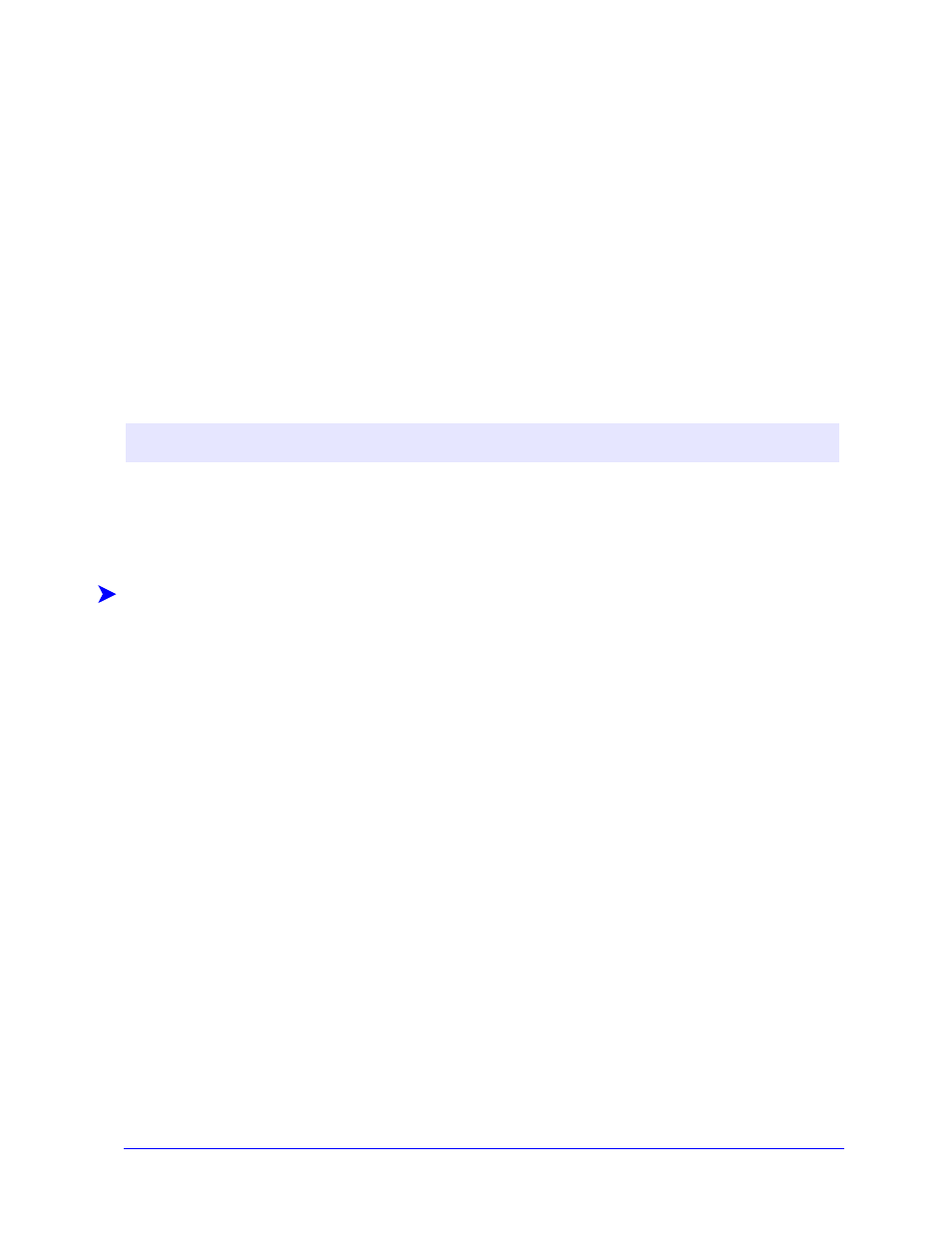
Configuring Printer Drivers
2-19
19
Click OK to close the Printing Preferences dialog and the Properties dialog in 2000 / XP /
Server 2003 or click OK to close the Document Defaults dialog in NT.
20
Locate the driver filename.dyc file created on the workstation in the
Windows/System32/Spool/Drivers/W32x86/3 directory (for 2000 / XP / Server 2003) or
WinNT/System32/Spool/Drivers/W32x86/2 directory (for NT).
21
Copy and paste the new driver filename.dyc file into the driver installation directory on the server to
overwrite the old driver filename.dyc file with the new driver default settings. Any drivers installed
from this directory will now contain the default settings you selected.
Configuring Installable Options at the Workstation
You may want to configure installable options directly at a workstation. You may be able to configure the
driver settings automatically, using the driver’s Bi-Directional communication functionality, or make the
selections manually, setting the options on the individual driver dialogs.
Configuring Installable Options—Automatically
If you have a TCP/IP network, the Windows printer drivers can, as an option, provide Bi-Directional
capabilities. The printer driver communicates with the printer through your network and acquires
information from the printer. See About Bi-Directional Printer Drivers on page 2-23.
To configure the Installable Options automatically:
1
At the desktop, click Start > Settings > Printers (Windows NT / 2000) or Start > Printers and
Faxes (Windows XP / Server 2003).
2
Right-click the appropriate printer icon and select Properties.
N
OTE
:
You may need administrator rights on the workstation to perform these steps.
