Xerox WorkCentre 7655-7665-7675-5897 User Manual
Page 22
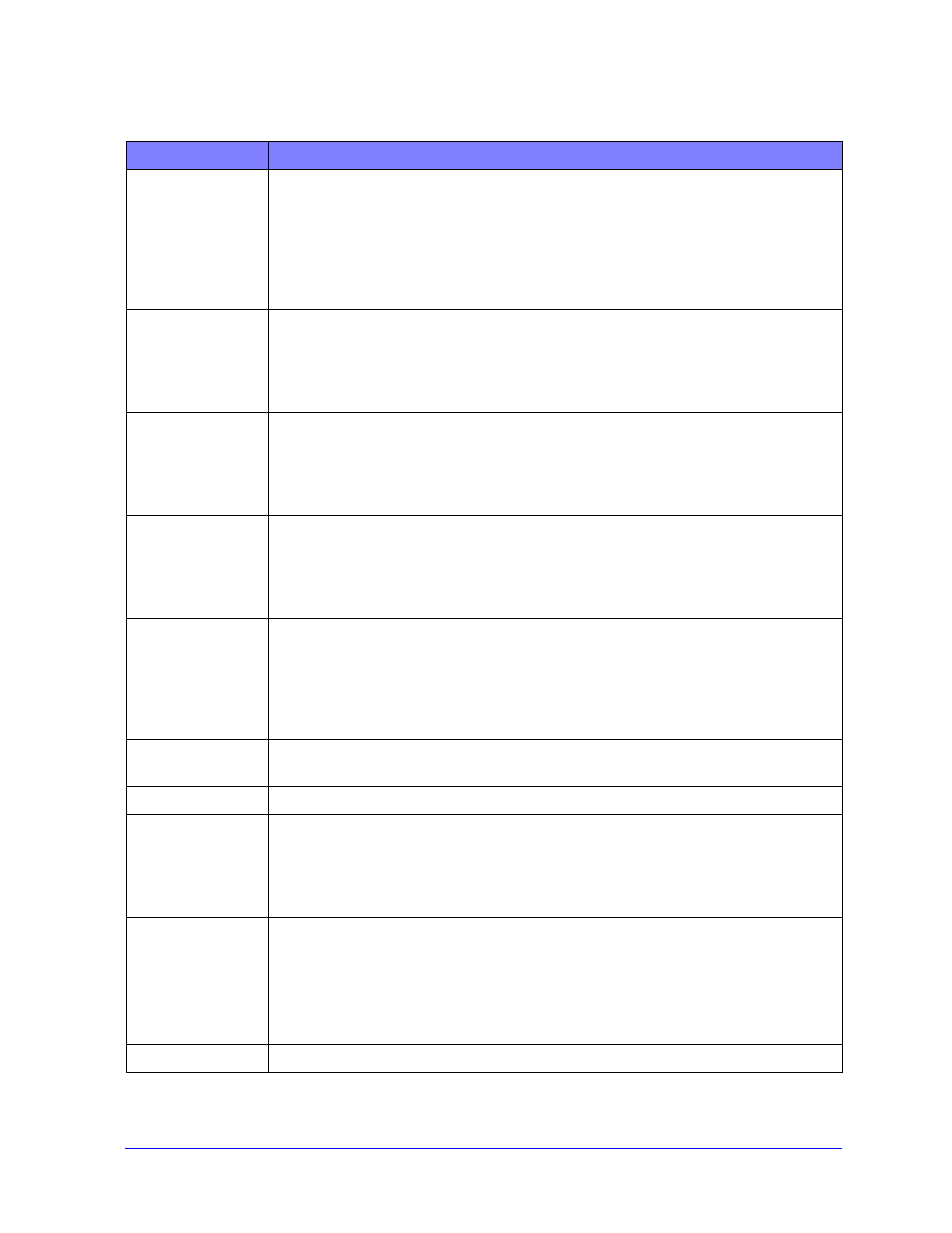
2-10
Installing Windows Printer Drivers
Table 2-1 contains the settings that you can customize with the Admin Config Wizard.
Field
Description
Install Screen
Default
Choose the default option for printer selection. This selection controls which printer
detection option appears as the default choice. It does not dictate the printer to install. To
set that, use the Port Value field described below.
Let installer decide (based on the number of printers discovered).
Default to Printer List.
Default to specify port. (The user enters an IP address, DNS name, or UNC path.)
Location Contact
Info
Enter location and contact information during installation.
Do NOT prompt.
Prompt for information (if not set).
Always prompt.
Set Printer As
Default
Make the printer being installed the default choice when submitting print jobs.
Let installer/user decide
Always set printer as default
Never set printer as default
Share Printer
Make the printer being installed accessible to network clients.
Let installer/user decide
Always share the printer
Never share the printer
Launch Scanner
Install
Install a scanning component after printer installation has succeeded.
Let installer decide (based on the results of the printer installation and the availability
of scanner functionality on the printer)
Do not launch scanner install
Launch scanner install
Force Web
Download
Select to require downloading driver files from the Internet during installation.
Resolve DNS
Select to use the device DNS name for identification if available.
Local Search Type
Select one or more of the following search methods:
LPT Search
USB Search
Net Search
PDL to use
Install drivers that support one or more of the following PDLs:
PostScript (available for all printers)
PCL 5e (monochrome printers only)
PCL 6 (monochrome printers only)
PCL 5c (color and highlight color printers only)
Port Value
Enter the IP address, DNS name, or UNC name of the printer to install.
Table 2-1: Admin Config Wizard Dialog Box Options
