Uninstalling windows printer drivers, For windows 9x and nt, For windows 2000 / xp / server 2003 – Xerox WorkCentre 7655-7665-7675-5897 User Manual
Page 37: For windows 9x and nt -2, For windows 2000 / xp / server 2003 -2, Uninstalling windows printer drivers -25
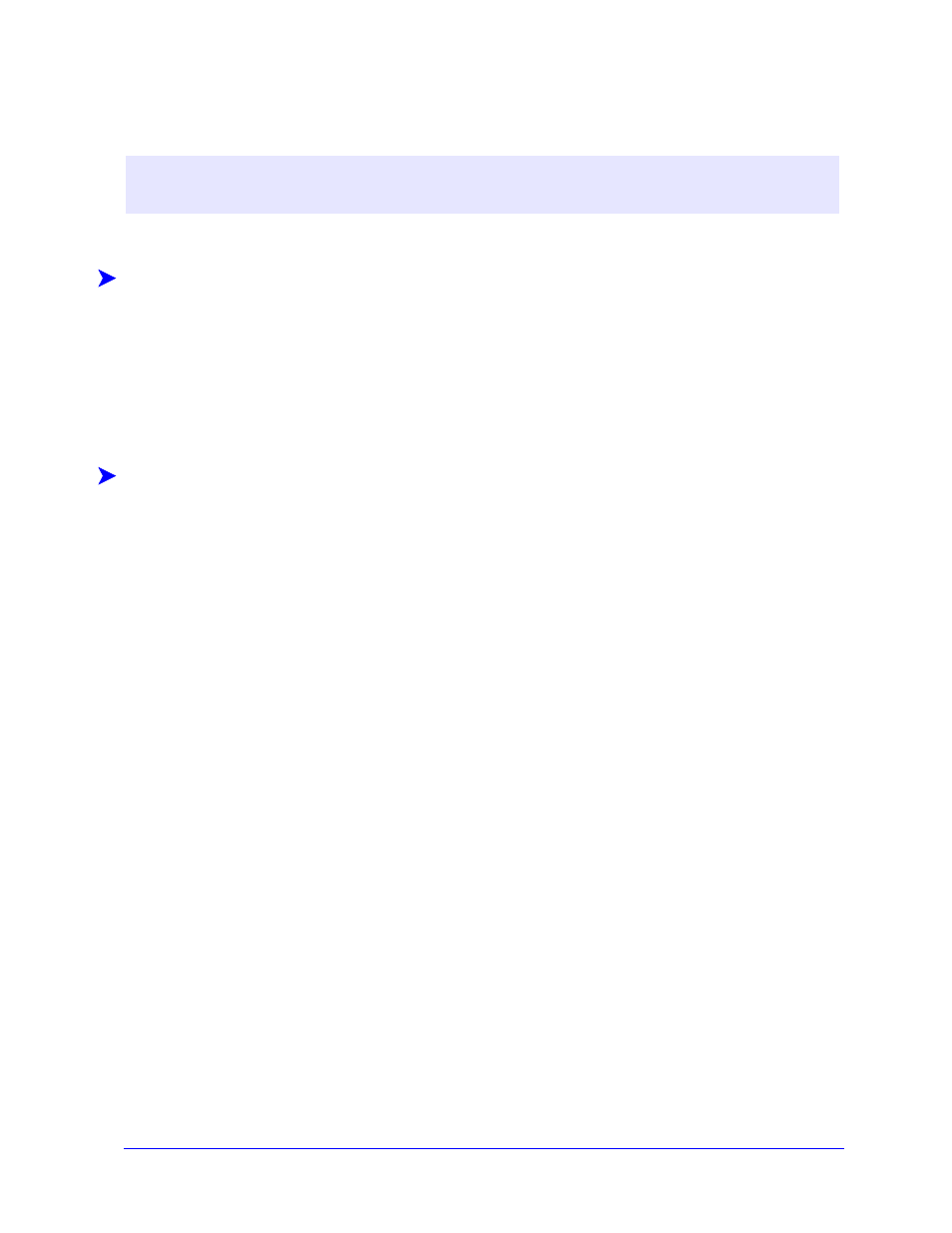
Uninstalling Windows Printer Drivers
2-25
Uninstalling Windows Printer Drivers
For Windows 9x and NT
To uninstall the Windows 9x and NT printer drivers:
1
At the desktop, select Start > Settings > Printers.
2
Right-click on the icon for the Xerox system you want to delete and select Delete.
3
A confirmation message appears. Click Yes to delete the printer driver.
4
Reboot the workstation.
For Windows 2000 / XP / Server 2003
To uninstall the Windows 2000, XP, and Server 2003 printer drivers:
1
At the desktop, select Start > Settings > Printers (Windows 2000) or Start > Printers and Faxes
(Windows XP / Server 2003).
2
Right-click on the icon for the Xerox system you want to delete and select Delete.
3
A confirmation message appears. Click Yes to delete the printer driver object.
4
Repeat steps 2 and 3 for all printer objects that use the driver being uninstalled. For example,
suppose you are uninstalling the PCL 6 drivers for a particular Xerox system. If your Printers
window includes icons for more than one instance of that printer, you must delete them all before
continuing.
5
Rebooting your workstation is recommended.
6
Open the Printers folder: select Start > Settings > Printers (Windows 2000) or Start > Printers
and Faxes (Windows XP / Server 2003).
7
Right-click in a blank area of the folder. A drop-down menu opens.
8
Select Server Properties. A Properties dialog opens.
9
Select the Drivers tab.
10
Select the printer driver to remove.
11
Select Remove. The printer driver is deleted.
12
Reboot the workstation.
N
OTE
:
Before you uninstall CentreWare Windows printer drivers, ensure that the Xerox system you
are deleting is not the default printer. If so, select another printer as the default.
