Point and print installations, Installing printer drivers on other networks, Point and print installations -16 – Xerox WorkCentre 7655-7665-7675-5897 User Manual
Page 28: Installing printer drivers on other networks -16
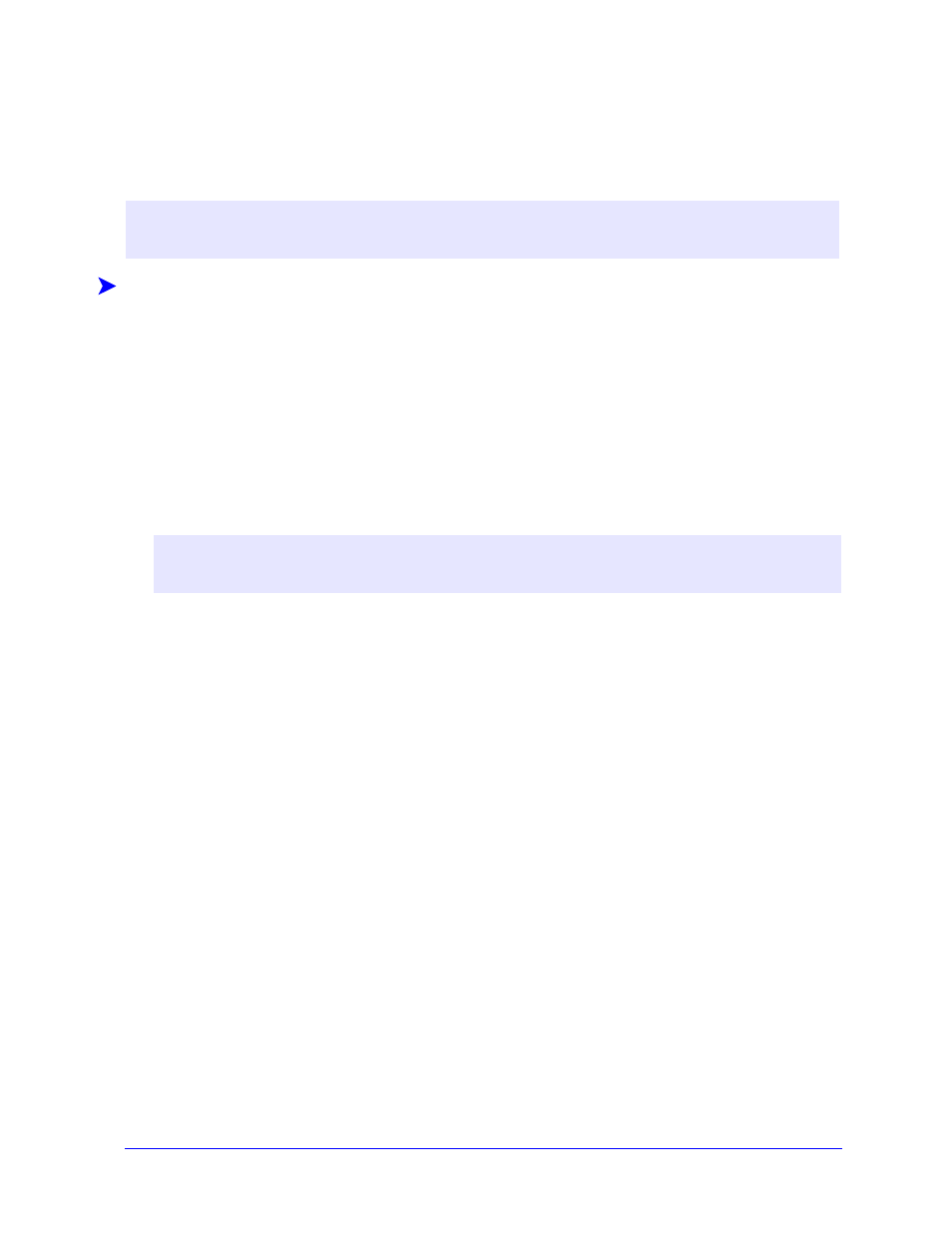
2-16
Installing Windows Printer Drivers
Point and Print Installations
This procedure assumes that a Xerox system on a network server has been installed with the appropriate
CentreWare printer driver prior to performing Point and Print.
To perform Point and Print:
1
At the client workstation, access the desired network Xerox system through My Network Places.
Browse to the printer.
2
Do one of the following:
Double-click the Xerox system icon. At the prompt, select to install the printer driver.
–or–
Right-click the Xerox system icon. At the prompt, select to install the printer driver.
–or–
Click the Xerox system icon. Drag and drop the printer icon on the Printers folder.
The Add Printer Wizard options.
3
Follow the Add Printer Wizard instructions. The appropriate files for the selected Xerox system
download to the client workstation.
Installing Printer Drivers on Other Networks
The Xerox Printer Driver Installation utility supports Windows networks. To install drivers in other
networks, follow the network operating system’s procedures for creating print servers, printers, and
queues. You may then be able to use Microsoft’s Add Printer Wizard to install drivers on Windows
clients and attach the clients to queues.
N
OTE
:
To standardize the device and document settings for Windows NT / 2000 / XP / Server 2003
printer drivers, see Preconfiguring Default Driver Settings on page 2-17 before installation.
N
OTE
:
To install printers on Windows 9x clients, use the right-click method; drag and drop may
yield unexpected results.
