7 using a color profile, Registering a color profile on this machine, Adding a color profile to the printer driver – Konica Minolta bizhub C3350 User Manual
Page 96
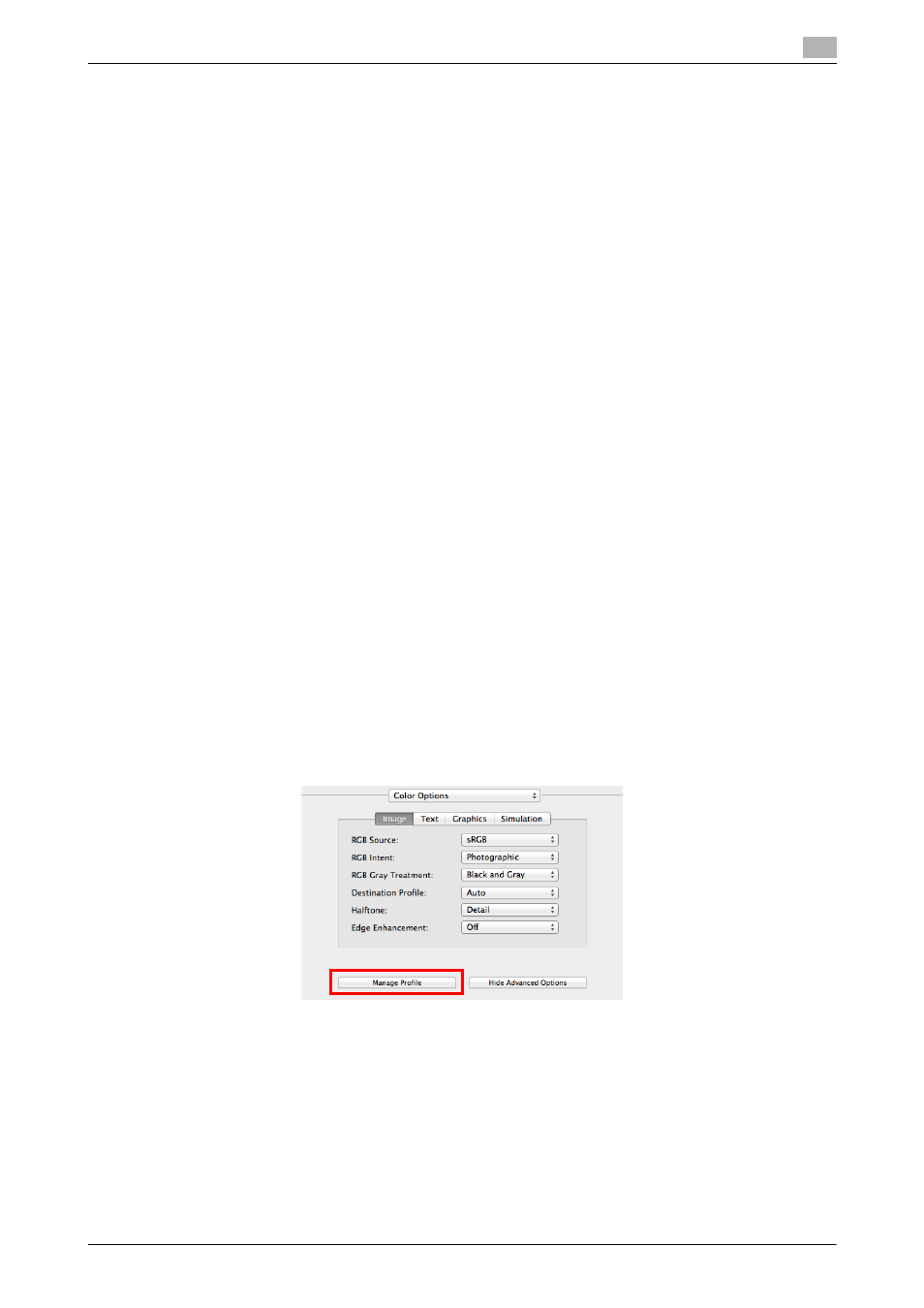
[Print Functions]
3-22
3.4
Useful printing functions
3
3.4.7
Using a color profile
Registering a color profile on this machine
Save a color profile on the HDD of this machine using Download Manager.
0
Before starting this procedure, newly create a "Download Manager (model name)" folder in the appli-
cation folder of the computer, then copy the Download Manager program to the created folder. To
download the Download Manager program, select [PageScope Utilities] on the menu of the Driver &
Utilities CD-ROM and display the download page of the utility software.
0
For details on how to use Download Manager, refer to the Download Manager Help.
1
Start Download Manager.
2
Select [Color Profile], then specify this machine in [Choose Printer:].
3
Select [Download], then select [Disk] as a download destination.
4
Click [Browse], then specify the color profile you want to download to the HDD of this machine.
% Set the color profile name to the format "file name = ASCII (up to eight characters) + extension ASCII
(up to three characters)".
5
Click [Download Profile].
6
Click [OK].
7
Click [Exit].
Adding a color profile to the printer driver
Add the color profiles saved on the HDD of this machine to the printer driver.
0
This function is available if the computer can communicate with this machine. The computer commu-
nicates with this machine and loads color profiles that the machine can use.
0
For details on how to register a color profile on the HDD of this machine, refer to page 3-22.
1
In [Color Settings:] of [Color Options], select [Custom], then click [Advanced Color Options].
2
Click [Manage Profile].
