2 printing directly from a usb memory device, Printing from a usb memory device, Supported usb memory devices – Konica Minolta bizhub C3350 User Manual
Page 114: Printing procedure
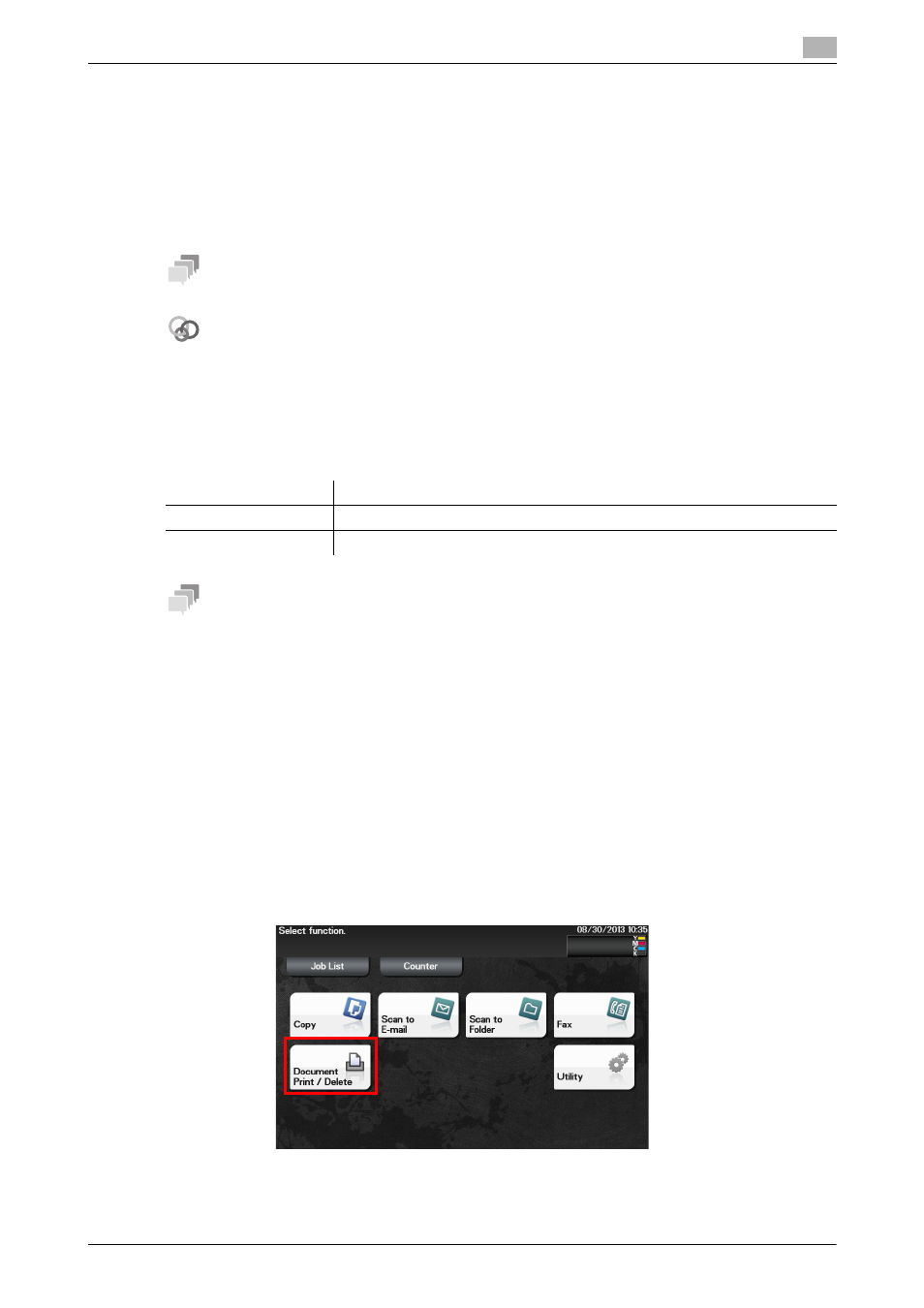
[Print Functions]
4-3
4.2
Printing directly from a USB memory device
4
4.2
Printing directly from a USB memory device
Printing from a USB memory device
By connecting a USB memory device to this machine and specifying a file stored in the USB memory device,
you can print the file.
This function is available for file types PDF, Compact PDF, JPEG, TIFF, XPS, Compact XPS, OOXML
(.docx/.xlsx/.pptx), and PPML (.ppml/.vdx/.zip).
Tips
However, the encrypted PDF file cannot be printed.
Related setting (for the administrator)
You can specify whether to enable or disable printing data from USB memory.
To configure settings: [Utility] - [Administrator Settings] - [System Settings] - [Folder Settings] - [External
Memory Function Settings] - [Print Document] (default: [ON]).
Supported USB memory devices
USB memory devices that have the following specifications can be connected to this machine.
Tips
Note the following points when connecting a USB memory device to this machine.
-
Use the USB connector on the side that is near the Control Panel.
-
Do not disconnect the USB memory device while saving a file to the USB memory or printing a file in
the USB memory.
-
Use only a USB memory device on this machine. Do not use other USB devices (such as a hard disk
unit or USB switching hub).
-
Do not connect or disconnect the USB memory device when the hourglass is displayed in the Control
Panel while this machine is active.
-
Do not disconnect the USB memory device directly after connecting it.
Printing procedure
1
Connect a USB memory device to the USB port of this machine.
2
Tap [Document Print/Delete].
Item
Specifications
Supported media
USB memory device (USB 2.0 supported)
File system
FAT32
