Composing an overlay image ([print in overlay]) – Konica Minolta bizhub C3350 User Manual
Page 38
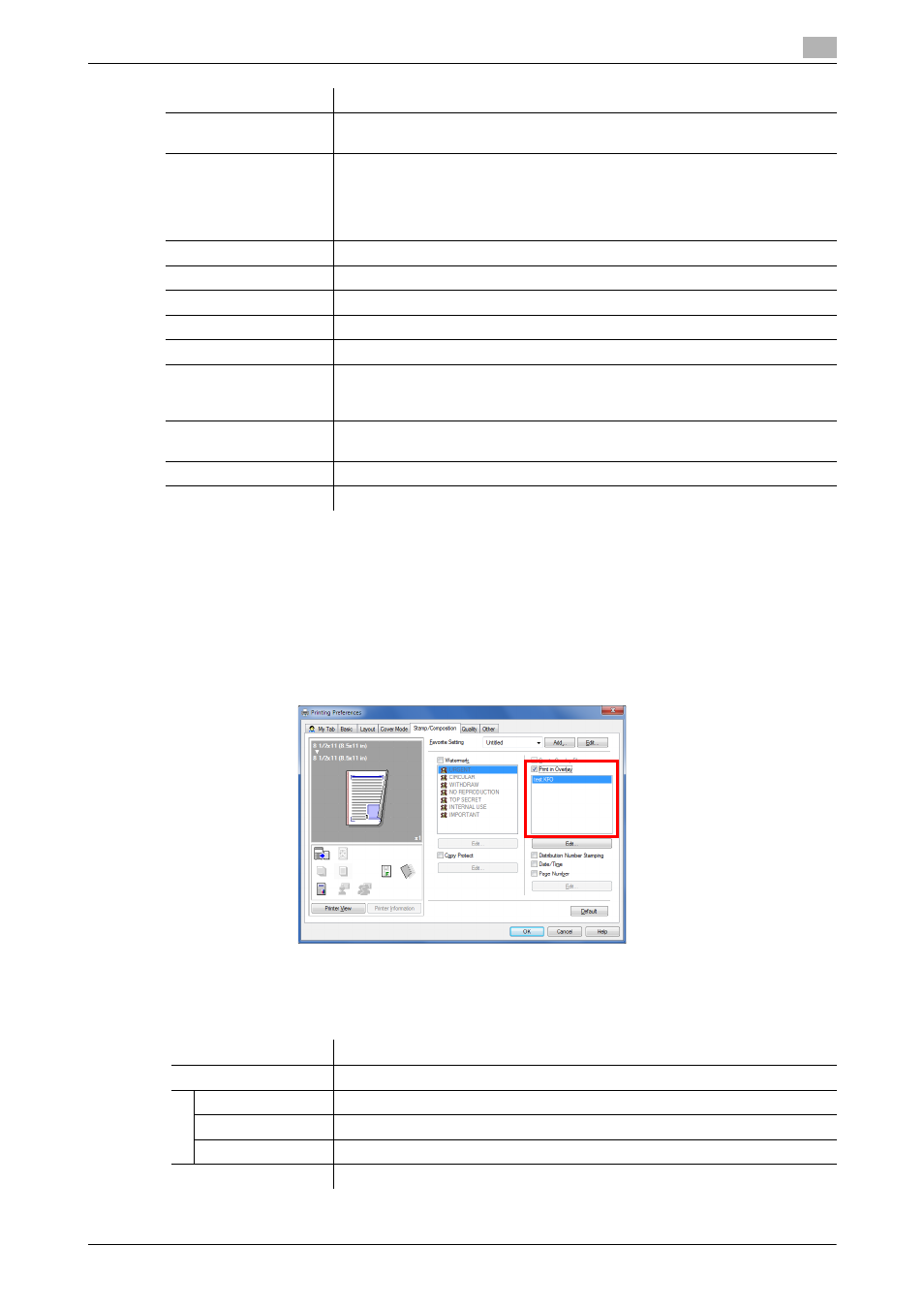
[Print Functions]
2-28
2.4
Useful printing functions
2
3
Click [OK].
Composing an overlay image ([Print in Overlay])
You can recall an overlay image registered on the computer to print it on the original as a composite image.
For details on how to register an overlay image on your computer, refer to page 2-29.
In the [Stamp/Composition] tab, select the [Print in Overlay] check box, then select the overlay image to be
composed on the original from the list.
If necessary, click [Edit...] to add or delete overlay images. Alternatively, change the method of composing
an overlay image.
When using the PCL/XPS driver:
[Up]/[Down]
Click these buttons to reorder items in the list. You can move frequently used
watermarks to upper positions.
[Position]
Specify the print position for the watermark.
•
[X]/[Y]: Adjust the horizontal and vertical positions of the watermark. The
values change as you move the slide bar.
•
[Center]: Click this button to reset the watermark position to the center.
•
[Angle]: Adjust the angle of the watermark.
[Font Name]
Select the font for the watermark.
[Size]
Specify the font size for the watermark.
[Style]
Select the font style for the watermark.
[Frame]
Select the frame for the watermark.
[Text Color]
Select the color of the watermark.
[Transparent]
Select this check box to print the watermark in a translucent tone.
When this check box is cleared, the printed watermark obscures the back-
ground.
[1st Page Only]
Select this check box to print the watermark only on the first page of the orig-
inal.
[Repeat]
Select this check box to repeatedly print the watermark on each page.
[Sharing]
Select this check box to share the watermark with other users.
Settings
Description
Settings
Description
[Select Overlay File]
Add or delete an overlay image.
[Browse Files...]
Add an overlay image to the list.
[Delete]
Delete the selected overlay image from the list.
[File Information]
Displays information on the selected overlay image.
[Overlay Print Setting]
Change the method to compose an overlay image, if necessary.
