11 available operations in [color options, 12 available operations in [security, Available operations in [color options] -35 – Konica Minolta bizhub C3350 User Manual
Page 109: Available operations in [security] -35
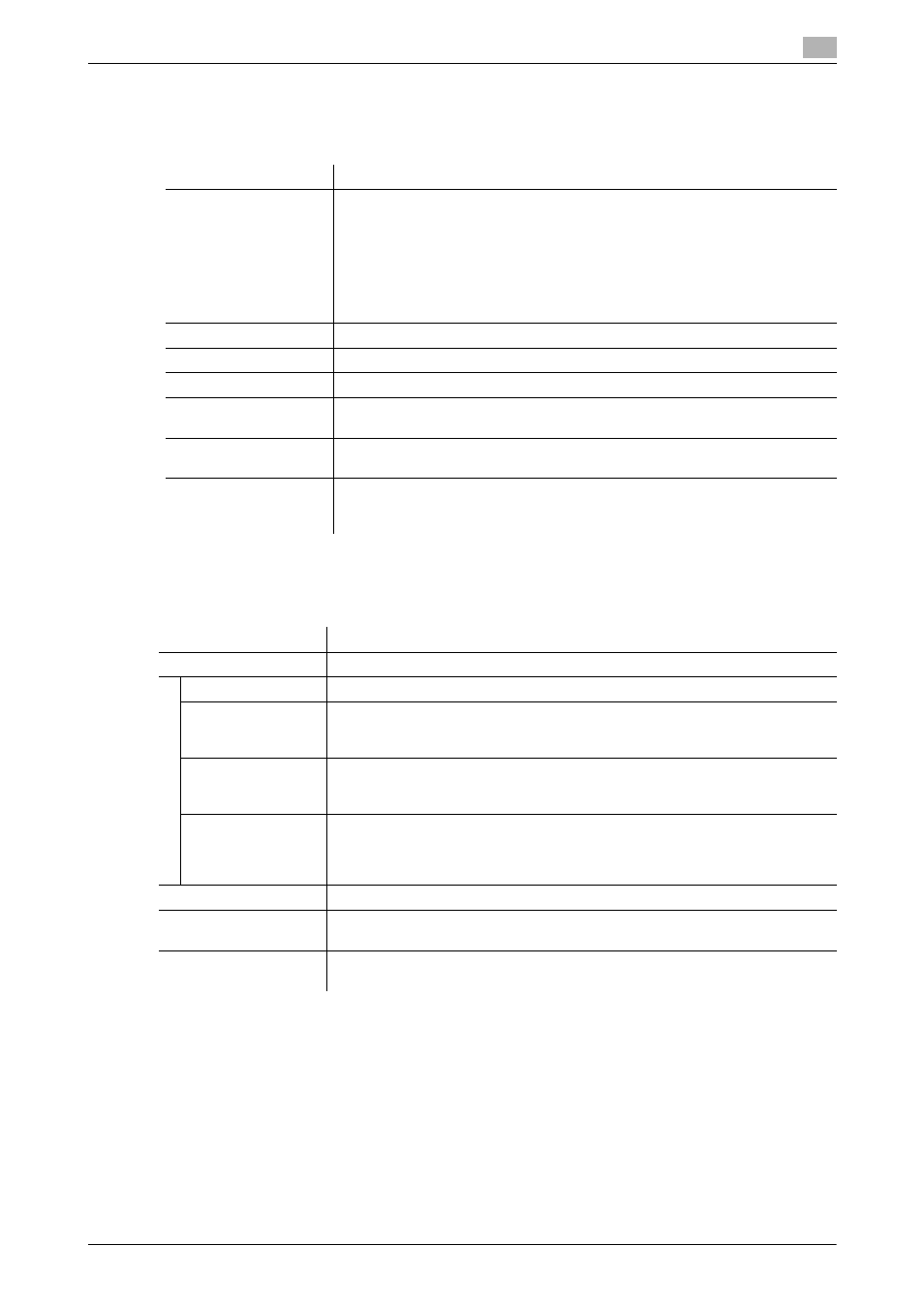
[Print Functions]
3-35
3.6
Printer driver setting items
3
3.6.11
Available operations in [Color Options]
In [Color Options], you can configure settings for the image quality of the original. You can specify colors and
image processing.
3.6.12
Available operations in [Security]
In [Security], you can configure print settings.
Settings
Description
[Color Settings:]
Select the optimum color setting mode for the original.
•
[Auto]: The color setting suitable for originals is applied automatically.
•
[Photo]: The color setting that prioritizes the image quality is applied.
•
[Presentation]: The color setting suitable for originals containing both text
and figures is applied.
•
[Custom]: Manually configure the color setting for each object (image, text,
or graphics) in the original. Selecting [Custom] enables [Advanced Color
Options].
[Brightness:]
Adjust the brightness to fit the original.
[Gray Scale]
Select whether or not to print in color or gray scale.
[Glossy Mode]
Select this check box to print images with a glossy finish.
[Toner Save]
Select this check box to save the amount of toner consumed. The printing den-
sity is reduced.
[Edge Strength:]
Select this check box to enhance image edges when you want to sharpen
small or faint characters.
[Advanced Color Op-
tions]
For each element of the document, specify in detail the type of the color profile
used for printing and other profiles to be applied. For details, refer to
page 3-20.
Settings
Description
[Job Retention:]
Select the method to use to print the original from this machine.
[Print]
Select this option to print normally.
[Secured Job]
Select this option to print highly confidential documents. Printing is allowed
when the ID and password are entered on this machine.
For details, refer to page 3-25.
[Proof then Print]
Select this option to print a large number of copies. This machine prints only one
copy and waits for the user's command before printing the remaining copies.
For details, refer to page 3-24.
[ID & Print]
Select this option to print highly confidential documents in an environment
where user authentication is employed. Printing is allowed when the user is au-
thenticated to use this machine.
For details, refer to page 3-28.
[Security Print Settings]
Enter the password when [Secured Job] is selected in [Job Retention:].
[User Authentication]
When user authentication is employed, select this check box, then enter the
user name and password.
[Account Track]
When account track is employed, select this check box, then enter the account
name and password.
