4 initializing the printer driver – Konica Minolta bizhub C3350 User Manual
Page 80
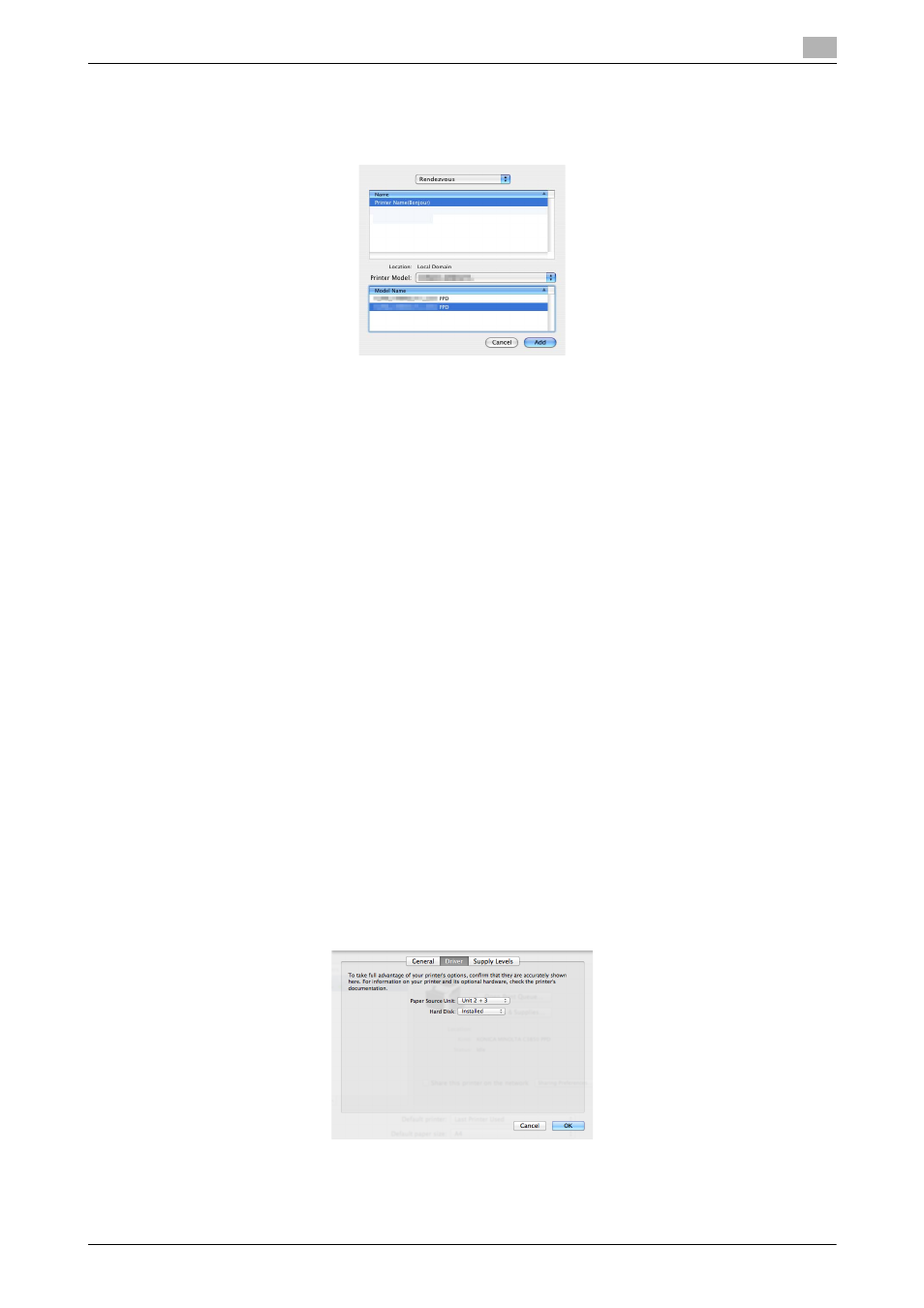
[Print Functions]
3-6
3.1
Preparation for printing (Bonjour connection)
3
5
Manually select the printer driver.
% In [Printer Model:], select [KONICA MINOLTA], then click the driver of the desired printer from the
model list.
6
Click [Add].
The addition process of the printer is then completed. Then, proceed to the [Installable Options] window
to configure the optional environment for this machine. For details, refer to page 3-6.
3.1.4
Initializing the printer driver
Configuring the optional environment of this machine
When you use this machine for the first time, properly configure the printer driver so that it contains informa-
tion such as the options installed on this machine.
1
Open [System Preferences...] in the Apple menu, then click the [Print & Fax] icon.
% In Mac OS X 10.7/10.8, click the [Print & Scan] icon. In Mac OS X 10.9, click the [Printer & Scanner]
icon.
% In Mac OS X 10.3, select [Macintosh HD] (system hard disk) - [Applications] - [Utilities], then double-
click [Printer Setup Utility] to open it.
2
Display the [Printer Information] window.
% In Mac OS X 10.5/10.6/10.7/10.8/10.9, click [Options & Supplies...]. In Mac OS X 10.4, click the
[Printer Setup...] icon.
% For the [Printer Setup Utility] window, click [Show Info] of the [Printer] menu.
3
Display the [Installable Options] window.
% In Mac OS X 10.9, click [Options].
% In Mac OS X 10.5/10.6/10.7/10.8, click [Driver].
% In Mac OS X 10.3/10.4, select [Installable Options].
4
Change the settings according to the options installed on this machine.
5
Click [OK] or [Apply Changes] to close the [Printer Information] window.
