5 adding a text or image to the original, Adding a water mark ([watermark]), Registering or editing a watermark – Konica Minolta bizhub C3350 User Manual
Page 37
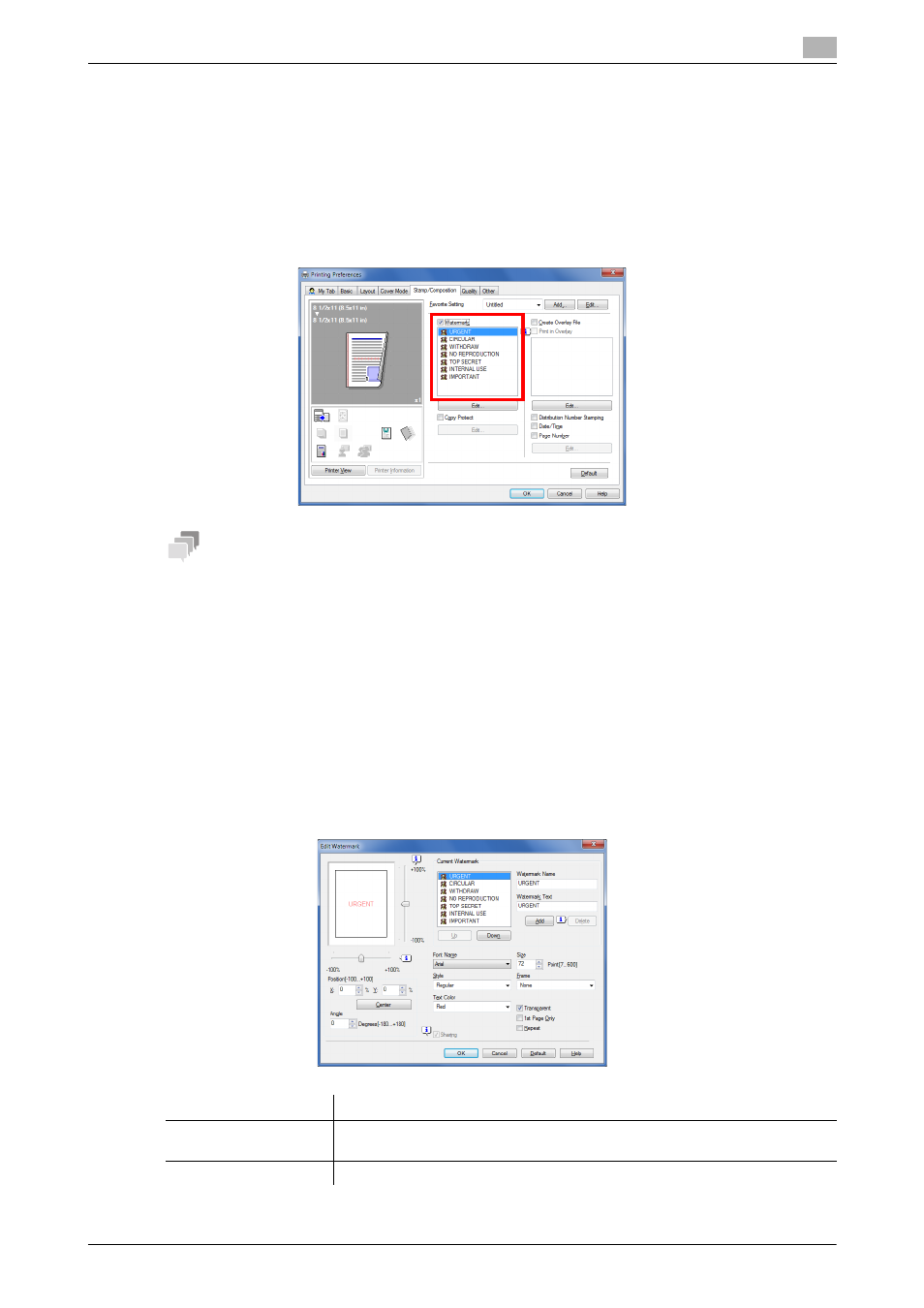
[Print Functions]
2-27
2.4
Useful printing functions
2
2.4.5
Adding a text or image to the original
Adding a water mark ([Watermark])
Print a text such as "NO REPRODUCTION" and "INTERNAL USE" on the center of all pages in a tint color.
By printing a watermark, you can specify the handling policy of copied originals.
In the [Stamp/Composition] tab, select the [Watermark] check box. In addition, select the watermark you
want to print.
Tips
This function is only available for the Windows printer driver.
Registering or editing a watermark
This machine has several factory-set watermarks. However, you can register new watermarks or edit existing
watermarks, if necessary.
1
In the [Stamp/Composition] tab, select the [Watermark] check box, and click [Edit].
2
Click [Add] and register the watermark data.
% To edit a registered watermark, select the watermark from the [Current Watermark] list, and edit the
data.
% To delete a registered watermark, select the watermark from the [Current Watermark] list, and click
[Delete].
Settings
Description
[Watermark Name]
Enter the name to be displayed in the watermark list (using up to 30 charac-
ters).
[Watermark Text]
Enter the text to be displayed as a watermark (using up to 30 characters).
