Items common to each window, 3 available operations in [layout, Items common to each window -32 – Konica Minolta bizhub C3350 User Manual
Page 106: Available operations in [layout] -32
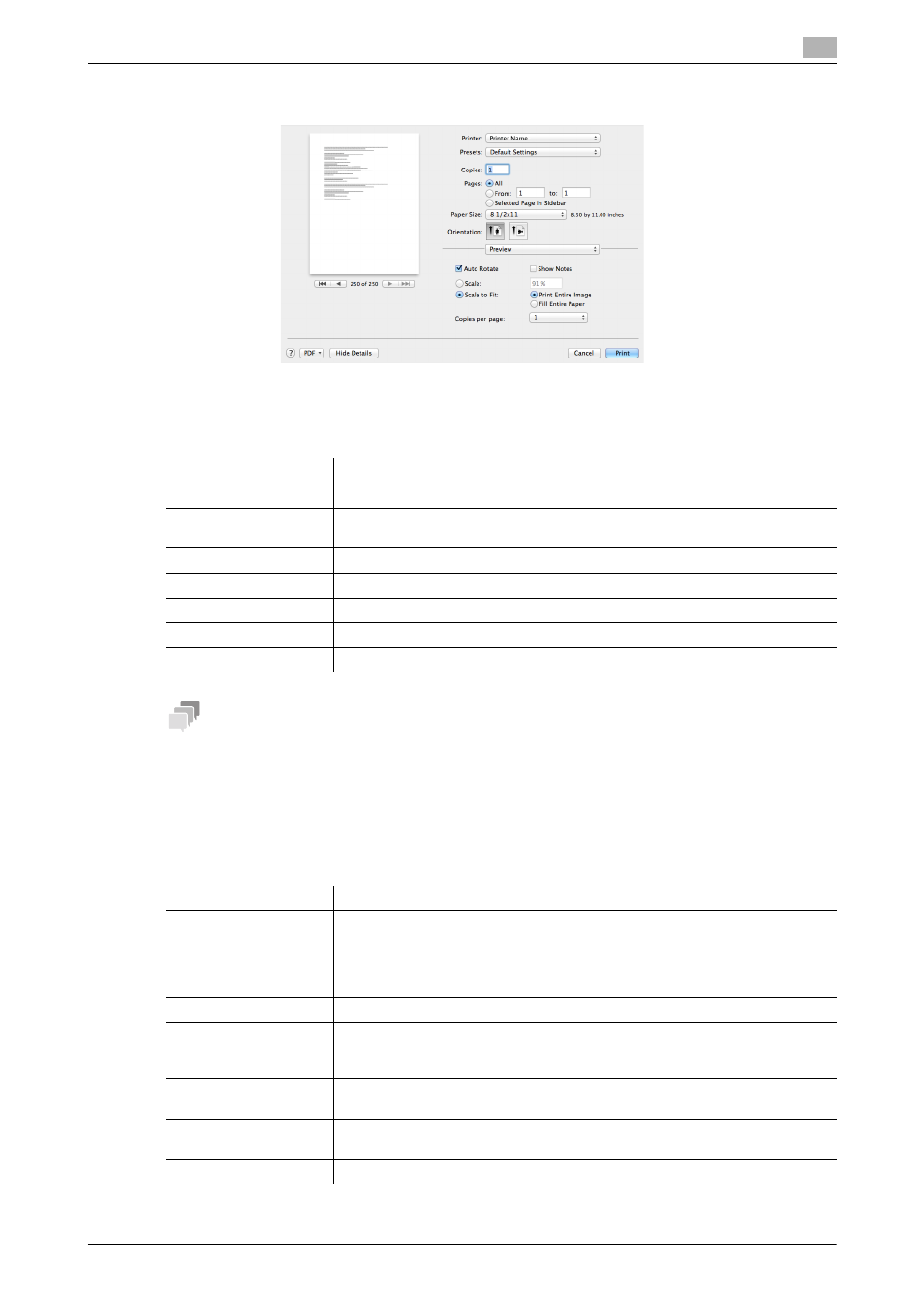
[Print Functions]
3-32
3.6
Printer driver setting items
3
2
Check that the desired printer is selected in [Printer:].
Items common to each window
This section describes the settings and buttons common to the [Print] window.
Tips
-
[Copies:], [Pages:], [Paper Size:], and [Orientation:] are displayed in Mac OS X 10.5 or later.
-
In Mac OS X 10.7/10.8/10.9, [Collated] is not displayed.
-
In Mac OS X 10.3/10.4, [Copies:] and [Pages:] can be specified in [Copies & Pages].
3.6.3
Available operations in [Layout]
In [Layout], you can configure layout settings for printing.
Settings
Description
[Copies:]
When printing multiple sets of copies, specify the number of sets.
[Collated]
Do not specify this function.
In the [Basic] menu of [Printer Features], select the [Collate] checkbox.
[Pages:]
When printing a multi-page original, specify the range of pages to be printed.
[Paper Size:]
Specify the size of the paper to be printed.
[Orientation:]
Specify the printing orientation.
[Cancel]
Discards (or cancels) the current changes and closes the setting window.
[Print]
Applies the changes made to the settings and starts printing.
Settings
Description
[Pages per Sheet:]
Select how many pages are to be printed on the same side of one sheet.
For example, when you select [9], every set of nine pages is reduced and print-
ed on the same side of one sheet.
However, if you are using Adobe Reader, the system does not function accu-
rately when a value other than [1] is specified for printing.
[Layout Direction:]
Select the paging order when [Pages per Sheet:] is specified.
[Border:]
Select whether or not to insert a border line between pages when [Pages per
Sheet:] is specified. If you want to insert a border line between pages, select
the border line type.
[Two-Sided]
Do not specify this function.
In [Print Type:] of the [Layout] menu for [Printer Features], select this function.
[Reverse page orienta-
tion]
Select this check box to rotate a print image 180 degrees.
[Flip horizontally]
Select this check box to reverse the left and right sides of a print image.
