2 preparation for printing (usb connection), 1 overview, 2 easy installation of the printer driver – Konica Minolta bizhub C3350 User Manual
Page 19: Preparing the printer driver cd-rom, Preparation for printing (usb connection) -9, Overview -9
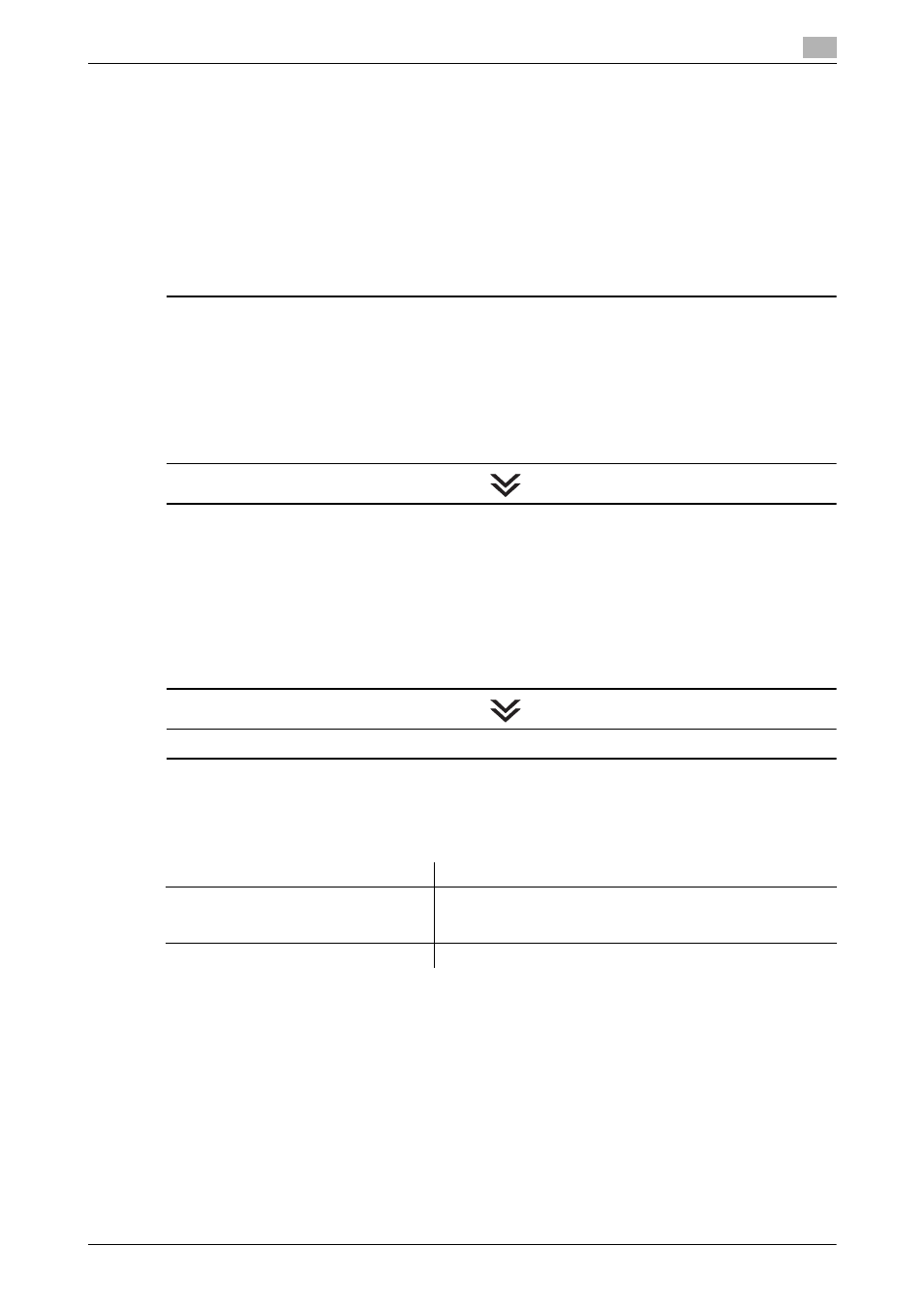
[Print Functions]
2-9
2.2
Preparation for printing (USB connection)
2
2.2
Preparation for printing (USB connection)
2.2.1
Overview
Before using this machine as a printer, you need to install the printer driver on your computer.
This section describes preparatory steps for printing from this machine using the installer that are supplied
with this machine.
2.2.2
Easy installation of the printer driver
Preparing the printer driver
Preparing the printer driver CD-ROM
% For the CD-ROM, contact the administrator of this machine.
Checking the printer driver type
% Three printer drivers for different purposes are available. Select the printer driver that meets your
printing objectives.
Checking the operating systems supported by the printer driver
% Check that your computer meets the operating environment requirements of the printer driver.
Installing the printer driver to the computer
Configuring the installation settings on the computer
% If you are using Windows 7/8/8.1/Server 2008 R2/Server 2012/Server 2012 R2, you need to change
the PC settings in advance.
Installing the printer driver using the installer
% Connect the USB printer cable, insert the print driver CD-ROM into the drive, and install the software
by following the on-screen instructions.
Performing a test print
% If necessary, make a test print, then check that it is acceptable.
Preparation finished
Preparing the printer driver CD-ROM
The following CD-ROMs are supplied with this machine: The printer driver is included on the Driver & Utilities
CD-ROM.
CD-ROM
Description
Driver & Utilities CD-ROM
Contains Windows printer driver (PCL/PS/XPS), Mac OS print-
er driver, Linux printer driver, and TWAIN driver. This also con-
tains the page for downloading utility software.
User's Guide CD-ROM
Contains user's guides.
