3 how to print, 1 printing operation flow, 2 registering frequently used print settings – Konica Minolta bizhub C3350 User Manual
Page 87: How to print -13, Printing operation flow -13, Registering frequently used print settings -13
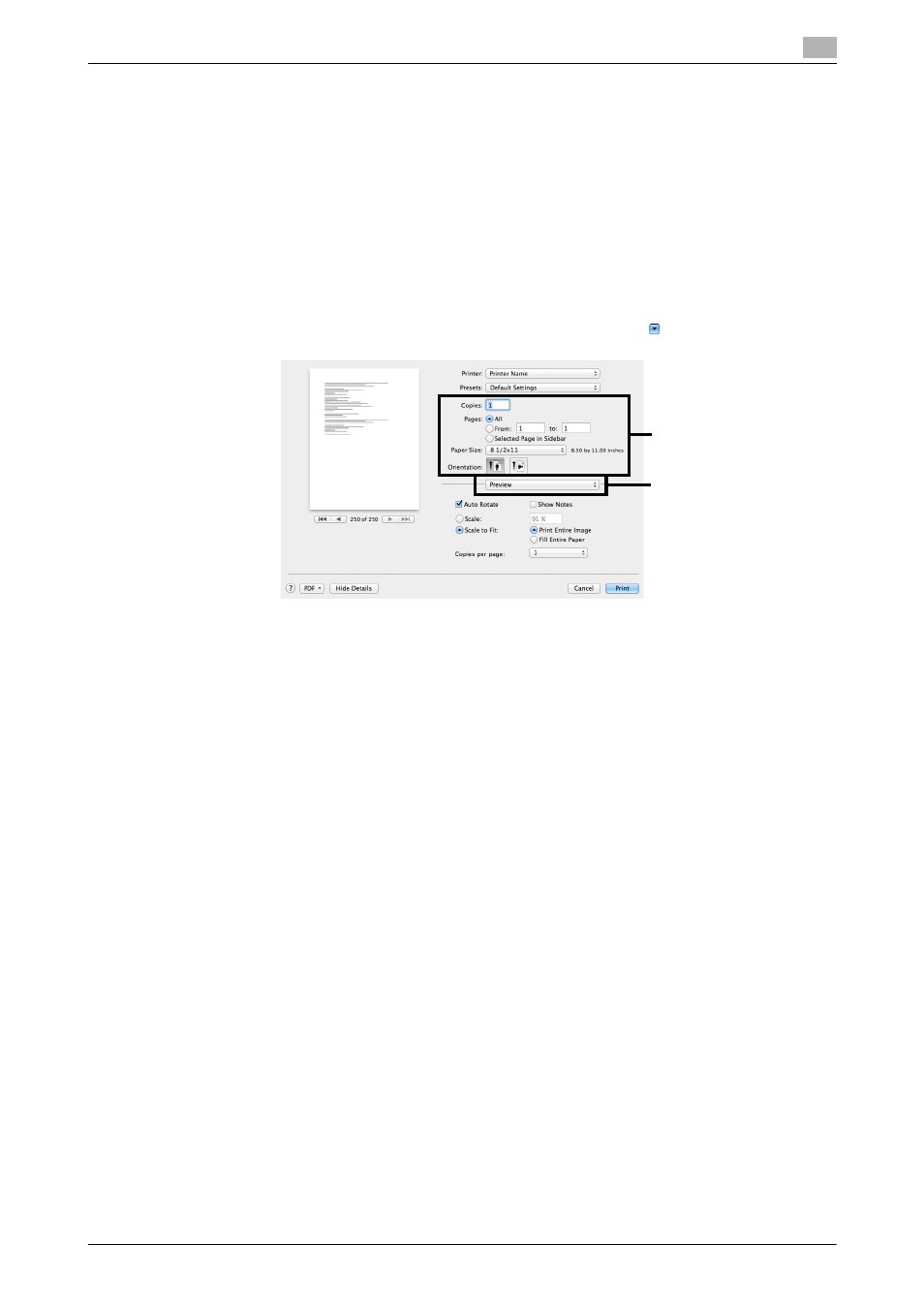
[Print Functions]
3-13
3.3
How to print
3
3.3
How to print
3.3.1
Printing operation flow
1
Open data of the original using the application software. From the [File] menu, select [Print].
2
Check that the desired printer is selected in [Printer:].
% The [Print] dialog box varies depending on the application software.
3
Specify the print range and the number of copies to print.
% In Mac OS X 10.7/10.8/10.9, if the setting items (1) are not displayed, click [Show Details].
% In Mac OS X 10.5/10.6, if the setting items (1) are not displayed, click on the right side of [Printer:].
4
If necessary, switch the menu of application names (2) and change the print settings.
% The print settings you have changed here return to the default values when you exit the application
software. This is useful to register frequently used print settings as presets. For details, refer to
page 3-13.
5
Click [Print].
Printing is executed.
3.3.2
Registering frequently used print settings
You can register the current print settings as a preset and recall it when executing printing.
When you register a frequently used combination of print settings as a preset, you can easily apply all of those
settings just by selecting the combination from the presets, even if the combination is complicated as it con-
tains settings on multiple menus.
1
Display the [Print] window of the printer driver.
% For information on how to display the [Print] window, refer to page 3-31.
1
2
