2 printing in the windows environment, 1 preparation for printing (network connection), 1 overview – Konica Minolta bizhub C3350 User Manual
Page 12: Checking a lan cable for connection, Checking the network settings, Printing in the windows environment, Preparation for printing (network connection) -2, Overview -2, 2printing in the windows environment
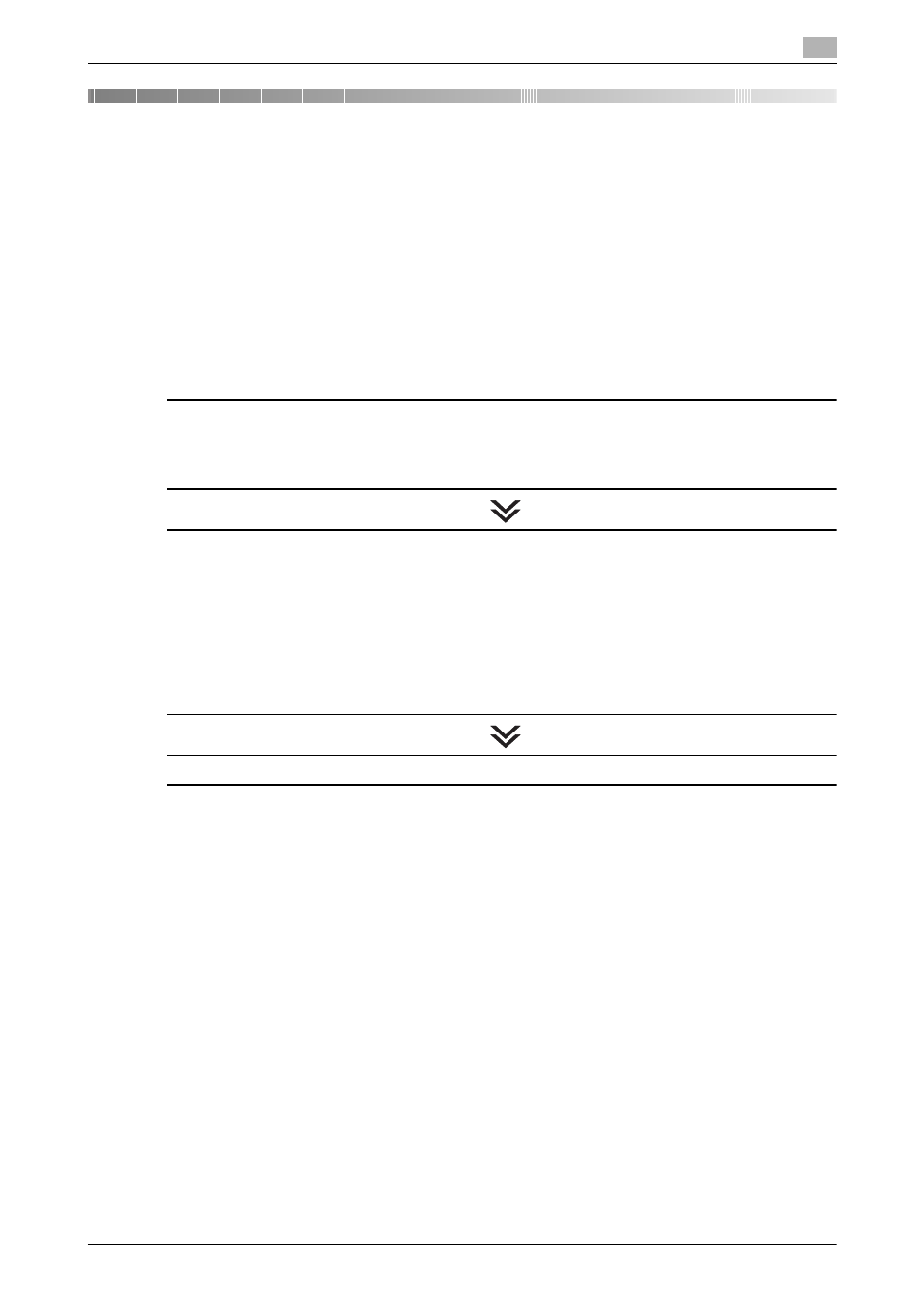
[Print Functions]
2-2
2.1
Preparation for printing (network connection)
2
2
Printing in the Windows Environment
2.1
Preparation for printing (network connection)
2.1.1
Overview
Before using this machine as a printer, you need to install the printer driver on your computer.
This section describes preparatory steps for printing from this machine using the installer that are supplied
with this machine.
2.1.2
Before installing the printer driver (for administrators)
Connecting this machine to the network
Checking a LAN cable for connection
Checking the network settings
% Check that an IP address is assigned to this machine.
Configuring the network printing environment
When using the Normal Printing (at Port 9100)
% Make sure that the RAW port number has been set. (Usually, you can use the default settings.) Use
Normal Printing (Port 9100) unless otherwise specified.
When using the Internet Printing (IPP)
% Check the IPP operating environment. (Usually, you can use the default settings.)
When using the Secure Printing (IPPS)
% Set up the IPPS operating environment. Establish the communication with SSL encryption between
this machine and the computer.
Preparation finished
Checking a LAN cable for connection
Check that a LAN cable is connected to the LAN port of this machine.
For details on the cable connection port, refer to page 1-9.
Checking the network settings
Print out the Configuration Page, then check that an IP address is assigned to this machine.
To print out the Configuration Page, select [Utility] - [User Settings] - [Printer Settings] - [Print Reports] - [Con-
figuration Page].
d
Reference
If no IP address is displayed, you need to set up the network. For details, refer to [Quick Start Guide].
