Konica Minolta bizhub C3350 User Manual
Page 21
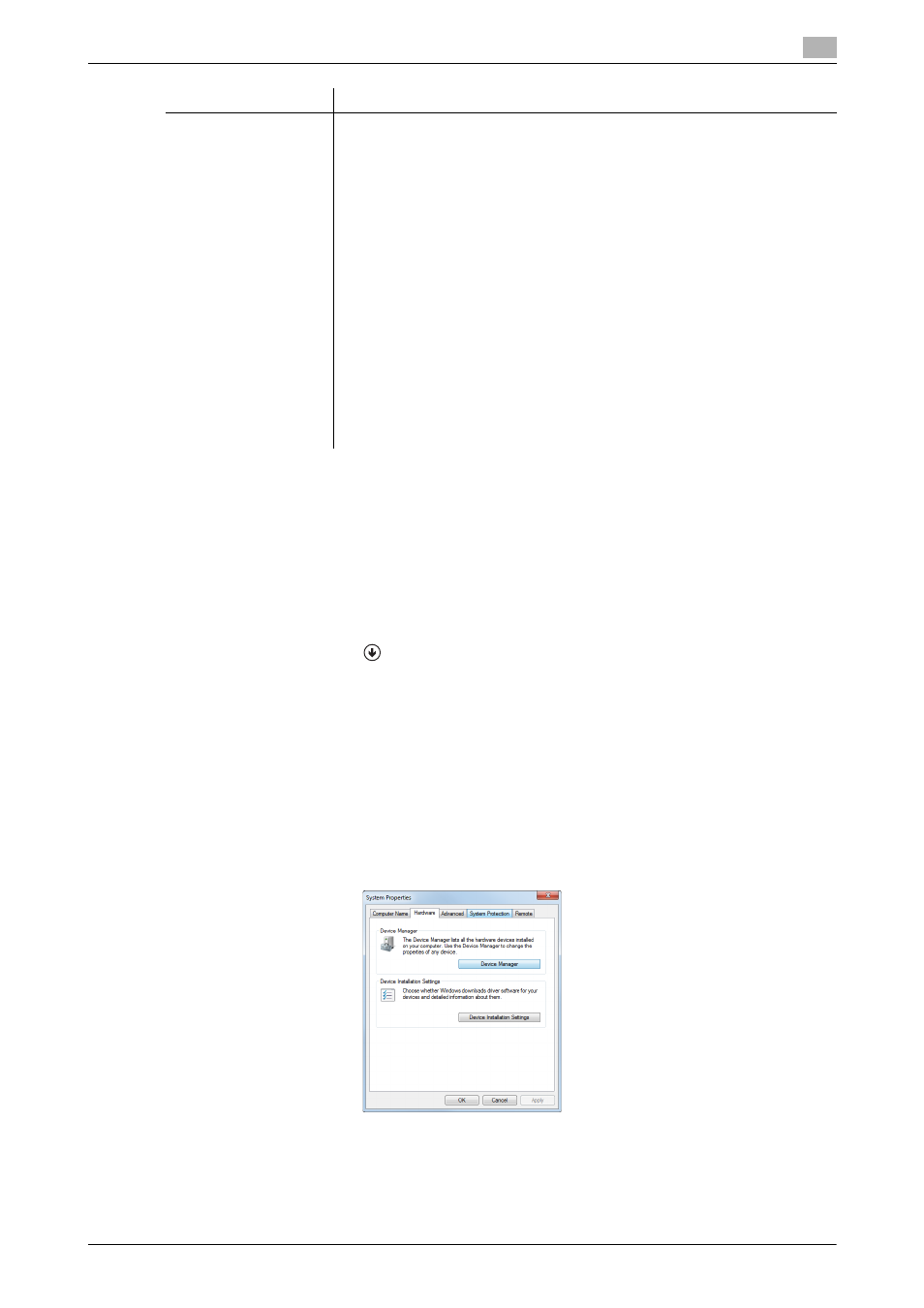
[Print Functions]
2-11
2.2
Preparation for printing (USB connection)
2
*
Supports 32-bit (e86)/64-bit (e64) environment.
Changing the installation settings (Windows 7/8/8.1/Server 2008 R2/Server
2012/Server 2012 R2)
If you are using Windows 7/8/8.1/Server 2008 R2/Server 2012/Server 2012 R2, change the PC settings be-
fore installing the printer driver.
1
Open the [Control Panel] window.
% In Windows 8.1, click [
] in the Start window, then click [Control Panel] - [Hardware and Sound] -
[View devices and printers].
% In Windows 8, right-click the Start window, then click [All apps] - [Control Panel].
% In Windows Server 2012/Server 2012 R2, click [Control Panel] in the Start window.
% In Windows 7/Server 2008 R2, open the Start menu, then click [Control Panel].
2
Click [System and Security] - [System].
3
Click [Advanced system settings] on the menu in the left-hand pane.
The [System Properties] window appears.
4
In the [Hardware] tab, click [Device Installation Settings].
XPS driver
Windows Vista Business (Service Pack 2 or later)
*
Windows Vista Enterprise (Service Pack 2 or later)
*
Windows Vista Home Basic (Service Pack 2 or later)
*
Windows Vista Home Premium (Service Pack 2 or later)
*
Windows Vista Ultimate (Service Pack 2 or later)
*
Windows Server 2008 Standard (Service Pack 2 or later)
*
Windows Server 2008 Enterprise (Service Pack 2 or later)
*
Windows Server 2008 R2 Standard
Windows Server 2008 R2 Enterprise
Windows 7 Home Basic
Windows 7 Home Premium
*
Windows 7 Professional
*
Windows 7 Enterprise
*
Windows 7 Ultimate
*
Windows 8
*
/Windows 8.1
*
Windows 8 Pro
*
/Windows 8.1 Pro
*
Windows 8 Enterprise
*
/Windows 8.1 Enterprise
*
Windows Server 2012 Datacenter
Windows Server 2012 Standard
Windows Server 2012 R2 Datacenter
Windows Server 2012 R2 Standard
Printer driver
Supported operating systems
