Konica Minolta bizhub PRO 1200 User Manual
Page 92
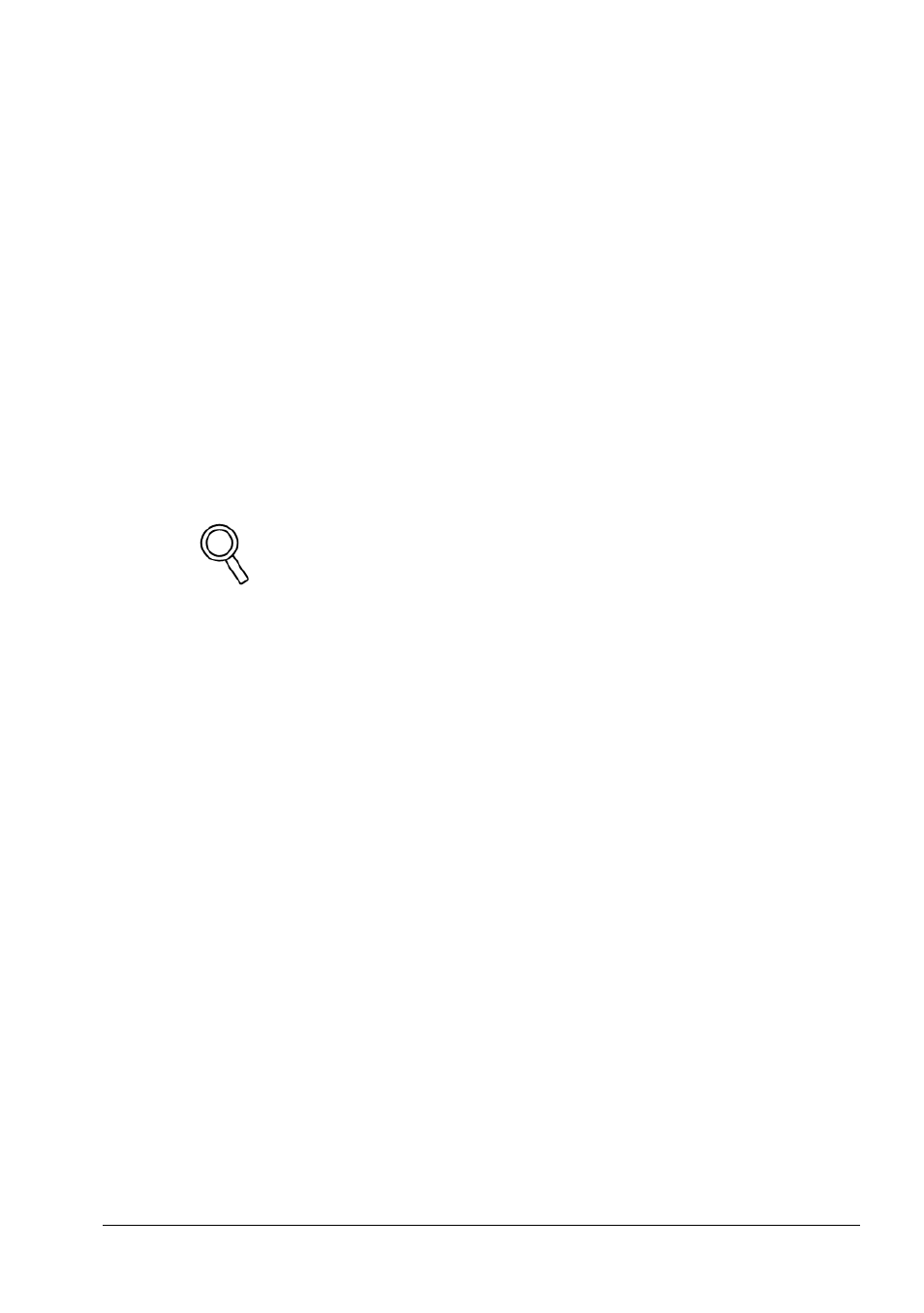
Windows Printing
6
bizhub PRO 1200/1200P/1051
6-32
Paper Type, Paper Weight, Paper Color, and Pre-Punched Paper
Determine requirements on the paper on which the job is printed. When using
one of them make sure that the printer contains the specified paper. By
pressing [Acquire Tray and Paper Data], the actual tray contents will be
displayed in the list (see above). If the job demands paper not contained in the
selected tray (e.g. when the job contains mixed paper sizes), the copier will
prompt you for inserting this paper.
The following paper types are supported:
No setting, Plain Paper, Coated, PrePrinted, Fine, Book/News,
Embossed, User, Blank Insert.
The following paper weights are supported:
No setting, 40-49g/m², 50-61 g/m², 62-71 g/m², 72-91 g/m², 92-130
g/m², 131-161 g/m², 162-216 g/m², 217-244 g/m², 245-300 g/m²,
301-350 g/m².
Detail
Paper weight is displayed in [g/m²] by default. This can be changed in
the configure panel. See section 6.3.14 "Configure".
The following paper colors are supported:
No setting, White, Clear, Yellow, Pink, Blue, Green.
Prepunched paper can be on or off.
When selecting special paper, please observe the following constraints:
Paper weight 245 g/m² or more does not work with duplex.
Paper weight 245 to 300 g/m² works only with tray 3 to, if available, tray
8. Note that trays 3 to 8 are only available if the Paper Source Unit PF-
702/703 is installed.
Paper weight above 300 g/m² works only for tray 4 and, if available, tray
7. Note that trays 4 and 7 are only available if the Paper Source Unit
PF-702/703 is installed.
If Paper Name is specified, the printer will try to draw the specified paper
from the selected tray. If necessary, the printer will request the specified
paper.
