15 saving printer driver settings, Saving printer driver settings -20 – Konica Minolta bizhub PRO 1200 User Manual
Page 60
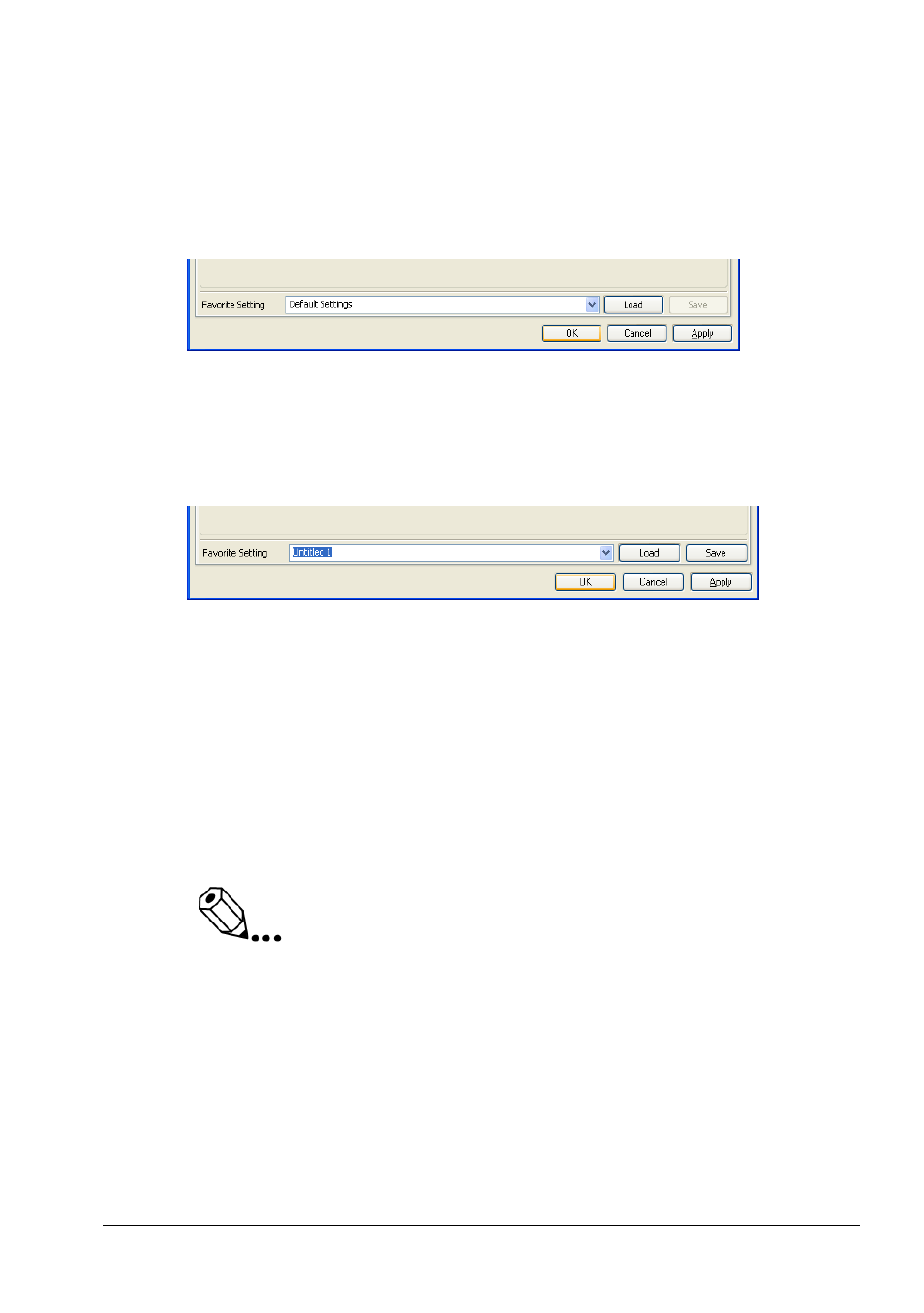
Basic Printing and Common Printing Functions
5
bizhub PRO 1200/1200P/1051
5-20
5.2.15
Saving Printer Driver Settings
Specify any setting in any panel. When you’re done,
1
Click in any panel on the pull-down menu [Favorite settings].
2
Select any other entry than “Default Setting” (by default, they are
named “Untitled 1” to “Untitled 30”).
The [Save] button becomes active.
3
Enter the desired name for your printer driver settings.
4
Click [Save].
You are now able to restore all driver settings at one click. Simply select in
any panel the favorite setting [
your entered name
] and click [Load].
To reset all settings to the first default (the state after the installation of the
Plug-in), select [Default Settings] and click [Load].
Note
The identification and password settings for Secure Print, User
Authentication, and Account Track are not cleared when you load the
Default Settings. To clear them, enter other values manually.
For further details about secure printing and identification, see section
6.3.13 “Workflow”
