2 mac os x, Mac os x -3 – Konica Minolta bizhub PRO 1200 User Manual
Page 39
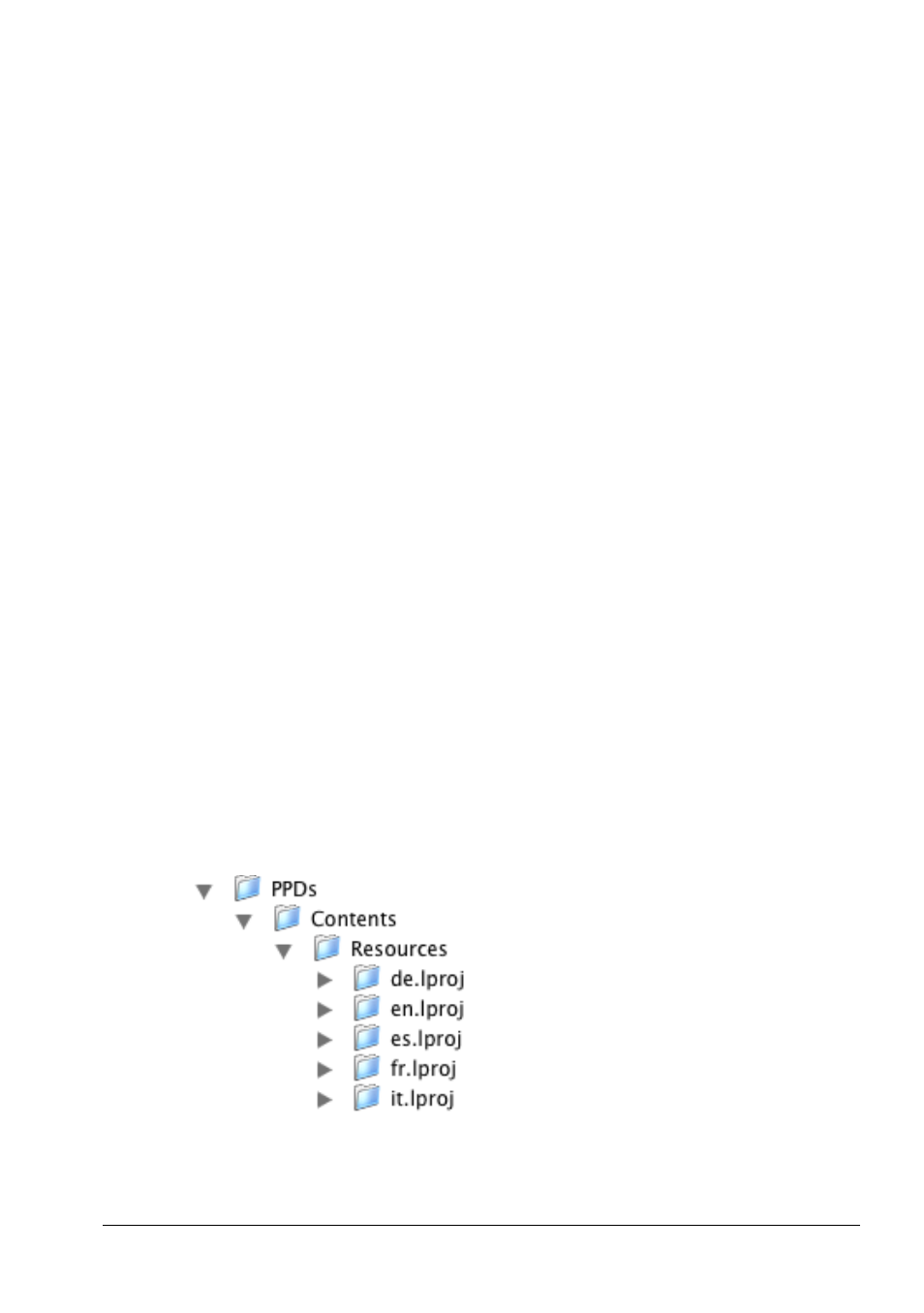
Uninstallation of the Printer Driver
4
bizhub PRO 1200/1200P/1051
4-3
4.2
Mac OS X
To uninstall, simply delete the printer driver related files from the computer.
1
Delete the KONICA MINOLTA bizhub PRO 1200/1051 PS(Plug) printer
from Print & Fax.
2
Double-click on the hard disk icon on your desktop that symbolizes
your current Operating System,
3
open the folder [Library] of the hard disk,
4
then open the subfolder [Printers],
5
and then the [KONICA_MINOLTA] folder.
If no other KONICA MINOLTA printer driver is used on your system, then
you can delete the complete [KONICA MINOLTA] folder.
If any other KONICA MINOLTA printer driver is used on your system, then
you will have to remove the following files within the [KONICA MINOLTA]
folder (and the contained subfolders):
Filters/pstobizhub_PRO_1200
PDEs/bizhub_PRO_1200.plugin
Printer Icons/bizhub_PRO_1200.icns
Additionally, there are the ppd (PostScriptPrinter description) files to delete.
Navigate to the folder [Printers] mentioned in step 4 and open the subfolder
PPDs/Contents/Resources. The subfolders named by language (e.g.
“en.lproj”, “ja.lproj” or “fr.lproj”) contain files with the name “KOI1200_.ppd”,
or, in case of Japanese, “KOI1200J.ppd”. Move them to the trash icon to
delete.
