4 uninstallation of the printer driver, 1 windows, Uninstallation of the printer driver – Konica Minolta bizhub PRO 1200 User Manual
Page 37: Windows -1, 4uninstallation of the printer driver
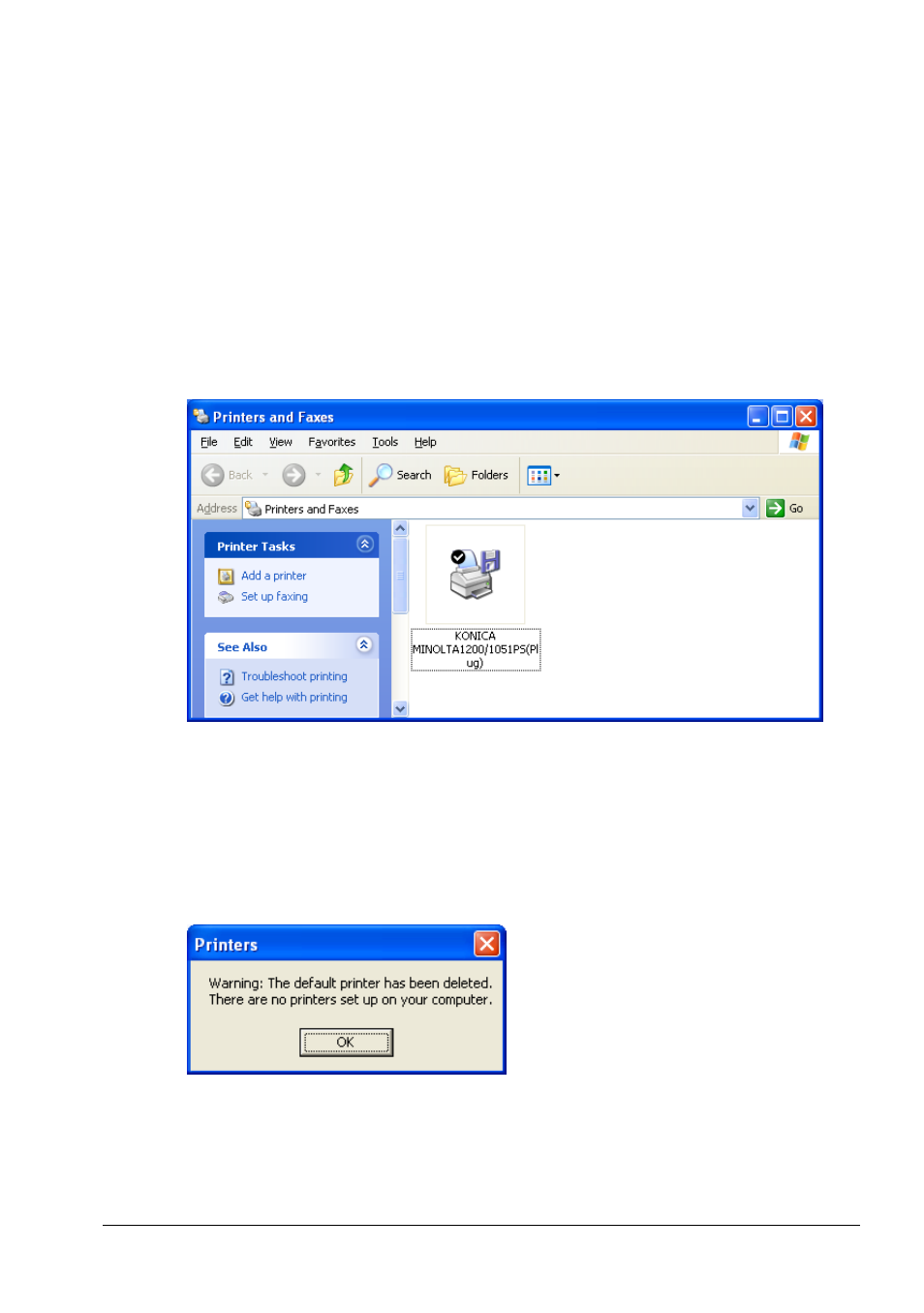
Uninstallation of the Printer Driver
4
bizhub PRO 1200/1200P/1051
4-1
4
Uninstallation of the Printer Driver
4.1
Windows
To remove the KONICA MINOLTA bizhub PRO 1200/1200P/1051 PS printer
driver from your computer, you must close all applications that may have
used the printer. Then follow these steps:
1
Click on [Start] and select [Printers and faxes]. You will get this
screen:
2
Right-click on the printer to remove and select [Delete].
If the printer you want to remove is fit with a checkmark in a black circle.
This is the symbol for the “standard printer“. When you delete the current
standard printer, a message will come up and inform you which of the
remaining printers will be the new standard printer.
After that, you have to delete the driver files from the system.
