4 making the user settings, From the pc, Making the user settings -10 -10 – Konica Minolta bizhub 751 User Manual
Page 177
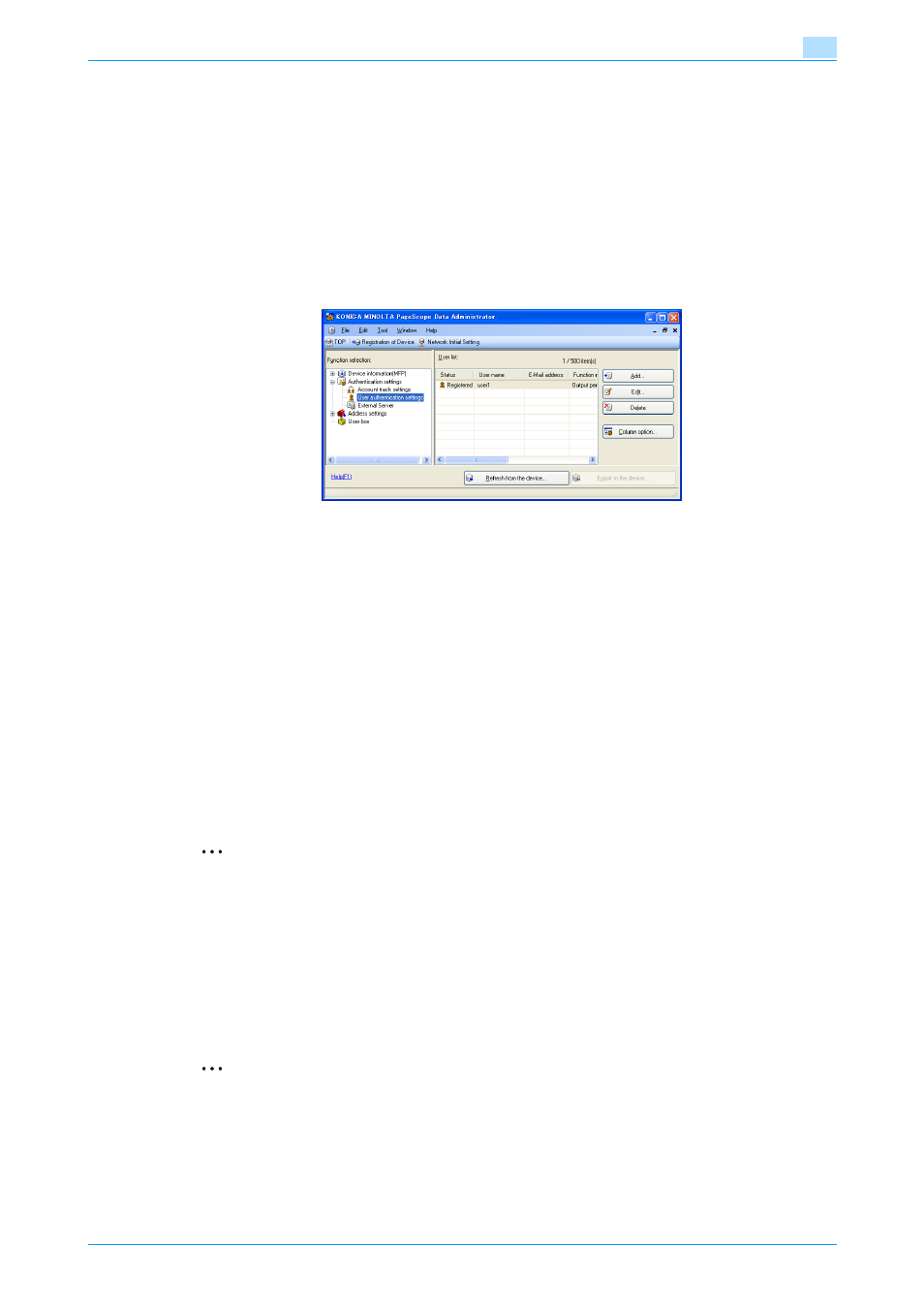
751/601
4-10
Application Software
4
4.1.4
Making the user settings
0
For the procedure to access the machine, see steps 1 through 5 of
"Gaining access from PageScope
Data Administrator" on page 4-2
.
1
Access the machine through [Authentication Settings/Address Settings] mode of PageScope Data
Administrator.
2
Click the Authentication settings expand button.
3
Click the [User authentication settings].
4
Select the desired function.
–
To register the user, click [Add].
–
To change data registered for the user, click [Edit].
–
To delete the user, click [Delete].
?
What precautions should be used when registering a user or changing registered data of a user?
% If the User Password does not meet the requirements of the Password Rules, a message appears
that this particular User Password cannot be used. Click [OK] and enter the correct User Password.
For details of the Password Rules, see
% If the User Name has not been entered, a message appears that tells that the User Name is yet to
be entered. Click [OK] and enter the User Name.
% A User Name that already exists cannot be redundantly registered.
5
Click the [OK].
6
Click the [Export to the device].
2
Note
If you have already logged on to the Administrator Settings via the control panel or using PageScope
Web Connection, the machine displays a message that tells that the write operation has not been suc-
cessful because of a device lock error. Click [OK] and wait for some while before attempting to execute
[Export to the device] again.
If there is a job being executed or a reserved job (timer TX, fax redial waiting, etc.) in the machine, the
machine displays a message that tells that the write operation has not been successful because of a
device lock error. Click [OK] and wait for some while before attempting to execute [Export to the device]
again.
2
Reminder
If [Delete] is selected in step 4, a screen appears that prompts you to confirm the execution of deletion.
Click [Yes] to delete the user. Note that, if a previously registered user is deleted, the Personal User Box
owned by that specific user is changed to Public User Box. If the password set for a particular box be-
fore this change does not meet the requirements of the Password Rules, however, no access can be
made to the Public User Box, to which that specific box was changed. In this case, the Administrator
must first newly set a password that meets the requirements of the Password Rules. For details of the
Password Rules, see
