Setting user authentication, Setting the authentication method, Setting user authentication -34 – Konica Minolta bizhub 25 User Manual
Page 87: Setting the authentication method -34
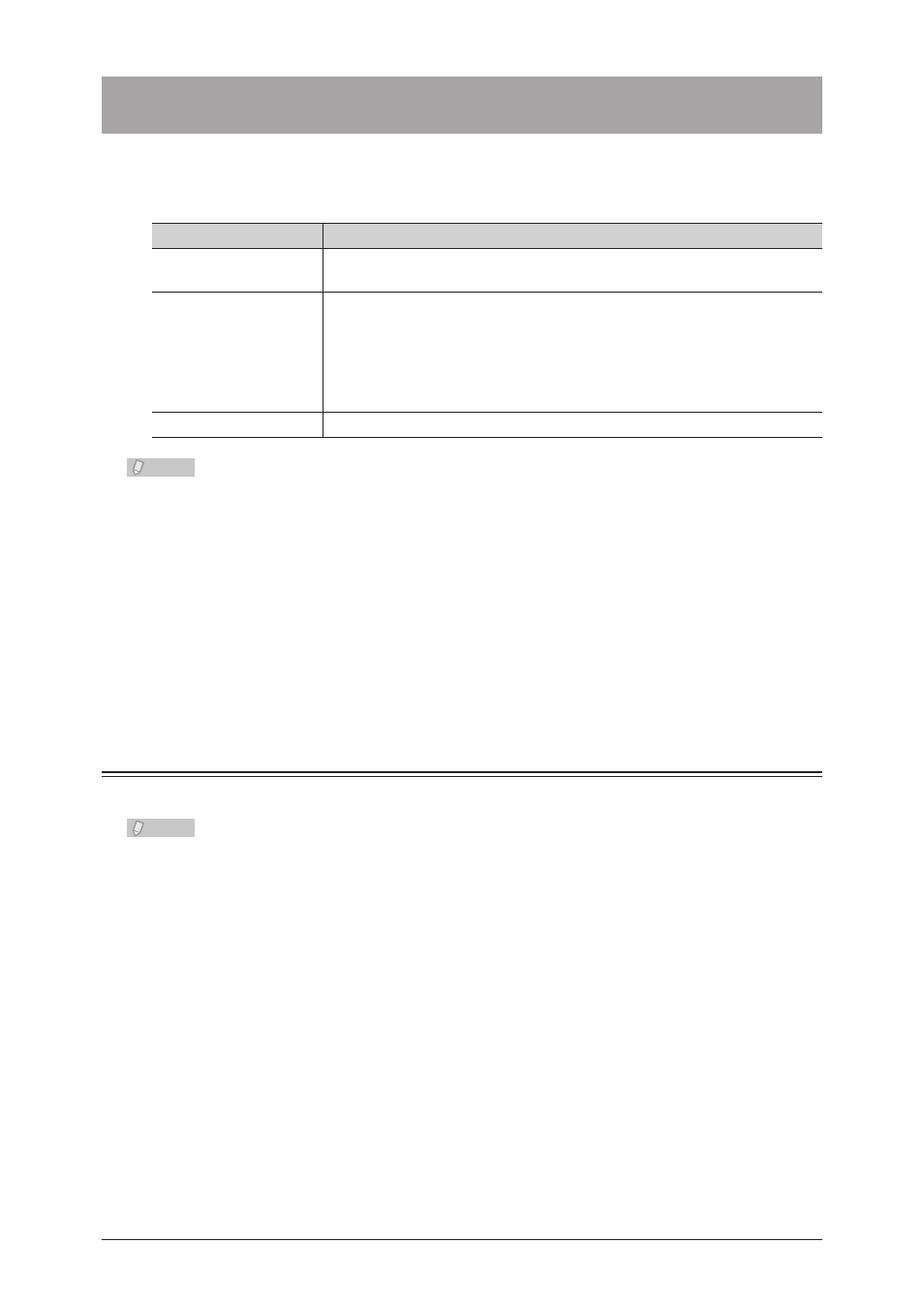
2-34 Setting User Authentication
Setting User Authentication
You can set authentication for the users to restrict use of the device.
There are three types of authentication methods.
Authentication method
Description
Stand-Alone
Performs user authentication using the user information in the machine.
User information must be registered in Message Board in advance.
Single Sign On
Performs user authentication using the user information in the machine
after performing Active Directory authentication.
If the corresponding user information is not registered in Message
Board, it will automatically be newly registered. If the corresponding
user information is already registered, it will be overwritten with the
information registered in Active Directory.
Network
Performs user authentication using the information in Active Directory.
Note
When the number of registered users exceeds the limit (200 users), user registration
•
will not be performed and users will log in as guest, even when [Single Sign On] is
set.
For details on the user information that is automatically registered or overwritten
•
when [Single Sign On] is set, refer to Chapter 3, “Setting Security” in the Message
Board Guide.
When [Single Sign On] or [Network] is set for the authentication method, it is
•
necessary to register a domain name in advance. Register the domain name from
the Message Board screen. For details, refer to Chapter 3, “Setting Security” in the
Message Board Guide.
Setting the Authentication Method
Set the authentication method for users that log in.
Note
You can also set the authentication method using
•
Message Board. For details, refer
to Chapter 3, “Setting Security” in the Message Board Guide.
Do not set the machine policy from the control panel. Specifying of the machine
•
policy settings may fail if you do so.
Press
1
Press [Management].
2
If an administrator password is set, enter the password and press [Enter].
3
If an administrator password is not set, proceed to step 4.
