Cannot receive faxes, Cannot scan, Cannot receive faxes -16 cannot scan -16 – Konica Minolta bizhub 25 User Manual
Page 163
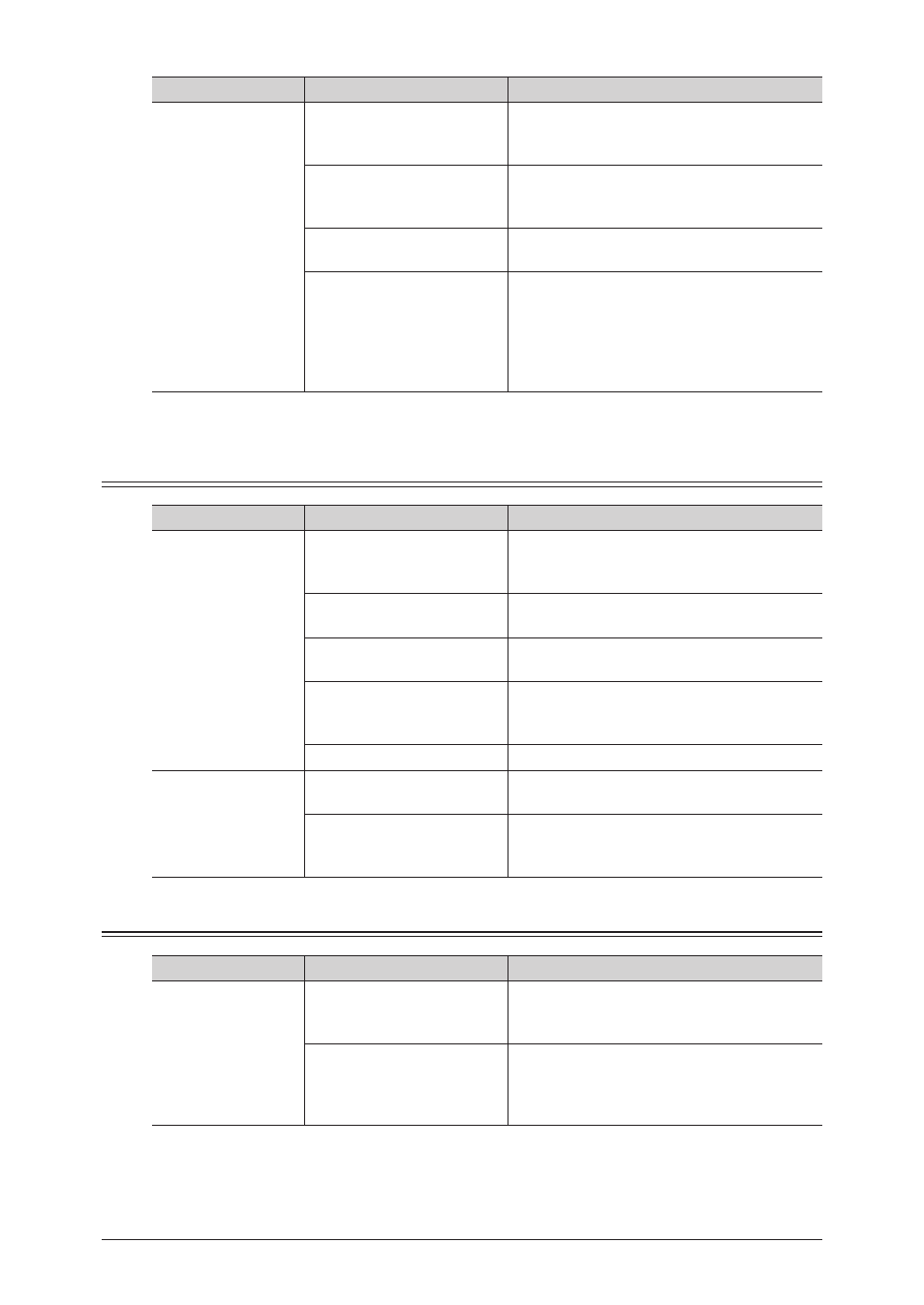
4-16 Troubleshooting
Status
Things to check
Countermeasure
Cannot transmit a
document created in
an application on a
computer via fax or
e-mail
Have you checked the
network environment?
Refer to “
” to
check the network environment.
Is “KONICA MINOLTA Fax”
installed?
Install “KONICA MINOLTA Fax”. For details,
refer to Chapter 2, “Installing to Windows” in
the Printer Guide.
Is “KONICA MINOLTA Fax”
set as the printer?
Select “KONICA MINOLTA Fax” as the
printer in the print menu of the application.
Are the port settings of
“KONICA MINOLTA Fax”
incorrect?
Set the correct “printing port” setting for
“KONICA MINOLTA Fax”. For details, refer
to Chapter 2, “Installing to Windows” in the
Printer Guide.
Refer to the help, etc. for your browser to
enable cookies.
Cannot Receive Faxes
Status
Things to check
Countermeasure
Cannot perform
reception
Is the machine in the auto
reception mode?
Check the reception mode. For details, refer
to Chapter 3, “Basic Faxing” in the Scanner
and Fax Guide.
Does the machine have
paper loaded?
Load paper. For details, refer to Chapter 1,
“Loading Paper” in the User's Guide.
Is there a paper jam?
Check the error message and remove the
jammed paper.
Is the modular cable
connected to both the main
unit and the wall outlet?
Make sure the line is connected correctly. For
details, refer to Chapter 1, “Part Names and
Functions” in the User's Guide.
Is the memory full?
Check the memory.
Polling reception
does not work, and
an error message is
printed out
Has the other party specified
a passcode?
Register the passcode in the security
function.
Has the other party
registered a polling
document?
Ask the other party to register a polling
document.
Cannot Scan
Status
Things to check
Countermeasure
Cannot perform
scanning
Have you checked the
network environment?
Refer to “
” to
check the network environment.
Is the size of the data too
large?
The maximum amount of data that can be
scanned at once is 20 MB. If the size of the
data is too large, change the scan resolution
or disable the batch transmission function.
