Error messages displayed on the screen, Error messages displayed on the screen -8, Resolving internet fax reception errors – Konica Minolta bizhub 25 User Manual
Page 155
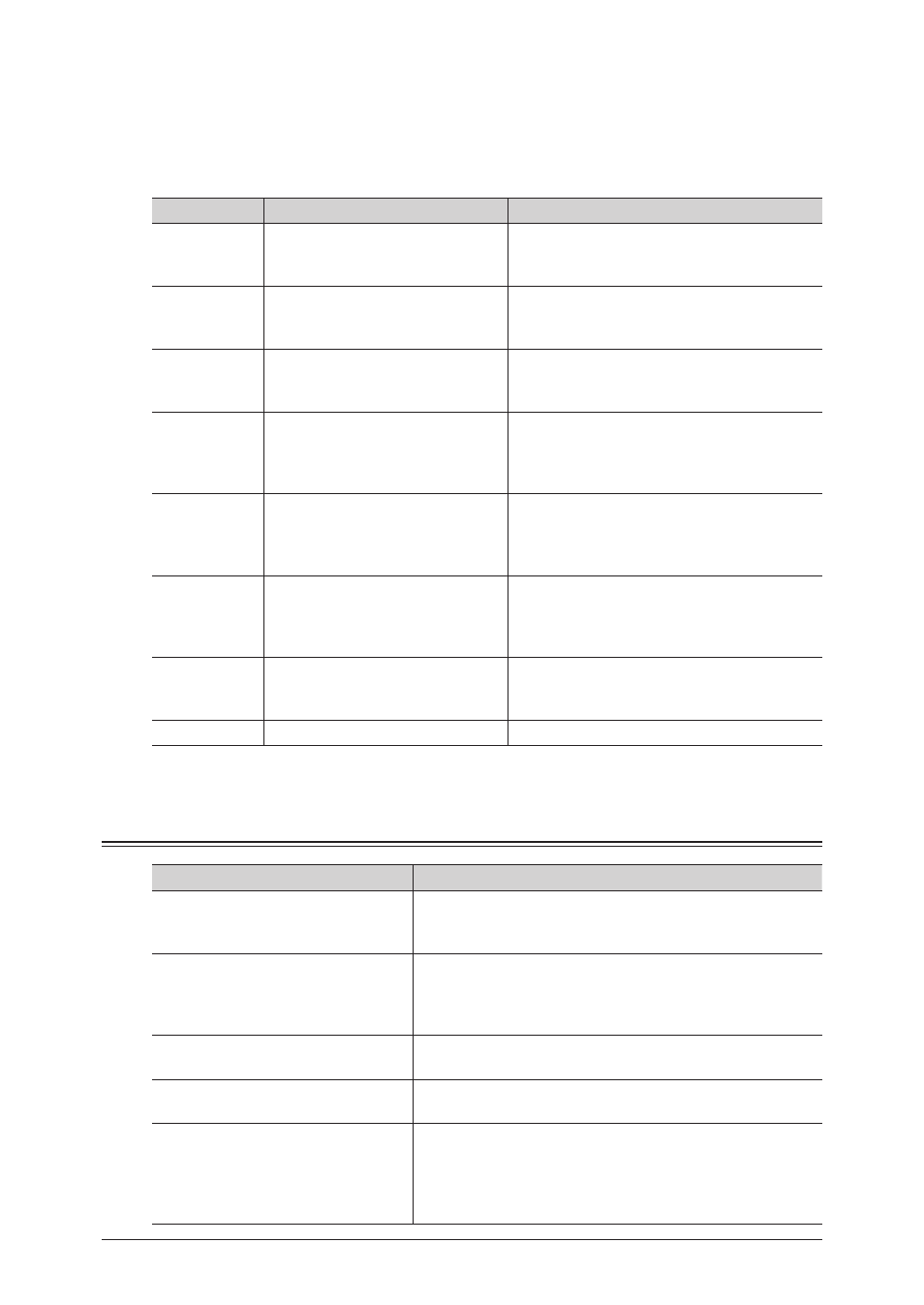
4-8 Error Messages
Resolving Internet Fax Reception Errors
This information is displayed in the “Note” field of reception journal reports and the
Message Board communication history.
A message is displayed in the reception journal reports but only a single digit code is
displayed in the Message Board communication history.
Error code
Error message
Description
2
Forwarded Fax
When a fax forwarding destination was set
for the received e-mail, a fax was forwarded
to the set destination.
3
When the received e-mail was a reply to a
Message Disposition Notification (MDN), the
results of the reception were printed.
4
MDN Error
When the received e-mail was requesting a
Message Disposition Notification (MDN), the
results of the confirmation were printed.
5
Forwarding Error
The received e-mail was forwarded according
to the “When an e-mail that cannot be
analyzed is received” setting in Message
Board.
6
Mail Returned Error
The received e-mail was returned to the
sender according to the “When an e-mail that
cannot be analyzed is received” setting in
Message Board.
7
Mail Notification Error
An error notice was transmitted to the sender
according to the “When an e-mail that cannot
be analyzed is received” setting in Message
Board.
8
Mail Size Over Error
The e-mail could not be received because the
size was too large. A notice was transmitted
to the sender.
9
Mail Deleted
The received e-mail was erased.
Error Messages Displayed on the Screen
Message on the display
Description / Solution
Check covers.
Close the flashing cover.
The cover indicated on the display is open or has not been
closed securely.
Close it properly.
Continue storing…
Jam recover.
Set the document. Press
From page:
The document has jammed while being stored into memory.
To continue storing, reset the document from the page
number on the display, and press
To cancel the job, press [Cancel].
Document jam.
Open flashing cover and check.
Document jam has occurred while feeding the document.
Follow the instructions on the display and clear the jam.
Paper jam.
Open flashing cover and check.
Paper jam has occurred while printing. Follow the
instructions on the display and clear the jam.
Memory overflow.
Number of stored page:
Store these pages?
You tried to store more pages into memory than your
machine could store. Press [Yes] to keep the scanned pages
in memory, or press [No] to delete all pages stored during
this operation. The display shows how many pages are
stored.
