Cannot print, Cannot print -18 – Konica Minolta bizhub 25 User Manual
Page 165
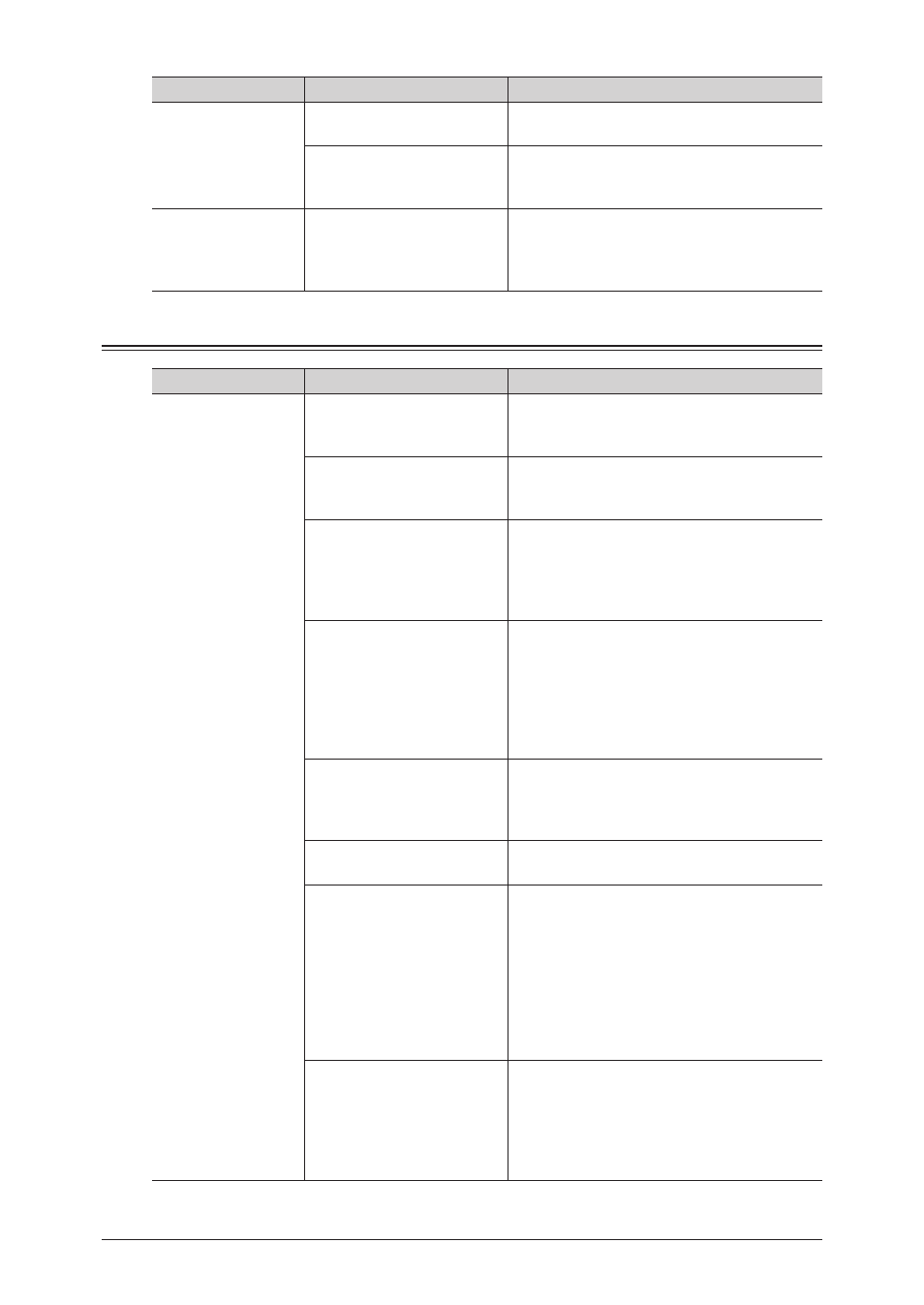
4-18 Troubleshooting
Status
Things to check
Countermeasure
Cannot print
correctly using the
Scan to Printer
function
Are you using Windows
2000?
Try specifying “200 dpi” for the scan
resolution.
Does the computer have
enough memory
?
Expand computer memory. The computer on
which the Scan to Print Monitor is installed
should have more memory than 512 MB.
Cannot delete a
printer registered in
the Scan to Printer
function
If you become unable to use the computer
which registered the printer for some reason,
use “
” to delete the printer.
Cannot Print
Status
Things to check
Countermeasure
Cannot perform
printing
Have you checked the
network environment?
Refer to “
” to
check the network environment.
Is paper loaded?
Load the paper properly. For details, refer
to Chapter 1, “Loading Paper” in the User's
Guide.
Has the toner run out? Has
the drum cartridge reached
the end of its life?
Check the screen of the machine, and if
a message is displayed, replace the toner
cartridge and drum cartridge. For details,
refer to Chapter 4, “Replacing the Toner
Cartridge” in the User's Guide.
Is the system memory of the
computer insufficient?
Check whether the memory capacity of
the computer meets the requirements for
operating Message Board.
If the requirements are not met, increase
the memory of the computer. If multiple
applications or unnecessary resident
programs are running, close them.
Is the printer driver
installed?
Refer to Chapter 2, “Installing to Windows”
or Chapter 3, “Installing to Mac OS X” in the
Printer Guide to install the required printer
driver.
Is the correct printer
selected?
Select your desired printer in the print menu
of the application.
Is the printing port correct? Check whether the printing port is correct
in the properties screen of the printer driver.
Refer to the help, etc. for your computer.
If the machine is connected via a USB cable,
confirm that “USBxx” (where “xx” refers to
the port number) is selected. If the machine
is connected via a network, confirm that an
lpr port with the same address as the IP
address set in the machine is selected.
Are you printing from Mac
OS X 10.2 via USB cable?
When you print from Mac via USB cable, the
following settings are not available: Paper
Type, Toner Saving, Print Density, Binding
Width (Front), and Binding Width (Back).
Print via network or upgrade your Mac
version to Mac OS X 10.3 or later.
