Konica Minolta bizhub 25 User Manual
Page 156
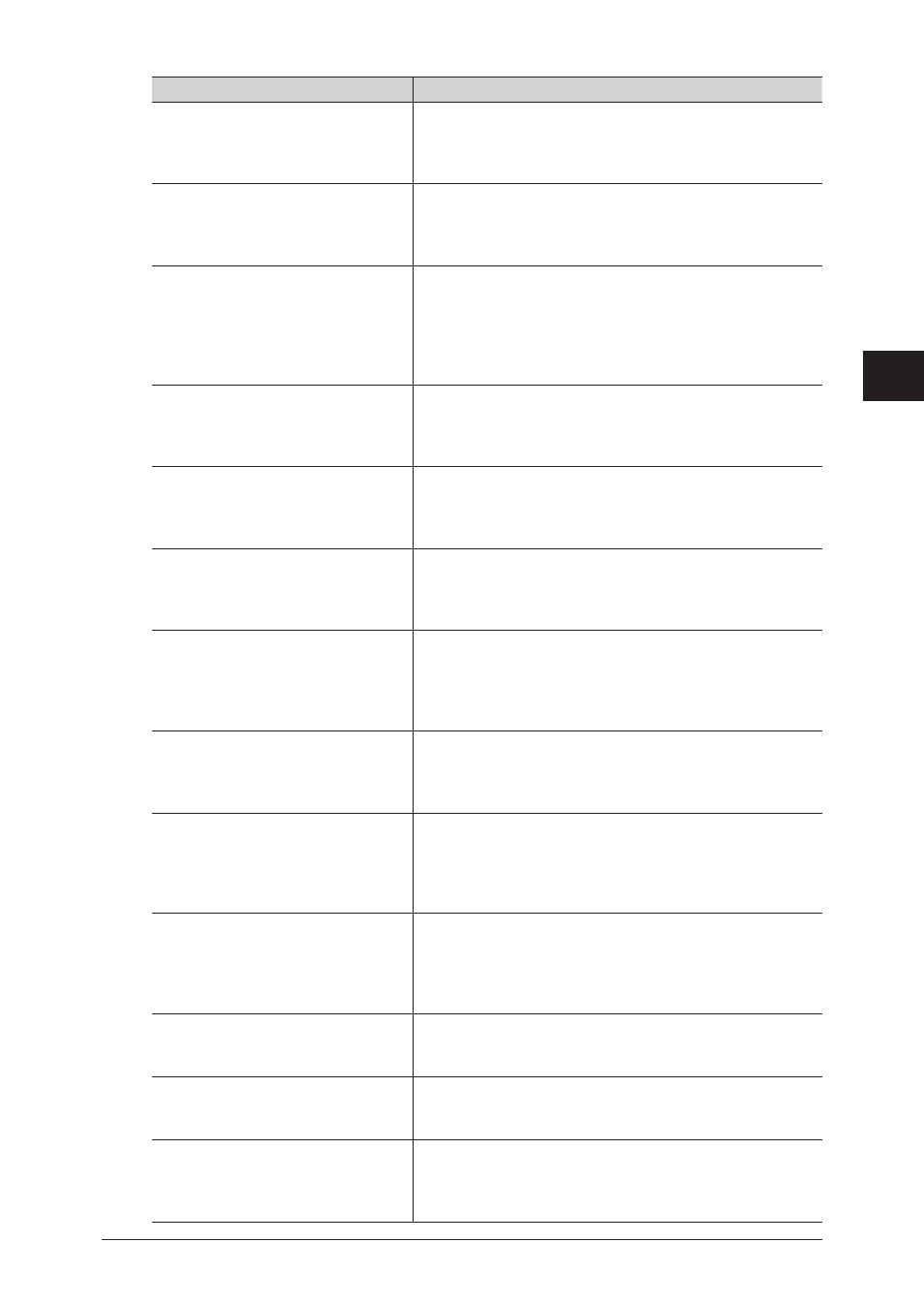
Error Messages 4-9
1
2
3
4
T
roubleshooting
Message on the display
Description / Solution
Memory overflow. Cannot sort print.
To print one set only, press [Print].
To cancel, press [Cancel].
While preparing to sort the print job, the machine run out
of memory.
To print one set, press [Print]. To cancel the print job, press
[Cancel].
Cassette 2 setting is not available.
To auto select the casette and print,
press [Auto Select]. To cancel, press
[Cancel].
The cassette specified on the application software or printer
driver has not been installed into the machine.
To select another cassette automatically, press [Auto
Select]. To cancel the print job, press [Cancel].
Use bypass tray to print on the
specified paper.
Specified paper:
Set paper in bypass, press [Bypass
tray] or, change the bypass tray paper
size. To cancel, press [Cancel].
The paper specified on the application software or printer
driver is not loaded into the cassette.
To print the image on paper set in bypass tray, press [Bypass
tray]. To cancel the print job, press [Cancel].
Printing on non-plain paper using
the bypass.
Set paper in bypass, press [Bypass
tray]. To cancel, press [Cancel].
The paper specified on the application software or printer
driver is not loaded into the cassette.
To print the image, load the paper in bypass tray and press
[Bypass tray]. To cancel the print job, press [Cancel].
Unable to use selected paper for
duplexing. To print on a single side,
press [Print on 1-side]. To cancel,
press [Cancel].
The paper size specified on the application software or
printer driver is not available for duplex printing.
To print the data on single side, press [Print on 1-side]. To
cancel the print job, press [Cancel].
Can only perform duplex printing on
plain paper. To print on a single side,
press [Print on 1-side]. To cancel,
press [Cancel].
The paper media type you specified on the application
software or printer driver is not available for duplex
printing. To print on single side, press [Print on 1-side]. To
cancel the print job, press [Cancel].
The specified paper is not loaded.
Specified paper:
Set paper in the bypass tray or,
change the bypass tray paper size. To
cancel, press [Cancel].
The paper you specified on the application software or
printer driver is not loaded in the bypass tray.
Set the specified paper in the bypass tray, or set the paper
size in the tray. To cancel the print job, press [Cancel].
The specified paper is not loaded.
Specified paper:
Load the specified paper. To cancel,
press [Cancel].
The paper you specified on the application software or
printer driver is not loaded in the cassette.
Set the specified paper in the cassette. To cancel the print
job, press [Cancel].
The specified paper is not loaded.
Specified paper in Cassette
1(Cassette2, or bypass tray).
Load the specified paper. To cancel,
press [Cancel]."
The paper you specified on the application software or
printer driver is not loaded.
To print the job, load the paper into cassette or bypass tray
you specified. To cancel the print job, press [Cancel].
Paper size error.
Specified paper:
Load paper in Cassette 1(Cassette2,
or bypass tray). To cancel, press
[Cancel].
The paper you specified on the application software is not
loaded.
To print the job, load the paper into cassette or bypass tray.
To cancel the print job, press [Cancel].
Open Front Cover.
Follow instruction A.
The drum charge wire needs cleaning. Open the front cover
and follow the instruction displayed on the screen to clean
the drum charge wire.
Open Front Cover.
Follow instruction A.
Printer not usable.
The printer is not available because the drum charge wire
is dirty. Open the front cover and follow the instruction
displayed on the screen to clean the drum charge wire.
Checkout error.
Lamp error.
The scanner lamp is dim or not operating.
Make repeated copies to help evaporate any internal
moisture. If that doesn’t resolve the problem, contact your
local technical representative.
